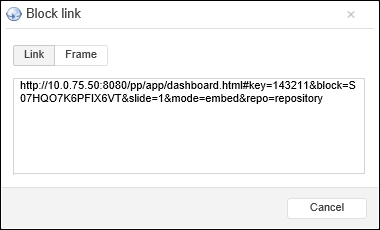Tool interfaces in the web application and in the desktop application are identical, and differences in functionality are given in appropriate comments.
Getting URL
An URL enables the user to embed a dashboard or a dashboard object into a custom web site, web application or other dashboard.
Getting Dashboard URL
To get dashboard URL:
Select the Share > Document URL item in the Document main menu. A dialog box opens:
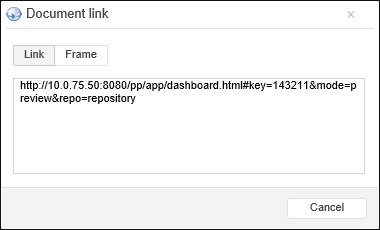
Select the required format of link:
Link. Standard dashboard URL
Frame. The code to embed a dashboard, for example, into a web page or other dashboard.
Copy link text. Press CTRL+C or select the Copy item in the context menu.
Getting Object URL
An object URL enables the user to embed it from a dashboard into a custom web site, web application or other dashboard.
To get an object URL:
Save the dashboard using one of the methods:
Display object control buttons:
Point the mouse cursor on the top right corner of the block:
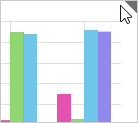
The object controls will be displayed, for example:
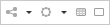
Click the  button.
button.
Select the Block Link item in the menu that opens. The dialog box opens:
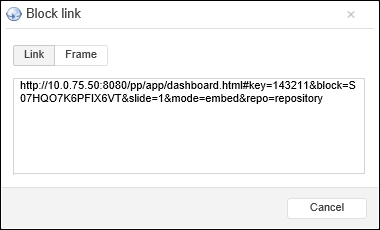
Select the required format of link:
Link. Standard object URL.
Frame. The code to embed an object, for example, into a web page or a dashboard.
Copy link text. Press CTRL+C or select the Copy item in the context menu.
The object URL will be copied to clipboard.
See also:
Using Additional Dashboard Services
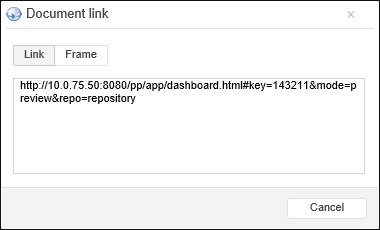
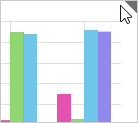
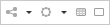
 button.
button.