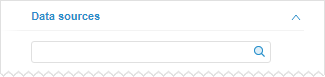
Tool interfaces in the web application and in the desktop application are identical, and differences in functionality are given in appropriate comments.
The following search modes are available in the Dashboards tool:
Standard search of data sources by their name. It is always available.
BI search of data sources by their contents. It is available if appropriate settings are determined. For details see the Setting Up BI Search Service and How to Enable BI Search for Dashboards in Web Application? sections.
Each of the modes performs search in any language supported by Foresight Analytics Platform.
To search for data sources, use the search field in the upper part of the Data Sources tab. The search field is displayed on selecting visualizer data source, and its appearance is different depending on the search mode:
Standard search:
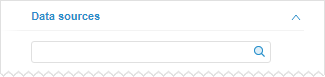
BI search:
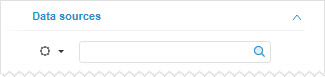
To search for:
Data source by its name:
In standard search mode. Enter the name or part of the name of the searched element in the search field.
In BI search mode:
Click the  button. The menu opens, in which select the By Name radio button.
button. The menu opens, in which select the By Name radio button.
Enter the name or part of the name of the searched element in the search field.
Data source by its contents (available only in BI search):
Click the  button. The menu opens, in which select the By Data radio button.
button. The menu opens, in which select the By Data radio button.
Enter the name or part of the name of the searched element in the search field.
Search is executed automatically as the searched text is entered into the search field. The  button that is used to reset search results is displayed in the search string.
button that is used to reset search results is displayed in the search string.
If data sources satisfying search conditions are not found, the corresponding message appears.
If data sources are found, mode of search results presentation depends on the search mode:
BI search. The list of found search results is displayed. For example:
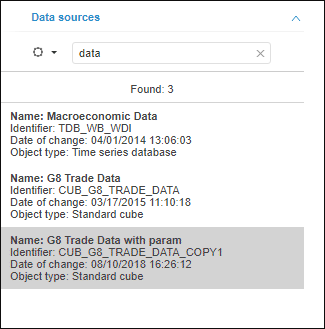
It is possible to select multiple search results by holding down the CTRL key.
Standard search. The first data source that satisfies appropriate search conditions is selected in the tree of data sources. To go to the next source that satisfies search conditions, press the ENTER key.
The source chosen in search results will be set as a visualizer data source.
See also: