 Operations with fixed dimension elements
Operations with fixed dimension elementsBatch operations are operations executed for multiple report versions. Report versions are based on the selection of fixed dimensions' elements that is set using the controls shared by all report sheets.
NOTE. If the data source does not contain fixed dimensions, batch operations are unavailable.
The number of report versions equals to the Cartesian product of all the elements selected in fixed dimensions. For example, a report contains two controls shared by all the report sheets. If the user selects two elements for each dimension when executing a batch operation, the number of possible pairs based on these elements (that is, the Cartesian product) is four. Therefore, four report versions are created.
 Operations with fixed dimension elements
Operations with fixed dimension elements
The following batch operations are available:
Batch print.
To execute batch print, click the ![]() Batch Print button in the Batch Operations group on the FORESIGHT ribbon tab. The Printing Multiple Report Versions dialog box opens:
Batch Print button in the Batch Operations group on the FORESIGHT ribbon tab. The Printing Multiple Report Versions dialog box opens:
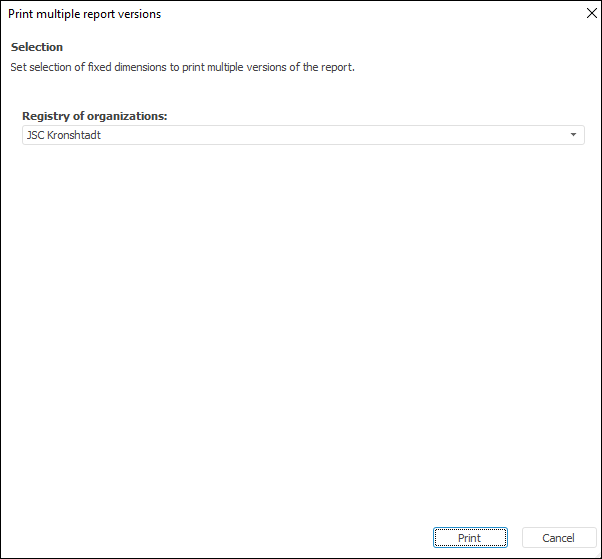
The dialog box shows all the fixed dimensions. Set the required selection and click the Print button.
To execute batch export, click the ![]() Batch Export button in the Batch Operations group on the FORESIGHT ribbon tab. The Creating Multiple Report Versions dialog box opens:
Batch Export button in the Batch Operations group on the FORESIGHT ribbon tab. The Creating Multiple Report Versions dialog box opens:
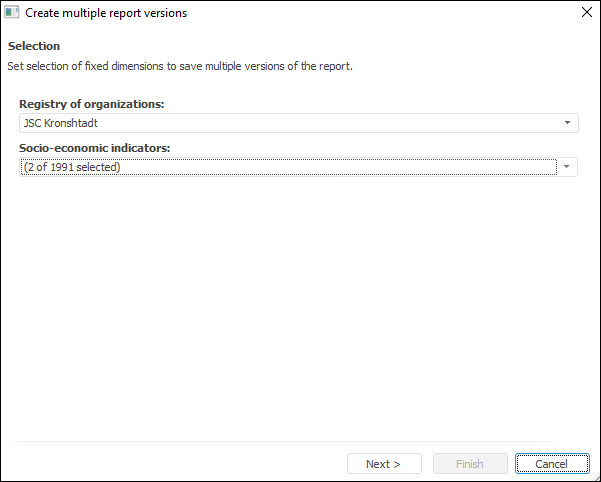
The dialog box shows all the fixed dimensions. Set the required selection.
Click the Next button to select the export format and specify the path to save the output file:
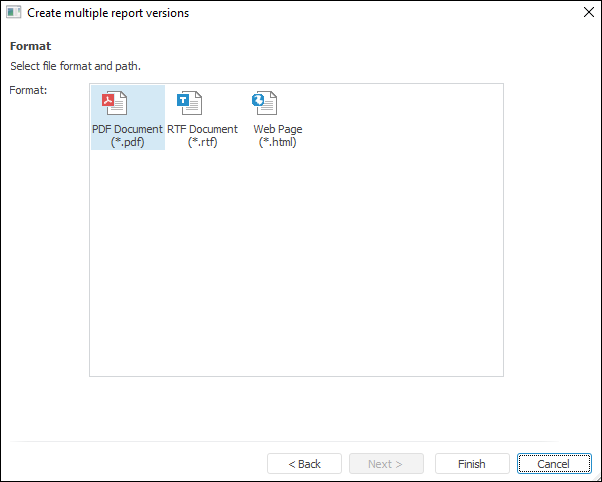
The dialog box displays available export formats and number of output files. Select the required format. To select export parameters, click the Parameters button to the right from format selection panel. Export parameters are different for each format.
Next, depending on the number of report sheets, you will be prompted to select the number of output files. The names of the output files are generated according to the following template: <file name>+(<combination of fixed dimension elements>)+.+<format>. For example: Socio-economic indicators (Regional data; tourism).xls.
See also: