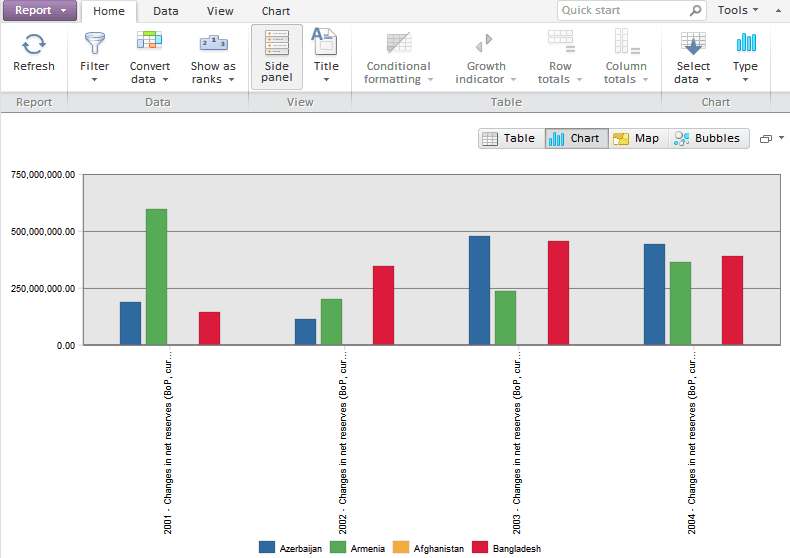
To execute the example, create an HTML page and execute the following operations:
1. Add references to the following JS and CSS files in the HEAD tag:
PP.css.
PP.Express.css.
PP.js.
PP.Metabase.js.
PP.Express.js.
resources.ru.js.
2. In the SCRIPT tag add code that creates the EaxRibbon and EaxDataBox components:
var eaxData;
var idTime;
onReady = function () {
var IMAGE_PATH = "../build/img/";//path to images folder
PP.resourceManager.setRootResourcesFolder("../resources/");//path to resources folder
PP.setCurrentCulture(PP.Cultures.ru);//select language settings
var eaxAnalyzer, eaxMbService;
//create the Waiter component to wait for repository connection
waiter = new PP.Ui.Waiter();
//Create a repository instance
metabase = new PP.Mb.Metabase({
Id: "WAREHOUSE",
UserCreds: { UserName: "user", Password: "password" },
StartRequest: function () {
waiter.show();
},
EndRequest: function () {
waiter.hide();
},
Error: function (sender, args) {
alert(args.ResponseText);
}
});
//Open repository
metabase.open();
//Create a service for working with express reports
eaxMbService = new PP.Exp.EaxMdService({ Metabase: metabase });
//Open express report with the 935529 key for edit
eaxAnalyzer = eaxMbService.edit(935529);
//Create a data area
eaxData = new PP.Exp.Ui.EaxDataBox({
ParentNode: "Eax",
Source: eaxAnalyzer, //data source
Service: eaxMbService, //service, via which data source is opened
Width: "100%",
Height: "100%",
ImagePath: IMAGE_PATH,
DataChanged: function (sender, args) {
eaxData.refresh(args);
rb.refresh(args);
}
});
//Create a ribbon
rb = new PP.Exp.Ui.EaxRibbon({
ParentNode: "Ribbon",
Source: eaxAnalyzer,
Service: eaxMbService,
ImagePath: IMAGE_PATH,
ChartDataView: eaxData.getChartView(),//Specify map and chart views to work with ribbon settings
MapDataView: eaxData.getMapView(),
DataChanged: function (sender, args) {
eaxData.refresh(args);
}
});
window.onresize();
}
// Function for resizing the EaxDataBox container on page resize
window.onresize = function ()
{
if (idTime)
clearTimeout(idTime);
idTime = setTimeout(function () {
if (eaxData)
eaxData.setSize(document.body.offsetWidth, document.body.offsetHeight - rb.getHeight());
idTime = null;
}, 100);
};
3. Within the BODY tag place the created components and specify function to be executed on page loading:
<body onselectstart="return false" class="PPNoSelect" onload="onReady()">
<div id="Ribbon" style="width: 100%;">
</div>
<div id="Eax">
</div>
</body>
After executing the example the page will contain the EaxRibbon and EaxDataBox components:
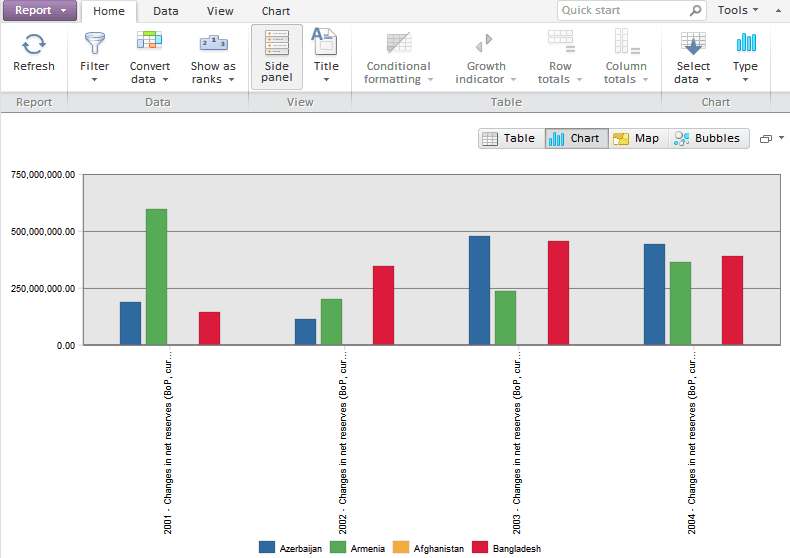
On changing chart, map, table or bubble chart settings from the ribbon, the selected settings are applied to chart. Sizes of the components will change on browser window resizing.
See also: