
By default, the toolbar contains system tabs and buttons that are used to create and set up a data entry form:

Operations with the toolbar:
To create a custom toolbar, use the Toolbar Settings dialog box.
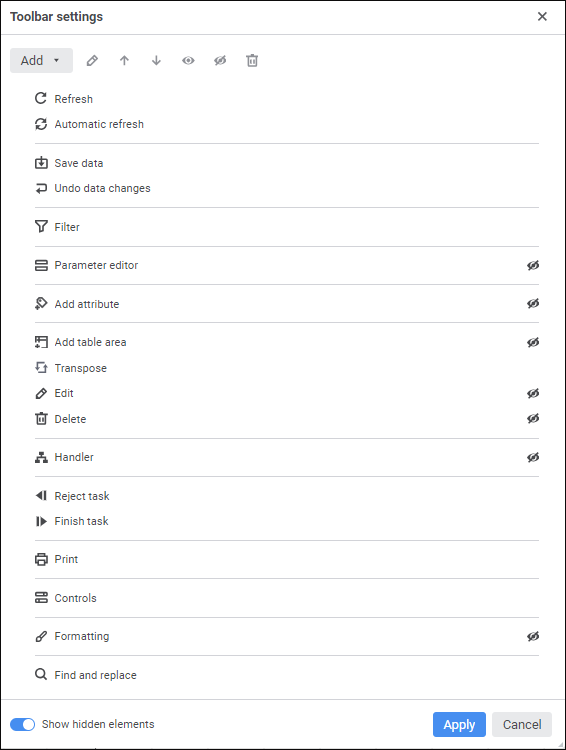
Toolbar setup modes:
Show Hidden Elements. Toggle the Show Hidden Element switch to the active state to show all toolbar elements. The switch is active by default.
View Mode. Toggle the Show Hidden Element switch to inactive state to show elements that are available only in the view mode. Hovering on system tabs ad buttons available only in the view mode displays a tooltip.
Available operations:
 Set up displaying of button name
Set up displaying of button name
To reset options, select the Reset Options item in the toolbar's context menu. After this, all system and custom buttons are shown on the toolbar in the default order, and custom groups and separators added by the user are deleted.
See also: