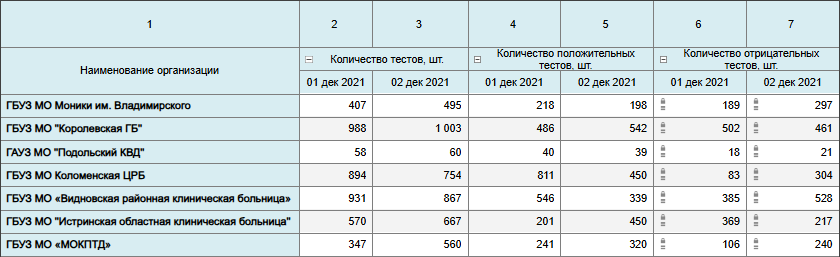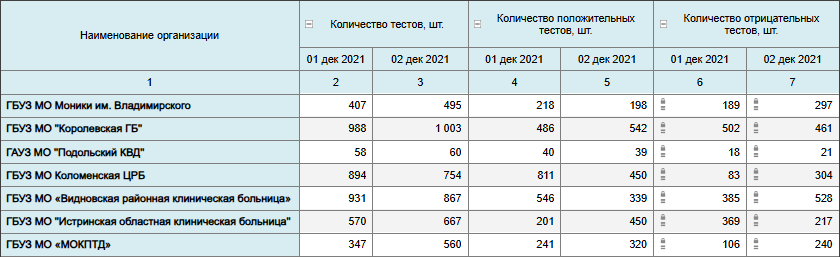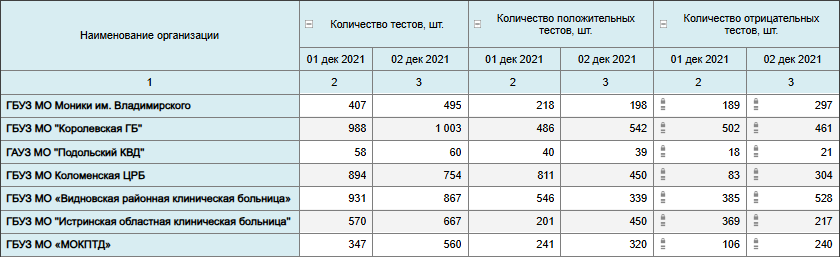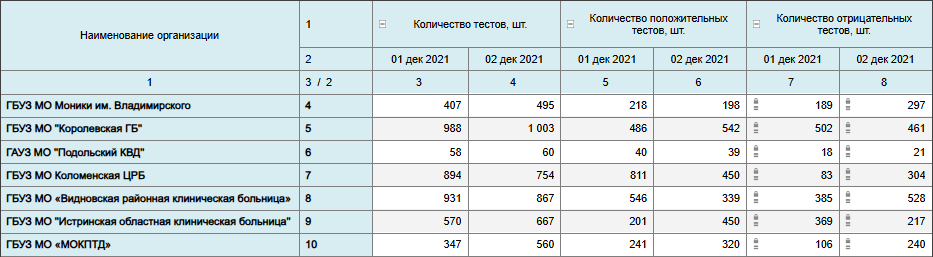Setting Up Numbering
Numbering of rows and columns can be enabled and set up for table area.
To enable and set up numbering, use the Layout panel.
To enable numbering, select the Use Numbering checkbox. Default numbering or the last configured numbering will be applied. Default settings:
For rows:
Row numbers will be displayed in a new sidehead column before headers.
Numbering starts from rows containing data.
Continuous numbering is applied.
For columns:
Column numbers will be displayed in a new heading row after headers.
Numbering start from the corner.
Continuous numbering is applied.
To set up numbering, click the  Setup button next to the checkbox name. The Set Up Numbering dialog box opens:
Setup button next to the checkbox name. The Set Up Numbering dialog box opens:

Available settings:
Numbering Mode. Set up numbering mode for dimension/level. Available types:
Inherit from Parent. It enables the user to modify numbering mode, format, separator in chain order. It is available only for dimension levels. It is selected by default for dimension levels.
Continuous. It enables the user to set continuous numbering for level elements independently of parent level numbering. It is selected by default for dimension.
Hierarchical. When this mode is selected, level numbering follows the parent level.
Hierarchical with Prefix. When this mode is selected, level numbering follows the parent level, parent element number will be included in prefix.
Format. Set up numbering format. It is available for the following numbering modes: continuous, hierarchical and hierarchical with prefix. Available options:
1, 2, 3. Default value.
a, b, c.
A, B, C.
i, ii, iii.
I, II, III.
а, б, в.
А, Б, В.
If all alphabet letters are already in use, numbering starts from the beginning with the repeated symbol.
Separator. To add a symbol after number or for numbering with prefix, specify any symbol in the box. If the symbol is not specified, there will be no separator after number and between number and prefix, if hierarchical numbering with prefix mode is used. It is available for the following numbering modes: continuous, hierarchical and hierarchical with prefix. Separator is not set by default.
Initial Value. To determine the initial numbering value, enter a value in the box. It is available for the first dimension. The 1 value is set by default. Depending on the specified numbering format, the start value in table area is transformed for format, the value remains number in the settings dialog box.
Prefix. To add characters before the number, determine any characters in the box. The prefix will be added for the specified dimension. To apply the prefix to all dimensions, select the Hierarchical with Prefix numbering type for the rest dimensions. It is not specified by default.
Placement Area. To determine placement area for column with numbering relative to headers, select one of the radio buttons: Before Header or After Header:
Merge for All Dimensions. For continuous numbering of all dimensions, select the Merge for All Dimensions checkbox. It is available if the sidehead or heading contains two or more dimensions. The checkbox is selected by default. When the checkbox is deselected, elements are numbered for each element of the first dimension displayed in the sidehead:
On merging sidehead dimensions with tucking, the logic remains unchanged.
Consider Dimension Element Indents. To display numbering indents according to dimension element indents in the table area, select the Consider Dimension Element Indents checkbox.
Start Numbering from Corner. For numbering considering corner rows/columns, select the Start Numbering from Corner checkbox. When the checkbox is selected for rows and columns:
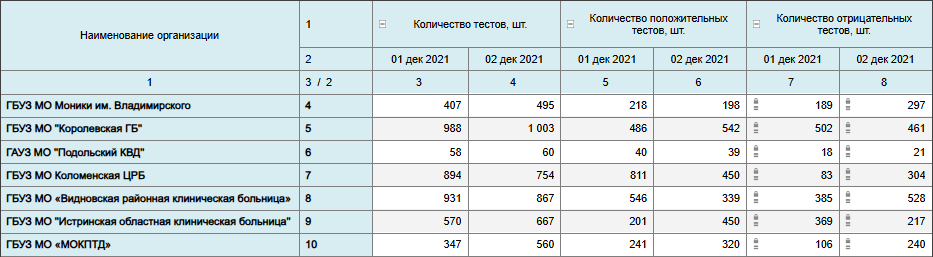
See also:
Setting Up Layout

 Open the Layout group of parameters
Open the Layout group of parameters Parameters button on the toolbar.
Parameters button on the toolbar. Setup button next to the checkbox name. The Set Up Numbering dialog box opens:
Setup button next to the checkbox name. The Set Up Numbering dialog box opens: