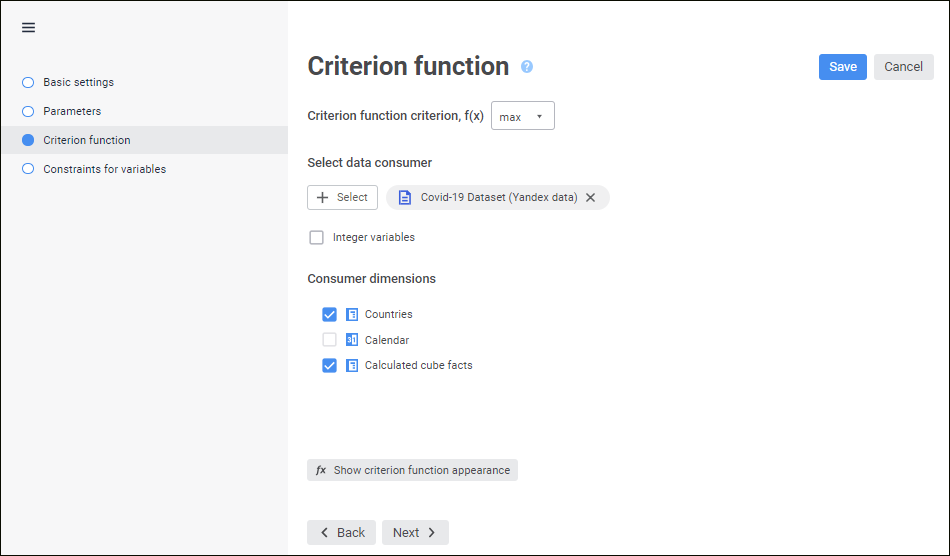
Criterion function is the function, for which controlling variables must be selected so that the criterion function takes the minimum or maximum value.
The purpose of criterion function, controlling variables and the data consumer, to which optimization results are loaded, are selected on the Criterion Function page in the linear optimization block editing wizard:
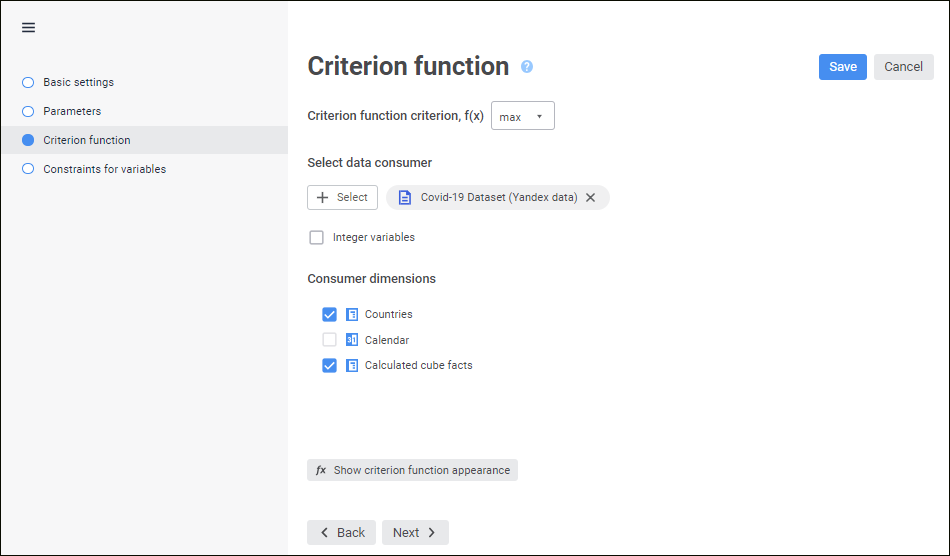
To create a criterion function:
Select criterion function optimization purpose in the Criterion Function Criterion, f(x) box:
min. It is used by default. Values of controlling variables are selected so that the criterion function takes the minimum value.
max. Controlling variable values are selected so that the criterion function takes the maximum value.
Select the data consumer, to which block calculation results are loaded. It is assumed that all controlling variables in linear optimization block are based on data consumer dimensions. Therefore, the selected data consumer must contain the dimensions that enable the user to create a full set of controlling variables. If a dimension is used as a controlling variable, it is named a controlling variable dimension.
To quickly select an object, enter object's name/identifier/key in the search box depending on display settings. Search is executed automatically while the searched text is entered into the search string. The list will display the objects, which names/identifiers/keys contain the entered text.
To set up displaying of repository objects in the list, click the  Display Object button and select display option in the drop-down menu:
Display Object button and select display option in the drop-down menu:
Name. Objects are displayed with their names. Default option.
Identifier. Objects are displayed with their identifiers.
Key. Objects are displayed with their keys.
Several options can be selected. Identifier and key will be specified in brackets.
If all controlling variables are integer, select the Integer Variables checkbox. As a result, an linear optimization integer problem is solved. This problem is applied if controlling variables are atomic. For example, integer controlling variable is the number of cars in a transportation company. A car cannot be divided into two halves that is why it is atomic.
Select controlling variable dimensions. To select a dimension, select its checkbox. All the other dimensions will be used for iterative solution of optimization problem. To transform the controlling variable dimension into a standard dimension, deselect its checkbox.
To execute calculations only by elements, set up filtering by elements. To do this, hover the cursor on the required dimension in the list and click the  Set Up Filtering button next to it. The Filtering Setup dialog box opens, in which determine data consumer dimension filtering settings.
Set Up Filtering button next to it. The Filtering Setup dialog box opens, in which determine data consumer dimension filtering settings.
As a result, a criterion function is set up.
To view the criterion function, click the  Show Function External View button.
Show Function External View button.
Filtering enables the user to calculate only dimension elements.
To select dimension elements, by which a block should be calculated, use the Filtering Setup dialog box:
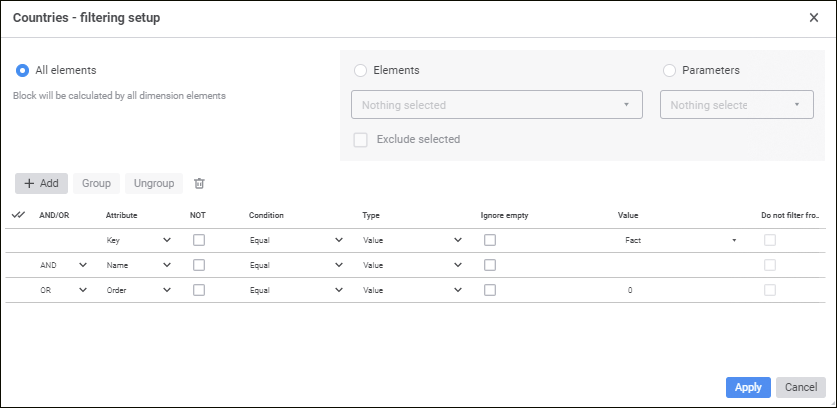
Setup order:
Select elements, by which a block should be calculated. Select one of the radio buttons:
All Elements. A block is calculated by all dimension elements.
Elements. A block is calculated by dimension elements selected in this list.
Parameters. A block is calculated by elements specified by a parameter. The option is available if a block contains parameters.
To work with dimension element selection use context menu items.
To calculate a block by all elements, except for the selected ones, select the Exclude Selected Elements checkbox.
Add advanced filtering conditions if required. Element attributes will correspond to the specified conditions during block calculation. Working with a group of condition parameters is identical to working with the Advanced Filter dialog box.
Click the Apply button.
After executing the operations the block is calculated only by elements corresponding to the configured filter.
See also: