In this article:
Creating a Calculation Formula
To create a formula:
Open the <block name> - formula editor dialog box.
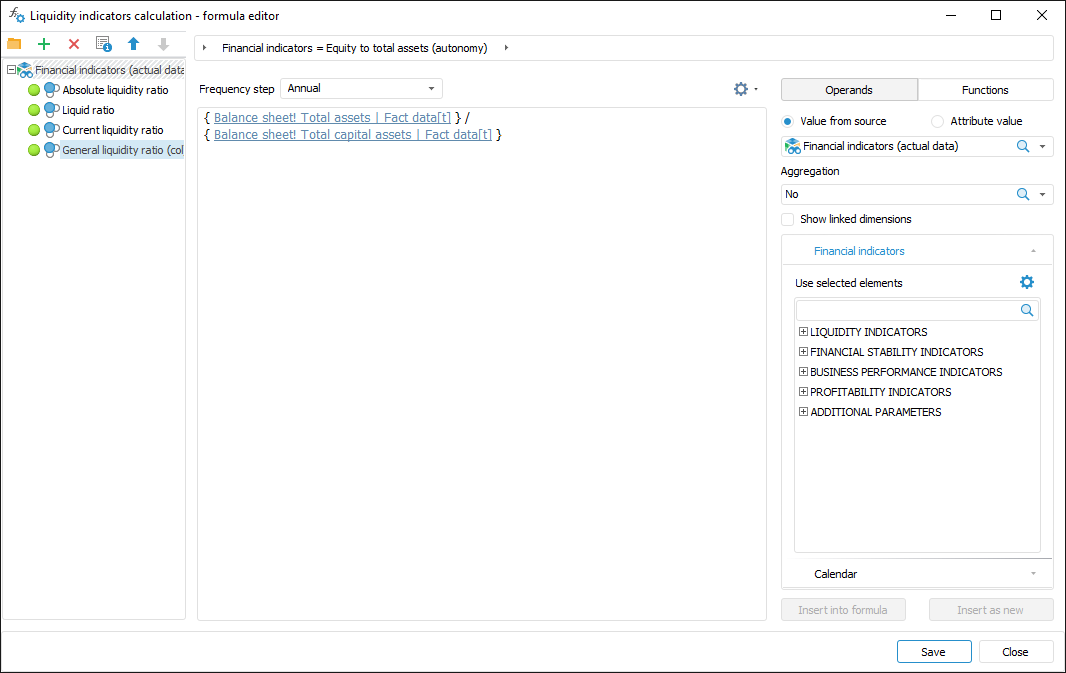
Execute one of the operations:
Click the
 Add Formula button on the formula panel.
Add Formula button on the formula panel.Select the Create >
 Formula item in the context menu of the folder or the formula panel.
Formula item in the context menu of the folder or the formula panel.Enter formula name and press the ENTER key.
After executing operations, the formula will be added to the end of the formulas list.
The following operations are available when working with a formula:
Renaming Formula
To rename a formula:
Open the formula for edit mode:
Double-click the formula.
Press F2.
Enter a new formula name and press the ENTER key.
After executing the operations the formula will be renamed.
The formula can also be renamed in the Formula Properties dialog box.
Adding a Comment to Formula
To add a comment to the selected formula:
Click the
 Properties button. The Formula Properties dialog box opens:
Properties button. The Formula Properties dialog box opens:
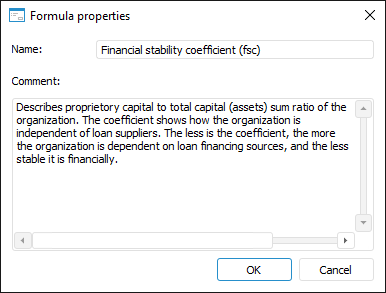
Set the parameters:
Name. If required, change formula name.
NOTE. Enter short description of formula purpose.
Click the OK button.
After executing the operations a comment will be added to the formula.
Grouping Formulas
To group formulas using folders:
Add a folder:
Click the
 Add Folder button on the formula panel.
Add Folder button on the formula panel.Select the Create >
 Folder item in the context menu of the folder if the formula panel.
Folder item in the context menu of the folder if the formula panel.
After executing one of the operations the folder will be added to the folder or to the end of the formulas list.
Enter folder name.
Repeat the steps to add a folder set.
Drag and drop the formula to the folder or from the folder. The folder can contain formulas and other folders with formulas.
After executing the operations the formulas will be grouped in folders.
To delete the folder:
Select the folder.
Execute one of the operations:
Click the
 Delete button on the formula panel.
Delete button on the formula panel.Select the Delete item in the folder's context menu.
The folder will be deleted with all formulas contained in it.
Copying Formula to Clipboard
To copy a formula to clipboard:
Select the
 Copy item in the formula's context menu.
Copy item in the formula's context menu.Select the formula and press CTRL+C.
After executing one of the operations the formula will be copied to clipboard.
Pasting Formula from Clipboard
To paste formula from clipboard:
Select the
 Paste item in the formula's context menu.
Paste item in the formula's context menu.Press CTRL+V.
After executing one of the operations the formula will be pasted from clipboard to the end of the formulas list.

 Open the dialog box
Open the dialog box