Select process stage or step in the working area.
Click the  Start Event button on the toolbar. A start event is added to the working area.
Start Event button on the toolbar. A start event is added to the working area.
During process creation one can set up a start event by time that will automatically start process execution in the specified period of time. It is available to set up process start once for the specific period, to set start time interval or period that will be repeated on process start. When the specified period occurs, the process starts with the specified parameters and the start event is successfully finished.
NOTE. To execute events, make sure that processes server execution is set up.
To add a start event, execute the following operations in the Set Up Business Process dialog box:
Select process stage or step in the working area.
Click the  Start Event button on the toolbar. A start event is added to the working area.
Start Event button on the toolbar. A start event is added to the working area.
NOTE. To set up a start event, select the event and click the  Settings button on the toolbar. The Start Event parameters panel opens.
Settings button on the toolbar. The Start Event parameters panel opens.
To set up automatic process start by timer no the Start Event parameters panel:
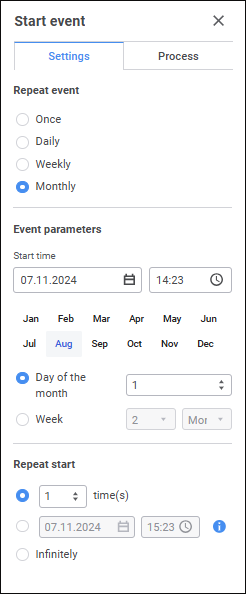
To do this:
Set process start date and time in the Event Parameters group of parameters, in the Start Time box. To change date, select date in the drop-down calendar. To change start time, set the value using the keyboard.
NOTE. Clicking the Today button sets the current date and time.
Determine time of process automatic start:
Once. To start process execution once, set date and time in the Start Time/Start box:
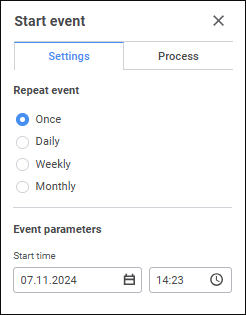
Daily. To start process for execution with frequency once in every few days:
Set process start date and time in the Start Time/Start box.
In the Repeat Every box select the frequency in days that is used for process start.
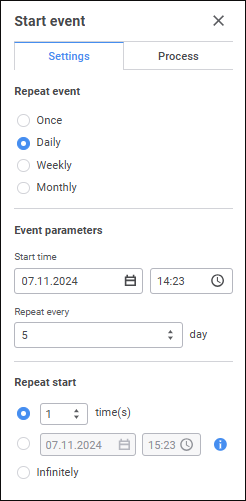
Weekly. To start process for execution in specific week days with frequency every few weeks:
Set process start date and time in the Start Time/Start box.
In the Repeat Every box select the frequency in weeks that is used for process start.
Select week days when the process will be started.
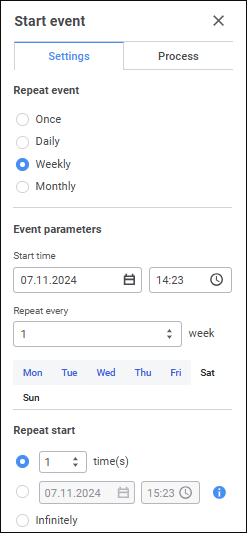
Monthly. To start process for execution with frequency once every month:
Set process start date and time in the Start Time/Start box.
Select months, in which the process will be started.
Select one of the radio buttons:
By Days. Select the start day. The process will be started in the selected day of every month.
By Weeks. Select the week number in the month and the week day when the process will be started.

NOTE. Conditions of repeated process start are unavailable if the Once automatic start option is selected.
On the Process tab specify the comment to the process and set start parameters:
Comment. The comment is entered if required.
Start Parameters. In the Start Parameters area select values of each parameter by selecting elements in the drop-down lists. Their multiple selection determines parameters of started instance. The list of startup parameters is set during process parameters setup.
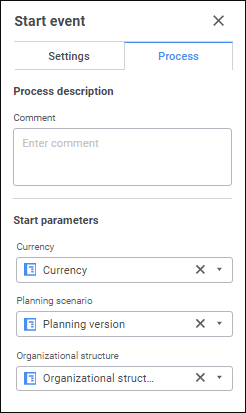
NOTE. If start parameters are disabled, one instance without parameters is started. If the start parameter, which is a splitting parameter, was disabled for the Subprocess Call step, on the process execution the step finishes without subprocesses start.
The start event will appear at the process beginning:
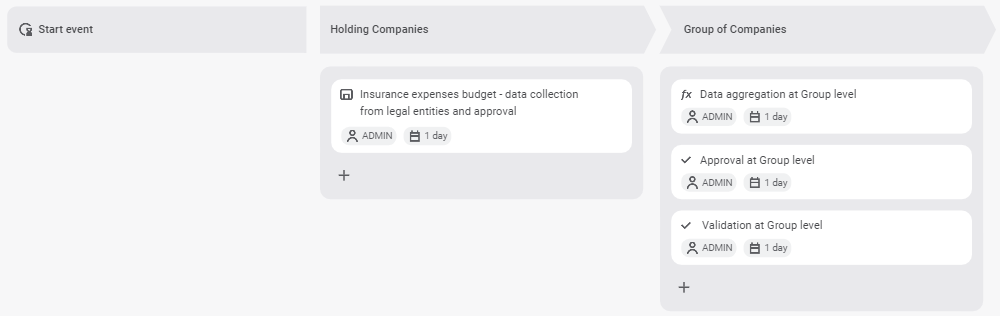
NOTE. If repetition of process start was set for the event more than once, till the specific period or infinitely, the  icon will appear after the process start in the right part of the start event block.
icon will appear after the process start in the right part of the start event block.
After saving, the process will be started in the specified period with the specified parameters.
See also:
Building Process | Creating Stage Steps | Setting Up Stage Steps Execution Conditions