the business process setup dialog box:
In the working area:
Click the
 Add Stage button if no stage is created in the process.
Add Stage button if no stage is created in the process.Click the
 Add Stage to add a stage to the end of the stages sequence:
Add Stage to add a stage to the end of the stages sequence:

Click the Add Stage button on the toolbar.
Features of adding stages by means of the toolbar:
If the process already contains stages, and none of the stages is selected, the new stage will be added to the end of the stages sequence.
If the process already contains stages, and one of them is selected, the new stage will be added after the selected stage.
To rename the stage, double-click its name in the working area and set new name.
the business process setup dialog box:
Click the
 Add Stage button on the Process ribbon tab.
Add Stage button on the Process ribbon tab.Select the
 Add Stage context menu item in the working area or in the process tree.
Add Stage context menu item in the working area or in the process tree.
The Create Stage dialog box opens:
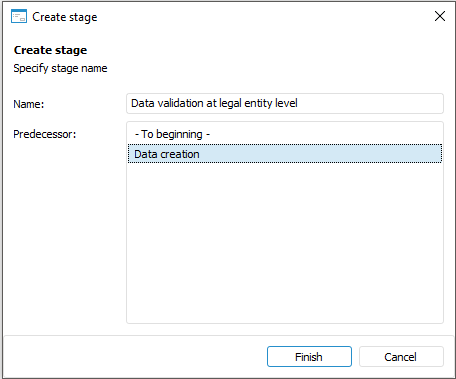
In the wizard window:
In the Name box enter process stage name.
In the Predecessor list select name of the predecessor stage or select the "- To Beginning -" element. If the "- To Beginning -" element is selected, the new stage is added to the process start.
Click the Finish button.