Click the
 Open button in the Open group on the Home ribbon tab.
Open button in the Open group on the Home ribbon tab.Select the Open item in the process's context menu.
Double-click the process.
The Process Monitoring window contains all running process instances that are available to the user. A process instance is a process running with specific parameter values. The number of running instances is unlimited.
The set of started process instances in monitoring may be different depending on user access. If the user is assigned as owner for a specific step execution, the step will be displayed on executing in process monitoring.
NOTE. The repository administrator has access to all running process instances.
To monitor and execute a process:
Make sure that the process is started.
Open the process monitoring window. To do this, in the object navigator select the process and execute one of the operations:
Click the  Open button in the Open group on the Home ribbon tab.
Open button in the Open group on the Home ribbon tab.
Select the Open item in the process's context menu.
Double-click the process.
The process monitoring window can also be opened in the business process setup dialog box by clicking the ![]() Go to Monitoring button on the Process ribbon tab.
Go to Monitoring button on the Process ribbon tab.
After executing one of the operations the process monitoring window opens:
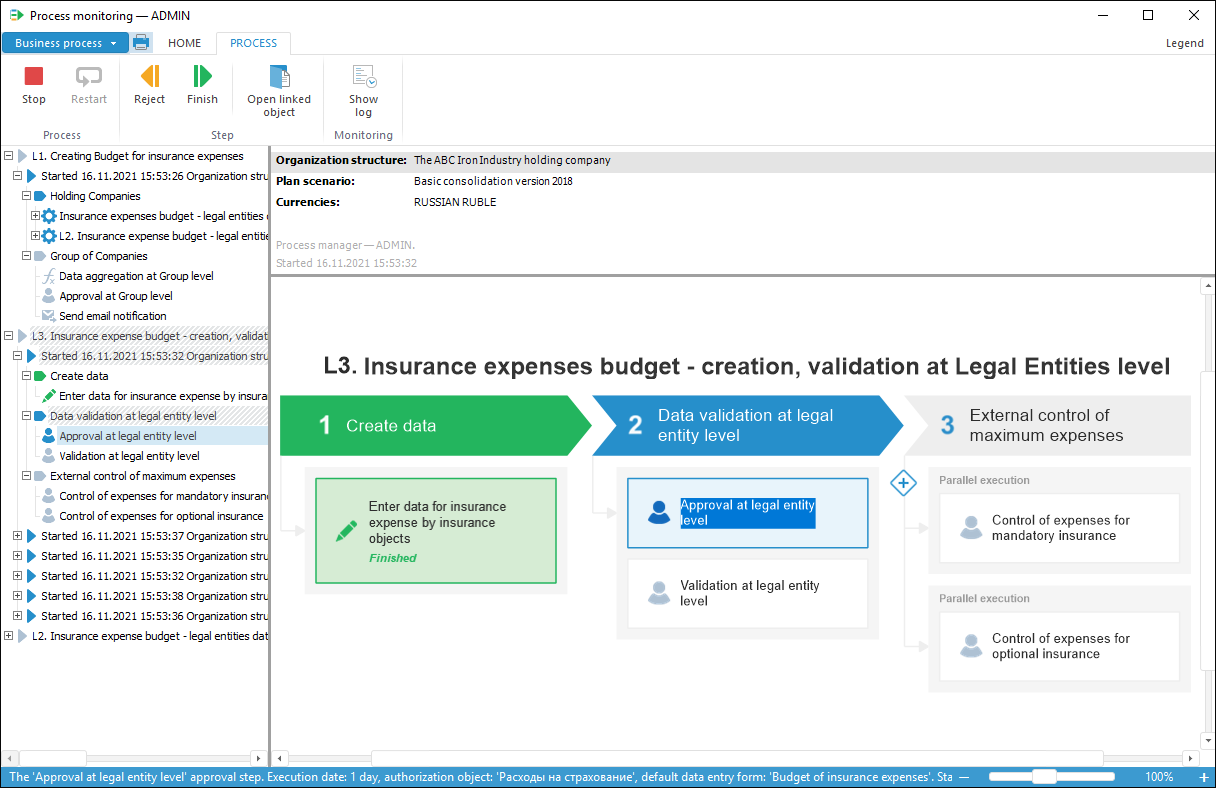
Execute process steps depending on the step execution method:
Automatic. The step is started and executed automatically. The steps of the process with automatic execution method are marked with the  icon.
icon.
Manual. The step is executed manually. When executing the step, dependent objects are available for edit and view that are set on creating the step on the Step Description page.
When executing process steps one can reject the active process step.
Browse the process stages or steps execution log if required.
In the process monitoring working area:
Each stage or step is indicated with color.
A step is given a status.
 Available options of color indication of execution status
Available options of color indication of execution status
Steps of the process with automatic execution method are marked with the  icon.
icon.
Additional functions are available during process monitoring:
See also:
Getting Started with the Business Process Management Extension | Executing Process Steps in Automatic Mode | Executing Process Steps in Manual Mode