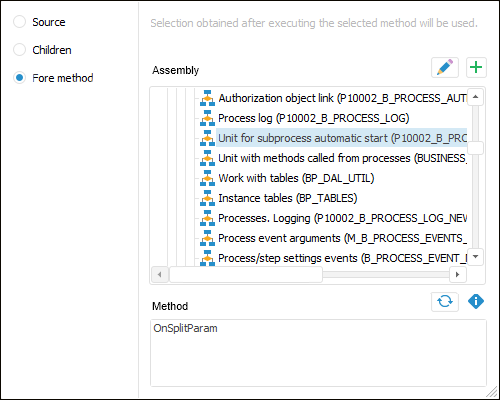In this article:
Setting Up Step Description Parameters
Setting Up Links between Data Entry Form/Report and Process Parameters
Creating the Subprocess Call Step
To create a step for starting one or several nested subprocesses with specific parameters, open the subprocess call step wizard.
Setup of the Subprocess Call step includes the following operations:
Set up basic step properties. After basic step properties have been determined, click the Next button.
Set up link between parameters of data entry form/report and process.
Setting Up Step Description Parameters
To set up step description parameters, use the Step Description page in the step wizard:
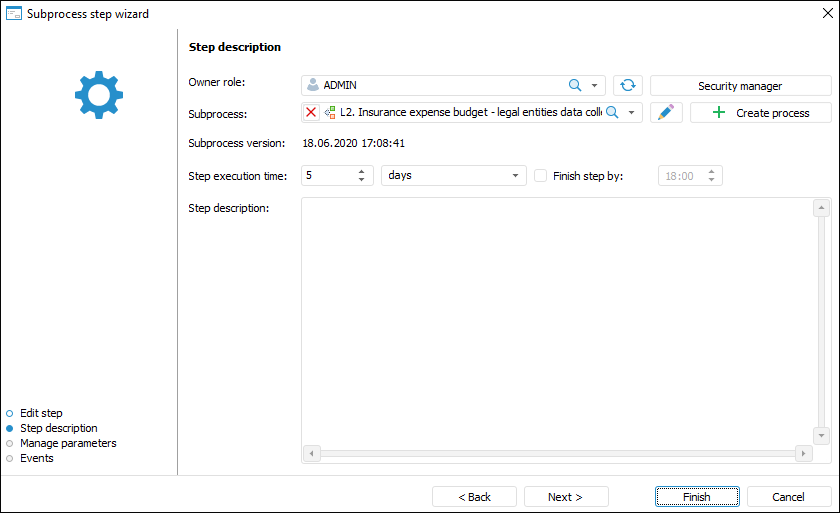
Set the parameters:
Owner Role. The box is mandatory. In the drop-down list select the user or the group of users responsible for step execution on process execution.
If the list does not contain the required group of users, click the Open Security Manager button. The dialog box of the security manager of Foresight Analytics Platform, which enables the user to create the required group of users.
Subprocess. The box is mandatory. Select the subprocess for starting in the drop-down list, when selecting you can use search. The list contains repository objects tree that displays only processes and folders containing them.
To edit the selected subprocess, click the  Edit Process button. The Set Up Business Process dialog box opens to edit a subprocess.
Edit Process button. The Set Up Business Process dialog box opens to edit a subprocess.
If the required subprocess is absent in the list, click the  Create Process button. A new process creation dialog box opens.
Create Process button. A new process creation dialog box opens.
Subprocess Version. Date and time of creating the latest subprocess version are displayed.
Step Execution Time. Specify the time, in which a step should be executed on process execution. Execution time is counted from step activation.
Enter a numeric value of step execution time and select a time measurement unit in the list: minute, hour, day (default), week, month, quarter, half-year, or year.
To determine time, by which step must be finished, select the Finish Step By checkbox. When the Minute or Hour measurement units are selected, this box is hidden.
If the step is not finished by the scheduled execution period, the step status becomes Expired.
The step execution period impacts the whole process execution period, which is determined during process start.
Step Description. The box is optional. A text box for entering a comment for a step.
After the parameters have been determined on the Step Description page, click the Next button.
Setting Up Links between Data Entry Form/Report and Process Parameters
To start a subprocess with the same parameters as the process step, set up a link between subprocess parameters and process parameters on the Manage Parameters page in the step wizard:
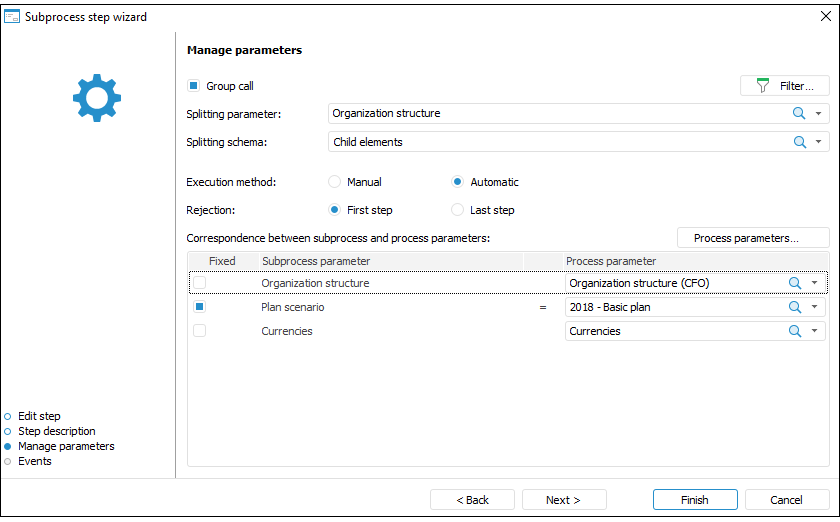
Set the parameters:
Group Call. Select the Group Call checkbox to start several subprocesses and set parameters from the Splitting Parameter and Splitting Schema drop-down lists.
The Group Call checkbox is selected by default with unselected splitting parameter value that is required to be filled. If during process execution there is not necessity to divide a subprocess by a parameter, deselect the checkbox.
Splitting Parameter. The splitting parameter can be selected only when the Group Call checkbox is selected. Subprocess parameters are used as splitting parameter. Select the dictionary, which elements will be used to start subprocesses. For each dictionary element selected on process start, single subprocess instance will be started.
To filter subprocess start by splitting parameter attributes or by its values, set up subprocesses call conditions using the  Filter button.
Filter button.
Splitting Schema. The splitting schema can be selected only when the Group Call checkbox is selected. Select a step splitting method to subprocesses. Subprocesses are split by main process parameter elements specified in the Correspondence between Process and Subprocess Parameters area. For each dictionary element that was selected as splitting parameter selected on startup, the subprocesses will be started depending on the splitting schema selection:
Source. Subprocesses are started for each selected dictionary element. Subprocesses are not started for dictionary child elements.
Child Elements. Subprocesses are started only by dictionary child elements.
NOTE. If selected dictionary elements have no child elements, on executing subprocess, the step will finish without subprocesses start.
 Example of splitting schema use
Example of splitting schema use
Fore Method. Subprocesses are started by elements obtained after Fore method execution. For Fore method determine assembly and method.
By default, automatic execution is selected for the step. The steps of the process with automatic execution method are marked with the  icon at the top right corner of the block.
icon at the top right corner of the block.
One can change execution method after step setup. To do this, select the step in the working area on business process setup and select the Automatic Step Execution context menu item.
First Step. The first step will be active in subprocesses after the current step is rejected for the Subprocess Call finished step.
 Example of restarting subprocess from the first step
Example of restarting subprocess from the first step
Last Step. The last step will be active in subprocesses after the current step is rejected for the Subprocess Call finished step.
 Example of restarting subprocess from the last step
Example of restarting subprocess from the last step
NOTE. To restart single instances of subprocess with automatic execution method on rejecting the current step for the Subprocess Call finished step select the Selective Subprocesses Rejection checkbox and manually start required subprocess instances.
Correspondence Between Process and Subprocess Parameters. Specify:
Fixed. To limit the list of parameters values used for nested subprocess start, select the Fixed checkbox.
Subprocess Parameter. The list of subprocesses parameters is filled in automatically.
NOTE. If the empty value was fixed for subprocess parameter, which is a splitting parameter, on the process execution the step finishes without subprocesses start.
Process Parameter. In the Process Parameter drop-down list select parameter or parameter attribute of the main process. If the Group Call checkbox is selected, select a dictionary corresponding to subprocess parameter in the drop-down list. The dictionaries selected as a process and subprocess must have identical structure. If one dictionary is a splitting parameter by several process parameters, add it several times in the Process Settings and Parameters dialog box for each parameter.
If the drop-down list of process parameters does not contain the required value, click the Process Parameters button. The Process Settings and Parameters dialog box opens where process parameter can be added.
After the parameters have been determined on the Manage Parameters page, click the Next button.
Setting Up Events Executed on Step Execution Start or End
To set up the events executed automatically on step execution start and end, use the Events page in the step wizard:
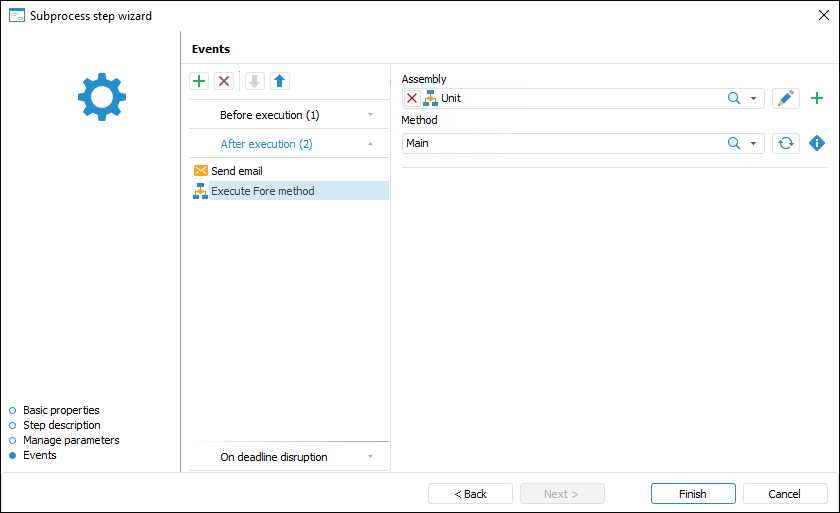
Create a list of executed operations:
Select the tab with the configured event on the Events wizard page. The following events are available:
Before Execution. The list of actions will be started before executing the current step in the specified order.
After Execution. The list of actions will be started after executing the current step in the specified order.
On Rejection. The list of actions will be started on the current step rejection. The list is available for steps with manual execution. If the step is executed automatically, the tab is not displayed.
On Deadline Disruption. The list of actions will be started on deadline disruption to execute the current step in the specified order. To execute the actions:
When the server execution of processes is selected, select the Check Deadline Disruption of Steps checkbox on the Scheduler page and set check frequency.
When the client execution of processes is selected, select the Check Deadline Disruption item on the Administration page.
Click the
 Add button on the toolbar and select the added action:
Add button on the toolbar and select the added action:
 Execute Fore Method. Determine:
Execute Fore Method. Determine:Unit. In the drop-down list select a unit written in the Fore language, the list contains all repository units and folders containing units. Search by unit name is available.
To edit the selected unit, click the  Edit button.
Edit button.
To create a unit, click the  Add button.
Add button.
Method. Select method in the drop-down list. The list contains all unit methods corresponding to the signature:
Sub <Fore-method name>(Sender: IBProcessInstance; Args: IBProcessStepStateEventArgs);
Parameter:
Sender. Process instance.
Args. Event information: step, step old state, new state.
To refresh the methods list, click the  Refresh List button.
Refresh List button.
To copy method signature, click the  Copy Signature button.
Copy Signature button.
 Send Email. Set message parameters:
Send Email. Set message parameters:To. Enter address of one or several main recipients separated by the ; character. The box is mandatory.
Copy. Enter address of one or several recipients separated by the ; character.
BCC. Enter address of one or several recipients separated by the ; character. The address will be hidden from other message recipients.
Subject. Enter message subject.
Contents. Enter message contents using the option of variables values substitution with step parameters, links to step objects to view in the web application, file attachments.
NOTE. The number of added actions is unlimited.
To reorder operation execution, use the  Move Up and
Move Up and  Move Down buttons on the toolbar on the Events wizard; to delete, click the
Move Down buttons on the toolbar on the Events wizard; to delete, click the  Delete button.
Delete button.
The list of automatically executed actions can be empty.
To determine parameters on the Events page, click the Finish button.
NOTE. To speed up resource-intensive reports, select the Execute Calculation and Fore Methods Steps on BI Server checkbox in process settings.
After creating the process steps, set up process steps execution conditions.