Select the Update item in the object's context menu.
Click the  Update Security Settings button on the toolbar.
Update Security Settings button on the toolbar.
The current access protocol from the server is contained in the Access Protocol section.
To load access protocol from file, select the Access Protocol > Open from File main menu item. Specify name and path to the file in the standard file opening dialog box.
NOTE. Access protocol loading from file is available only in the desktop application.
After the access protocol is opened from file, the dialog box title will display the path to this file, the status bar will display the number of records in the access protocol.
To return to the current access protocol:
Select the Update item in the object's context menu.
Click the  Update Security Settings button on the toolbar.
Update Security Settings button on the toolbar.
If protocol loading takes too much time, it can be interrupted.
To make it easier to view information about the selected event, open the Event Information window:
Select the View > Event Information checkbox in the main menu.
By default, the window is located at the bottom of the security manager window.
Access protocol loading can be interrupted only in the flat view.
Access protocol loading consists of three stages. Each stage is indicated with a message in the status bar:
Creating Access Protocol. Access protocol data is obtained. This stage cannot be interrupted.
Updating Access Protocol. The obtained data is displayed as a table. The window with actual process information opens:
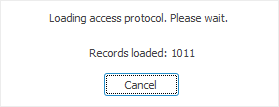
Clicking the Cancel button interrupts this stage. The status bar will display a download interrupt sign with a message about the number of records that have been loaded, for example,  . The message about loading interrupt is also displayed when the access protocol is printed or previewed.
. The message about loading interrupt is also displayed when the access protocol is printed or previewed.
Applying Autofilter. Filter specified for access protocol is set. This stage cannot be interrupted.
NOTE. Access protocol loading can be aborted only in the desktop application.
See also: