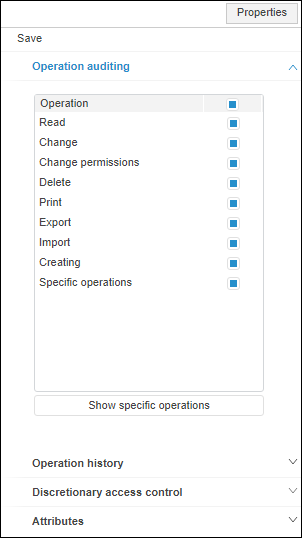
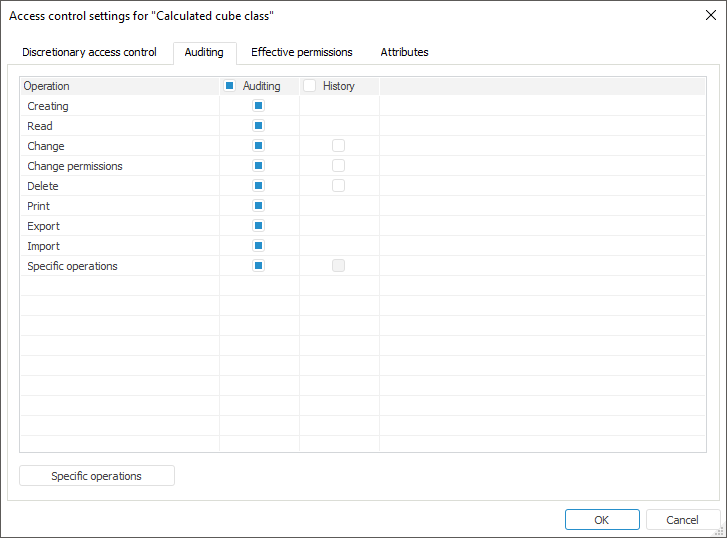
Automatic audit of subject actions in the system is executed for objects, which is recorded to the access protocol, and history of changes is saved.
Select operations for which audit and history will be saved:
Open the Properties side panel in the web application or the Access Control Settings dialog box in the desktop application:
Select object type in the web application.
In the desktop application:
Select the Access Permissions item in the object type context menu
Select the Object Classes > Access Permissions main menu item
Double-click the object type name.
After executing the operations the Operation Auditing tab opens on the Properties side panel in the web application or the Access Control Settings dialog box opens in the desktop application.
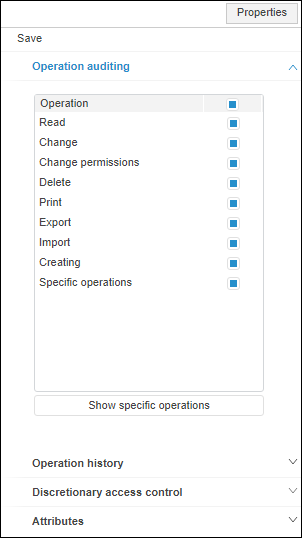
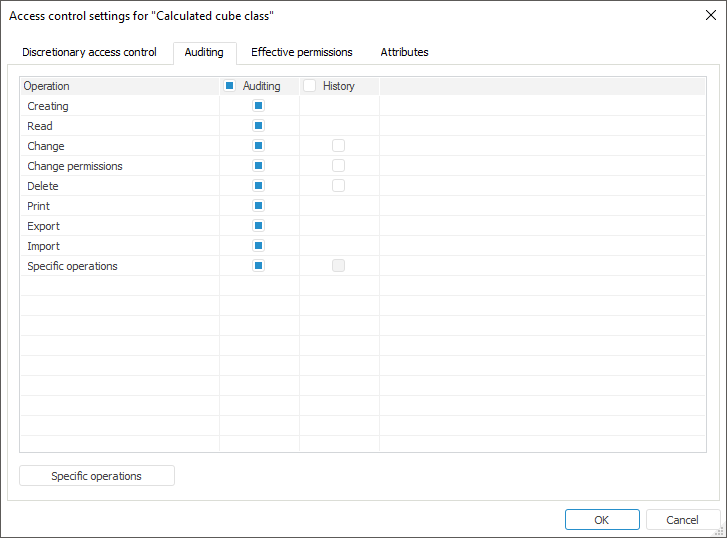
Go to the Audit/Operation Auditing/Operation History tab.
Select checkboxes next to operations:
To execute logging in the Auditing/Operation Auditing tab.
To save history on the Auditing tab in the History column/on the Operation History tab.
NOTE. If the dialog box or the side panel are opened for several object types, the operations list contains only common operations.
If required, select specific operations.
Save changes:
In the web application click the Save button on the side panel
In the desktop application click the  Save button on the toolbar.
Save button on the toolbar.
After executing the operations, subject actions are audited in the access protocol and changes history of objects by selected operations.
 Additional actions with operations in the desktop application
Additional actions with operations in the desktop application
The list of common operations includes the Specific Operations string or the Show Specific Operations button, which enables the user to determine whether auditing of specific operations is set up.
NOTE. The Specific Operations string and the Specific Operations/Show Specific Operations button are not available if specific operations are not used for this object type, or the dialog box or side panel are opened for several object types.
To set up auditing for specific operations:
In the web application click the Show Specific Operations button on the Auditing tab.
In the desktop application click the Specific Operations button on the Auditing tab.
After executing the operations the the operation auditing list additionally displays specific operations on the Properties side panel in the web application or the Set Up Permissions dialog box opens in the desktop application.
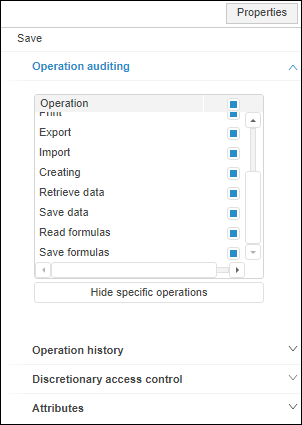
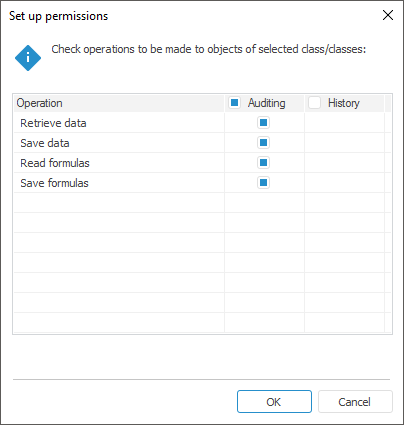
Select checkboxes next to specific operations to be logged in the Auditing column or on the Operation Auditing tab.
NOTE. The list of specific operations differs for different object types.
In the desktop application click the OK button in the Set Up Permissions dialog box, and the checkbox state next to specific operations in the Access Control Settings dialog box is updated.
In the web application on the Properties side panel click the Save button or go to another security manager section to display request about saving changes.
See also:
Setting Up User Action Auditing | Object Versions | Access Protocol