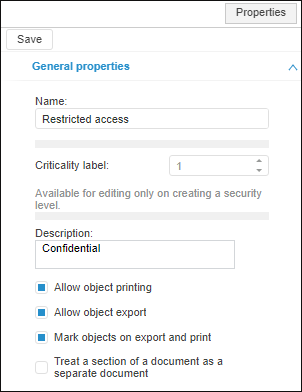
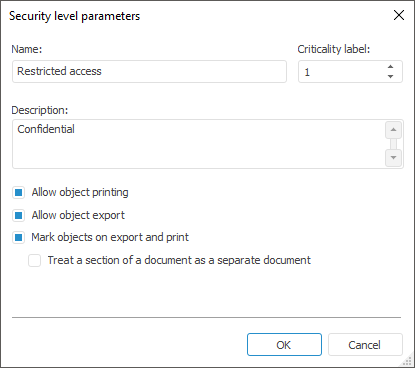
Setting up of security level parameters is used to add or edit a security level.
NOTE. Security level parameters are available only if the mandatory access control method or level-based access control method is selected.
Top set up security level parameters, add or edit the current security level.
The General Properties tab on the Properties side panel in the web application opens or the Security Level Parameters dialog ox in the desktop application:
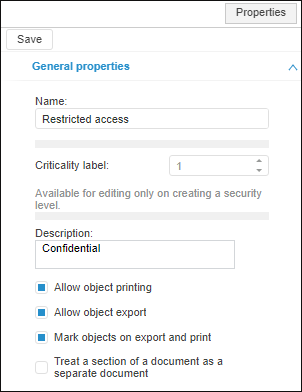
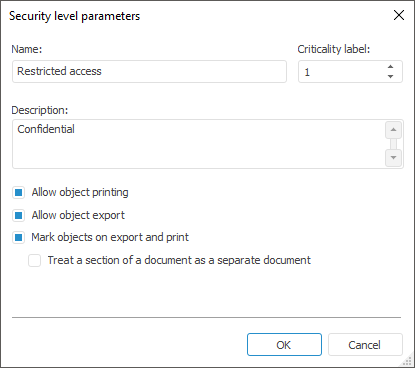
Set up security level parameters:
Name. The name of the created security level. It is determined by the administrator, depending on the purpose of the level.
Criticality Label. A numeric value that must be unique in the list of security levels.
Description. The description to be used in text of label placed at the top right corner of the first sheet when the objects are marked at their export or print. If the description is empty, level names are used for marking.
Allow Object Printing. This checkbox is selected by default. It enables the user to print objects of this security level. If the checkbox is deselected, the objects cannot be printed.
Allow Object Export. This checkbox is selected by default. It enables the user to export objects of this security level. If the checkbox is deselected, the objects cannot be printed.
Mark Objects on Export and Print. Marking the printed or exported objects with the No. 1 stamp in accordance with the 0126-87 Instruction used for certifying products by the Federal Service for Technical and Export Control of Russia. A marked object has the following labels:
The top right corner of the first sheet displays information specified in the Description box and the number of the copy. If the description is empty, level name is used for marking. For example:
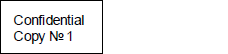
The bottom left corner of each sheet displays the information: <sheet number> <level name> of the <number> of sheets, <user executing export or print>. For example:

The bottom right corner of the last sheet displays the stamp: Printed:, Full name and phone number:, Department, type, organization, <Number> of copies, Pages in copy: <number of pages>, Date. For example:
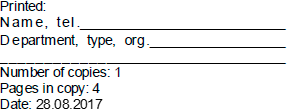
NOTE. Marking stamp settings can be executed optionally depending on requirements that are used to generate documents.
Treat a Section of a Document as a Separate Document. Selecting the checkbox enables the user to regard object sections as separate documents when a document is marked:
A section of regular report is each separate sheet.
Express reports always contain one section.
Workspaces always contain one section.
Each section is divided into pages on print or export.
Features of marking by sections:
The label at the top right corner is to be printed on each first printed page of the object section.
The label at the bottom left corner is to be printed on all printed pages, number of pages is specified for the current object section.
The bottom right corner of the last page of each section displays information on the current section.
See also:
Setting Up Mandatory Access Control Method | Setting Up Level-Based Access Control Method | Adding a Marking Stamp