In this article:
Selecting Table Elements
A data table consists of several main elements, each of them has its own settings. If a tale element is selected, settings determined on the settings panel will be applied to the selected element.
NOTE. If a table element is selected, the settings panel title will be renamed according to the selected element:
• Sidehead. If sidehead is selected.
• Heading. If heading is selected.
• Data. If one or several data cells are selected.
• Corner. If corner is selected.
• Column/row totals. If total cells, columns, or rows are selected.
• Table. If the following is selected: entire column/row, cells of different table elements, a single cell or entire table.
Selecting Entire Table
To select the entire table, execute one of the operations:
Select the Formatting item in the context menu of any table cell and select the Table item.
Select the Table item on the settings panel in the drop-down menu.
Select a cell and press CTRL+A.
After executing the operations, the entire data table will be selected:
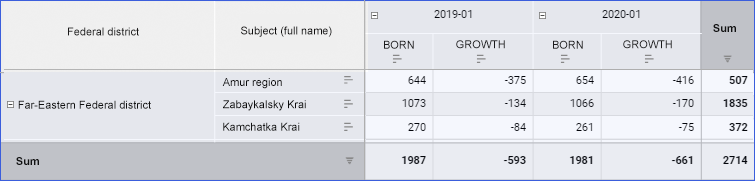
Selecting Data
To select data, execute one of the operations:
Select the Formatting item in the context menu of any table cell and select the Data item.
Select the Data item on the settings panel in the drop-down menu.
After executing the operation, table data is selected:
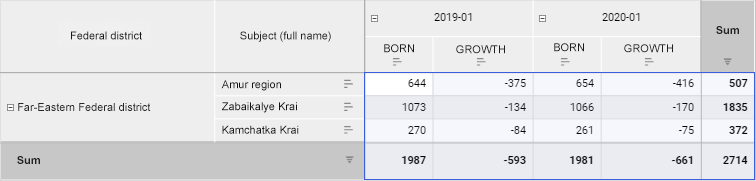
Selecting Heading
To select heading, execute one of the operations:
Select the Formatting item in the context menu of any table cell and select the Heading item.
Select the Heading item on the settings panel in the drop-down menu.
After executing the operation, the table heading is selected:
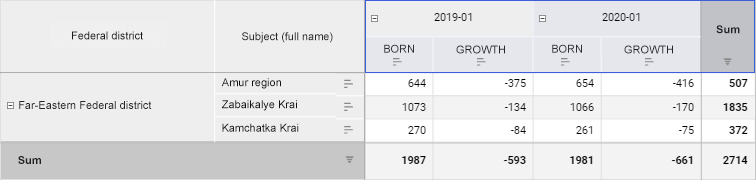
NOTE. When table heading is selected, totals and subtotals are selected too.
Selecting Sidehead
To select sidehead, execute one of the operations:
Select the Formatting item in the context menu of any table cell and select the Sidehead item.
Select the Sidehead item on the settings panel in the drop-down menu.
After executing the operation, the table sidehead is selected:
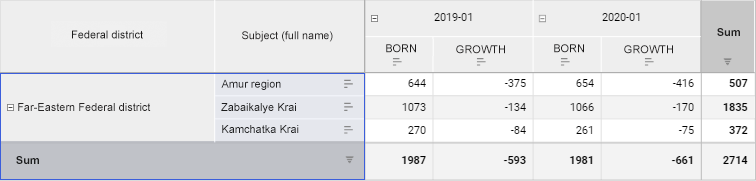
NOTE. When table sidehead is selected, totals and column subtotals are selected too.
Selecting Corner
To select corner, execute one of the operations:
Click the table corner.
Select the Formatting item in the context menu of any table cell and select the Corner item.
Select the Corner item on the settings panel in the drop-down menu.
After executing the operation, the table corner is selected:
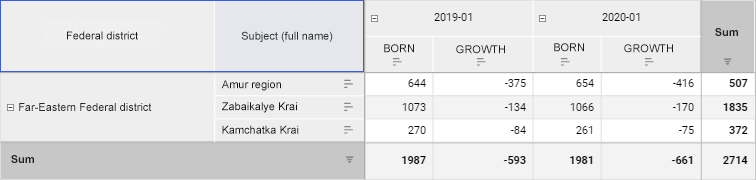
Selecting Row or Column Totals
To select row or column totals, execute one of the operations:
Select the Formatting item in the context menu of any table cell and select the Row Totals or Column Totals item.
Select the Row Totals or Column Totals item on the settings panel in the drop-down menu.
NOTE. The Row Totals and Column Totals menu items are displayed if displaying of row/column totals is enabled for table.
After executing the operation, table row/column totals are selected:
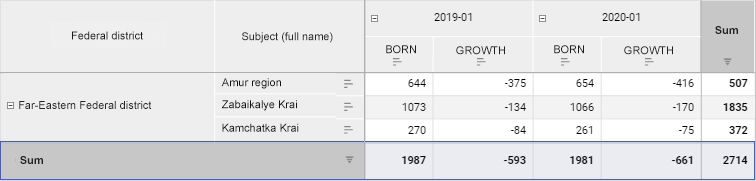
Selecting Column/Row
To select a single table element, select it by clicking the element header in the heading or sidehead:
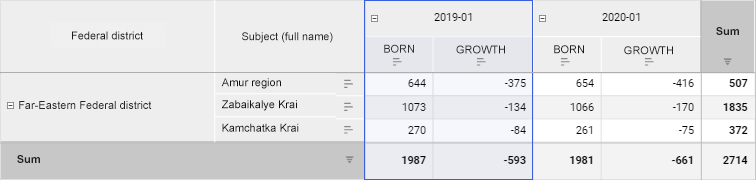
See also: