In this article:
Moving Objects in Working Area
Renaming Objects in Working Area
Setting Up Working Area
Working Area Navigation
To navigate along the working area:
Put the cursor on the empty space of the working area.
Click and hold down the SPACE key. The cursor changes to hand.
Hold down the SPACE key, hold down the mouse button and move the working area.
After the SPACE key or the mouse button is released, the cursor changes to arrow, and moving of the working area stops.
Working Area Zoom
The default working area zoom during data model creation is 100%.
To change working area zoom:
Use the zoom setup panel:
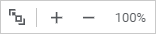
To display the zoom setup panel, hover the cursor on the panel displaying the current zoom in the bottom right corner of the working area.
The panel contains the buttons:
 Fit to All Objects. It resizes the working area to fit to all objects.
Fit to All Objects. It resizes the working area to fit to all objects. Zoom In. It increases zoom by 25%. Maximum working area zoom is 200%.
Zoom In. It increases zoom by 25%. Maximum working area zoom is 200%.
 Zoom Out. It decreases zoom by 25%. Minimum working area zoom is 25%.
Zoom Out. It decreases zoom by 25%. Minimum working area zoom is 25%.
Hold down the CTRL key and scroll the mouse wheel. One mouse scroll increases zoom by 3%.
To restore the 100% zoom, click the button with the current zoom.
Moving Objects in Working Area
To move objects in working area:
Select the required object.
Hold down the main mouse button and move the object along the working area.
After the mouse button is released, the object is moved along the working area.
Renaming Objects in Working Area
To rename objects in the working area:
Select the required object.
Click the object name or select the Rename item in the object's context menu. The name will be opened in the edit mode.
Enter a new object name and press the ENTER key or click outside the object name.
The object will be renamed.
Refreshing Objects in Working Area
To refresh objects in the working area:
Select the required object.
Select the Refresh item in the object's context menu.
Object contents will be refreshed.
Deleting Objects from Working Area
To delete objects from the working area:
Select the required object.
Select the Delete item in the object's context menu.
The object will be deleted without confirmation.
See also:
Getting Started with the Data Model Tool | Adding Objects and Links Between Them