 To display the tab
To display the tabTool interfaces in the web application and in the desktop application are identical, and differences in functionality are given in appropriate comments.
Parameters enable the user to dynamically manage visualizer contents.
To manage parameters of visualizer data sources, use the Data Sources Parameters tab of the side panel.
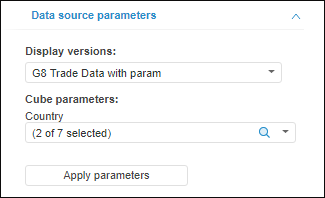
The tab may contain the following parameters depending on the data source:
Parameters are used to dynamically control data displayed in the visualizer.
To create and edit parameters of active visualizer, use the Manage Parameters tab in the Structure and Parameters dialog box.
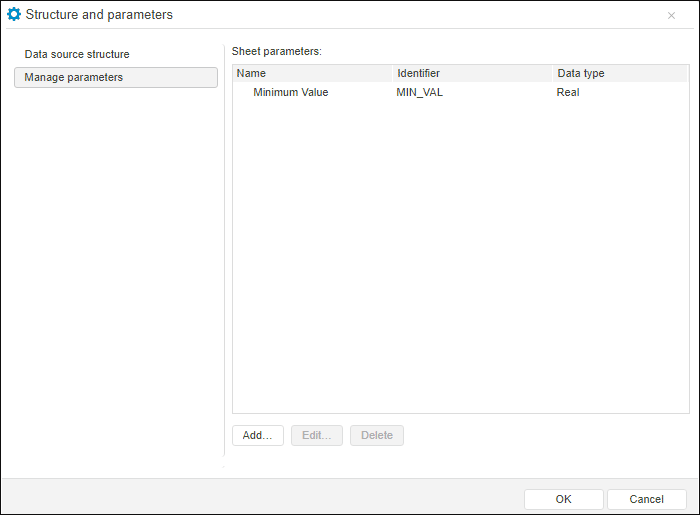
Operations with parameters:
Add a parameter. Click the Add button. The Object Parameter Properties dialog box opens, in which determine parameter settings.
Edit parameter. Select the required parameter and click the Edit button. The Object Parameter Properties dialog box opens, in which change parameter settings.
Edit parameter value. Go to the Data Sources Parameters side panel tab and set the necessary parameter value.
Delete parameter. Select the required parameter and click the Delete button. A confirmation dialog box opens.
See also: