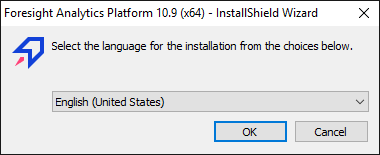
To install the desktop application of Foresight Analytics Platform in Windows OS:
Study desktop application installation features.
Make sure that installation is executed under the user who has local computer administrator permissions.
Start one of the installers included in the software package of Foresight Analytics Platform:
FP10Full_x64.exe.
FP10Standard_x64.exe.
NOTE. To ensure correct work of the platform, bitness of Foresight Analytics Platform and Windows must match.
After starting, the installer checks for an earlier version of Foresight Analytics Platform and if it finds it, it prompts to update Foresight Analytics Platform.
If required, the FP10Full_x64.exe and FP10Standard_x64.exe installers can be started with parameters. For details see the Starting Distribution File Using Parameters section.
If an earlier build is not found, a dialog box opens asking to select the installation language:
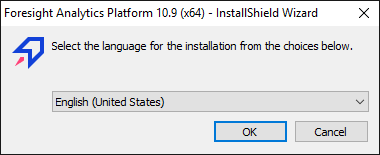
NOTE. The language selection dialog box does not open if the L parameter was used to start the distribution file.
The default language is the language selected in regional settings (see Control Panel > Language and Regional Parameters > the Formats tab). The selected language is also used as an interface language of Foresight Analytics Platform.
NOTE. Language interface of Foresight Analytics Platform can be changed after installation.
The installer checks if there is an additional software (prerequisites) on the workstation. If the required prerequisites are not installed, or only an earlier version is installed, the system prompts to install them, for example:
Clicking the Install button will install all the available components one by one. If the required prerequisites are absent in the ISSetupPrerequisites folder, installation of Foresight Analytics Platform is stopped, and the appropriate message is displayed.
If the required prerequisites are included into the software package, the Status column shows setup status for each of the components: successful, installing, pending.
After prerequisites are installed, a message may be displayed that the OS must be restarted. Answer Yes to restart or No to continue with the installation. After this message is displayed, it is recommended to restart your computer as it is required for proper installation of the remaining prerequisites and Foresight Analytics Platform. Installation is continued automatically after the restart: the dialog box opens to continue with prerequisites installation or the first page of Foresight Analytics Platform installation wizard.
The first page of the installation wizard shows the introductory information:
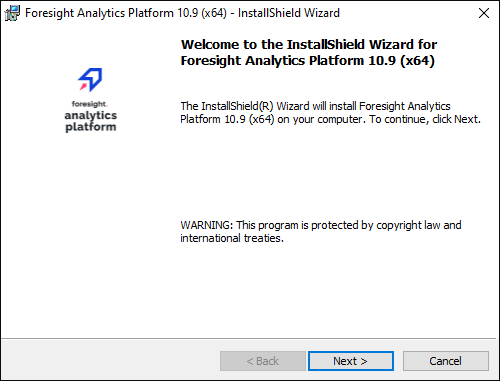
Click the Next button to continue installation.
If earlier versions of Prognoz Platform or Foresight Analytics Platform are installed on this workstation, the following page is displayed:
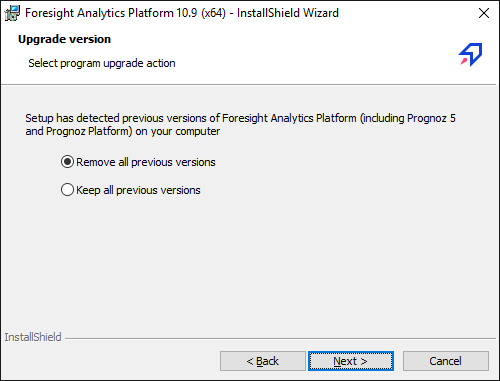
Select the option:
Remove All Previous Versions. All existing previous versions of Prognoz Platform and Foresight Analytics Platform are removed from the computer.
Keep All Previous Versions. All existing versions of Prognoz Platform and Foresight Analytics Platform are kept.
Click the Next button.
Then, select the folder, to which Foresight Analytics Platform components will be installed:
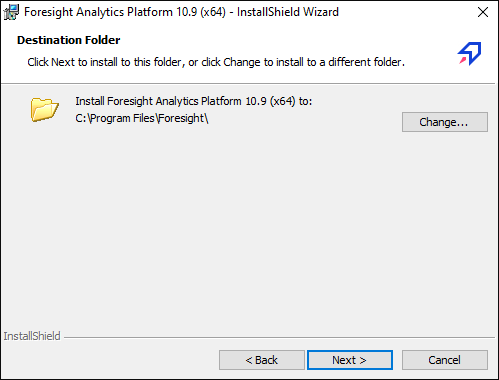
Default installation path of Foresight Analytics Platform: C:\Program Files\Foresight\.
Click the Change button to change the installation folder.
On the next page, specify the setup configuration:
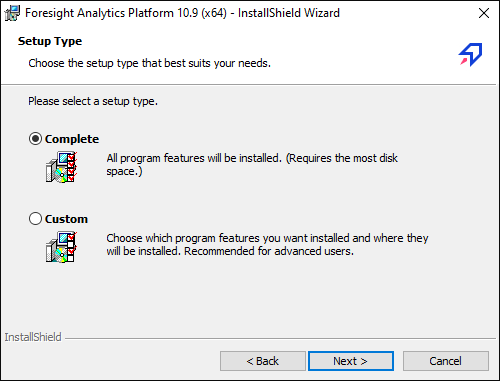
Select the required setup type and click the Next button:
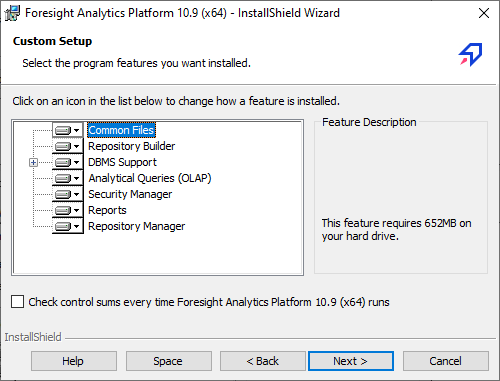
Unavailable to exclude during installation:
Common Files. Files and libraries required to ensure correct performance of the entire set of Foresight Analytics Platform components.
Repository Builder. The unit works with the existing repository.
DBMS Support. Components for supporting various DBMS: Oracle, Microsoft SQL Server, OLE DB, PostgreSQL, SQLite.
Components, which can be excluded during installation and will not be installed as the *.exe file:
Analytical Queries (OLAP). The Analytical Queries (OLAP) tool.
Express Statistics. Data express statistics unit.
Security Manager. The application implements a set of tools to control the integrity of the application system and the information stored in this system.
Reports. The Reports tool that enables the user to create custom reports and analytical notes containing data tables (spreadsheets), charts, and maps based on multidimensional and relational data sources as well as other objects.
Repository Manager. The application that is used to automate the process of updating Foresight Analytics Platform and platform repository versions.
When the component is selected, the Feature Description area shows information on the space required to install the component.
The Check Control Sums Every Time Foresight Analytics Platform Runs checkbox determines whether integrity check of Foresight Analytics Platform is executed. When the checkbox is selected, checksums are performed for executable files during their loading. At each startup of Foresight Analytics Platform, the system loads a minimum set of executable files, and additional libraries required for work are loaded on use of the corresponding functionality. The checkbox is deselected by default, and integrity check of Foresight Analytics Platform is not executed. The option value is applied only for the installed release.
Click the Space button to view information on the disk space required to install the selected features, and the workstation free disk space. The information will be displayed about the disk partitions, their size, free disk space and the size required to install the selected components.
After determining the components contents click the Next button.
Click the Install button to start the installation:

Click the Finish button to complete the installation:
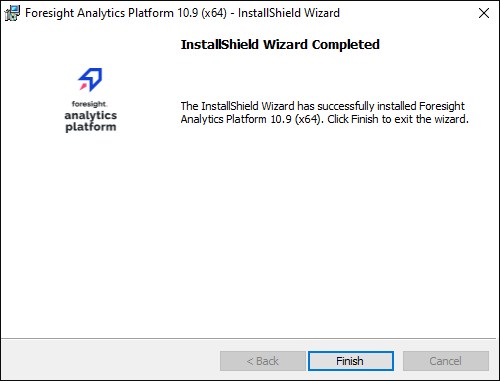
After executing the operations, the Foresight Analytics Platform desktop application will be installed.
Installation of Foresight Analytics Platform may also include setting up repositories and autoupdate options. For details see the Setting Up Repositories and Autoupdate Using File section.
The desktop application can be started from command line using a specific syntax, for example, for automatic repository connection and/or object opening. When the platform is started from the command line, keys can be used. Starting the desktop application from the command line with various parameters is used to create and test commands that can be saved in the future as shortcuts and can be used for automatic startup of developed applications and also change startup procedure.
If any problem occurs on installing Foresight Analytics Platform see the Startup, Login, and User Check Problems section.
See also:
Setting Up Repositories and Autoupdate Using File | Updating Foresight Analytics Platform | Starting Distribution File Using Parameter | Software Package of Foresight Analytics Platform