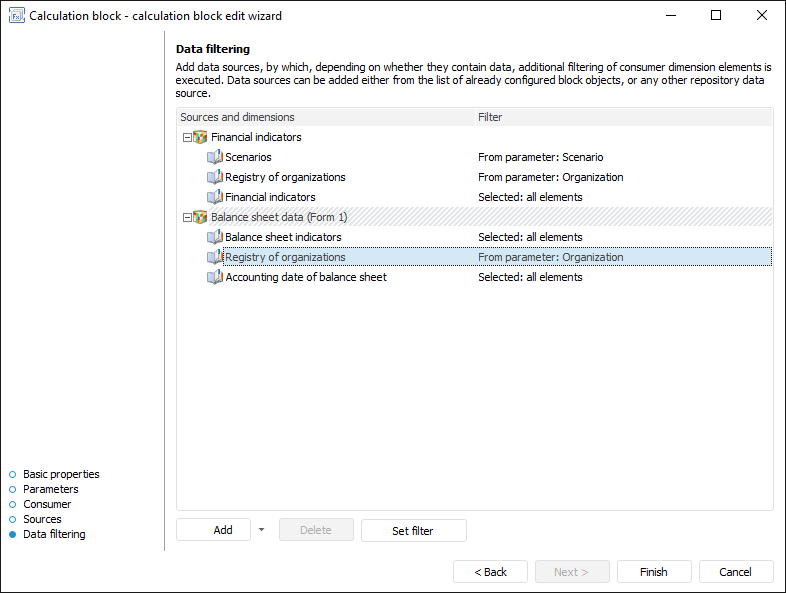
Data filtering is used to additionally filter data consumer dimensions by existing data in sources.
Data filtering is set up on the Data Filtering page in the calculation block edit wizard:
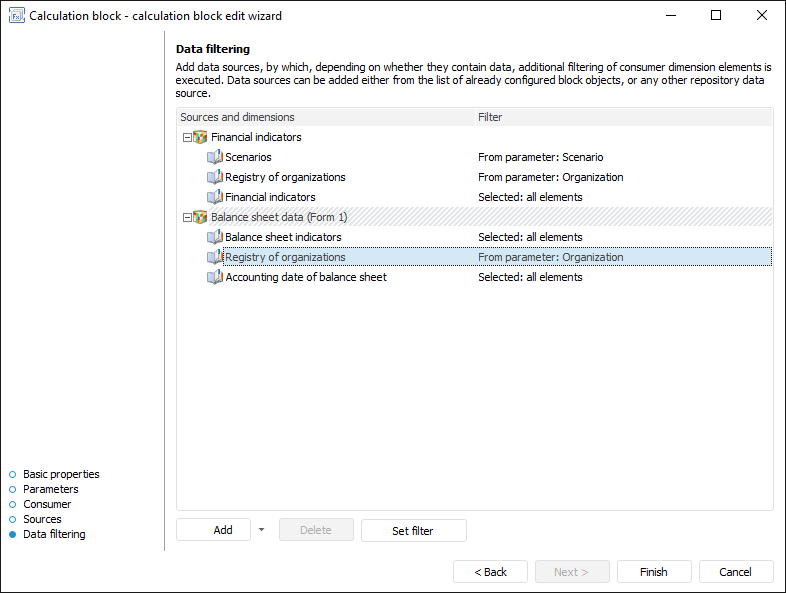
To set up data filtering:
Add data sources:
To add a data source contained in the block, call a drop-down menu of the Add button. Select one or multiple sources in the displayed menu. The menu contains all block data sources divided into the Consumer and Sources groups containing objects that are used as data consumer and sources of calculation block correspondingly.
To add a data source from repository, click the Add button. The object selection dialog box opens, in which specify the data source.
NOTE. On further setup of additional filtering of data consumer dimension elements by values of the specified attribute add a data source, which structure differs from data consumer structure but contains at least one shared dimension. Elements are filtered only in shared dimensions of the filtering data source and data consumer.
Select the data source dimension, for which filtering will be set up.
Determine dimension filtering settings.
Execute data source value binding for additional filtering of data consumer dimension elements by values of the specified attribute. When additional filtering is used, data consumer dimension elements selection depends on the values of selected elements of the selected data source dimensions and is taken into account on algorithm calculation. If elements values are equal to value of the specified attribute, data source dimensions send elements selection to the data consumer source, and elements are filtered according to the obtained selection on algorithm calculation.
NOTE. Calendar dimension elements selection is not taken into account on algorithm calculation. A calculation period is set on the Manage Calculation Period tab in the Calculation Algorithm Parameters dialog box or on the parameters panel.
After executing the operations, filtering by data is set up.
To delete a data source and filtering settings related with it, select the data source and click the Delete button.
To select the dimension elements, by which calculation block will be calculated, select the data source dimension and open the Filtering Setup dialog box:
Click the Set Filter button.
Double-click the dimension with the main mouse button.
After executing one of the operations the Filtering Setup dialog box opens:
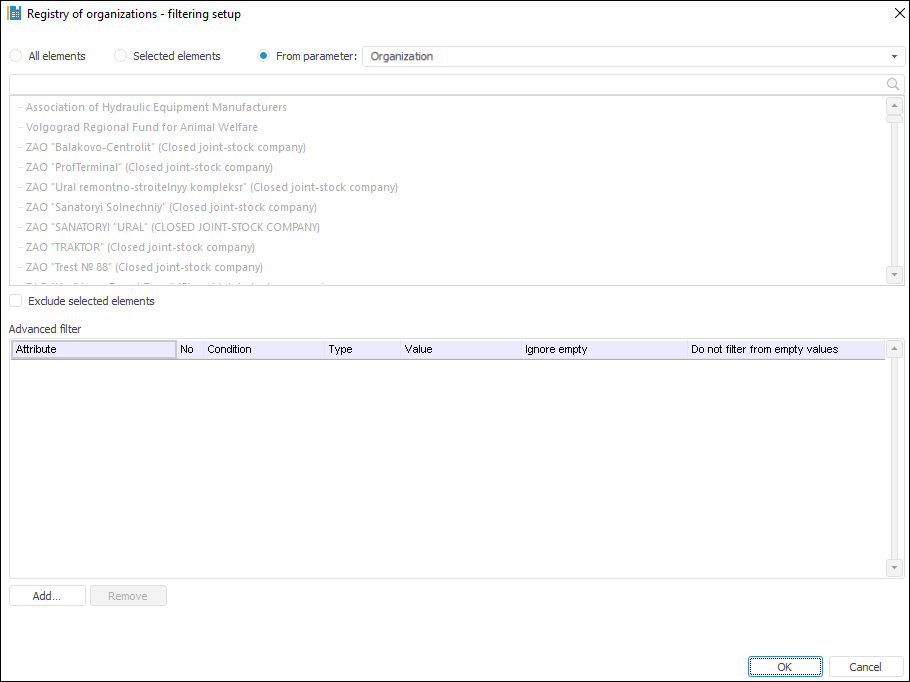
Setup order:
Select elements, by which a block should be calculated. Select one of the radio buttons:
All Elements. A block is calculated by all dimension elements.
Selected Elements. A block is calculated by dimension elements selected in this list.
From Parameter. A block is calculated by elements specified by a parameter. The option is available if a block contains parameters.
If it is required that a block is calculated by all the elements except for the selected ones, select the Exclude Selected Elements checkbox.
To set the conditions, with which element attributes must satisfy on block calculation, use the Advanced Filter group of parameters. Working with this group of parameters is similar to working with the Advanced Filter dialog box.
After executing the operations the block is calculated only by the elements corresponding to the filter.
To bind value of filtering data source by data consumer dimension attribute:
Select the added data source that differs from the data source in the data consumer.
Click the Bind Value button.
After executing the operation the Bind Filter Cube Value dialog box opens:
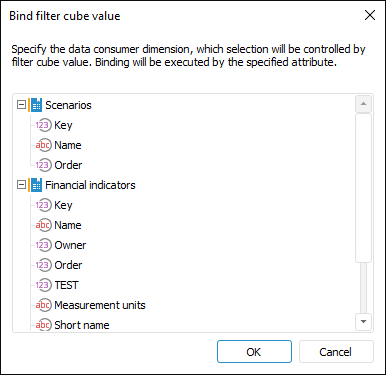
The dialog box displays the dimensions contained in the data consumer but are not contained in the selected data source.
Select the dimension attribute, which values are used to filter data consumer dimension elements, and click the OK button.
After executing the operations, data consumer dimension attribute values are bound to filter elements by flitering data source selection. The data consumer dimension is added to the filtering data source and is available for filtering setup:
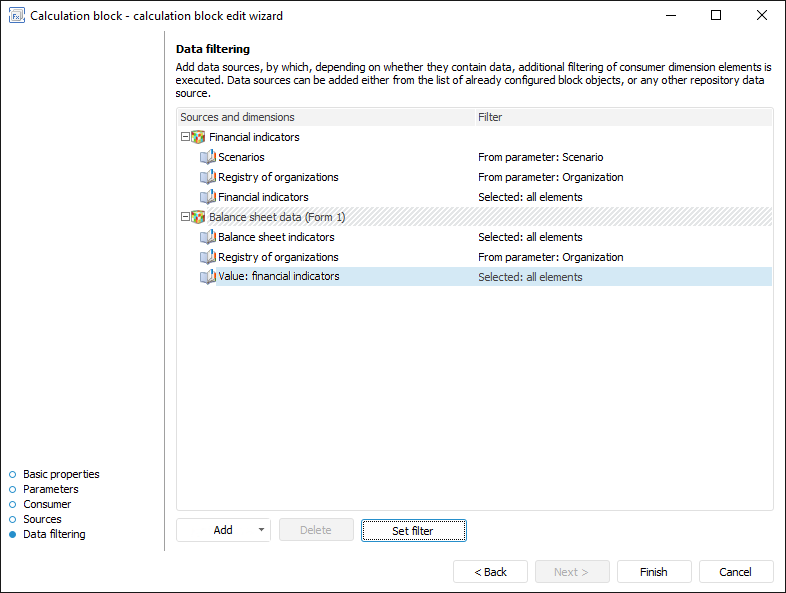
See also: