Dimension elements layout can be set up using the Layout side panel tab and the ![]() Layout panel on the Designer ribbon tab. Tab view and settings depend on selected element of the table, dimension, level.
Layout panel on the Designer ribbon tab. Tab view and settings depend on selected element of the table, dimension, level.
Available settings:
The Layout tab is used to set up heading and sidehead elements layout.
If heading or sidehead are selected, the layout settings applied to table heading and sidehead will be available on the Layout tab:
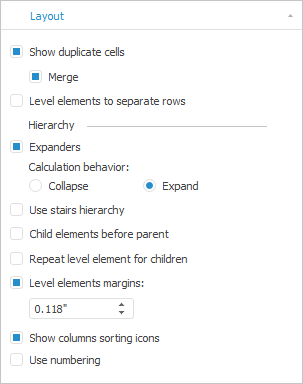
The operations available on the tab:
 Arrange level elements in separate columns
Arrange level elements in separate columns
 Display or hide duplicate cells
Display or hide duplicate cells
 Locate child elements before parent
Locate child elements before parent
 Locate parent elements before and after children
Locate parent elements before and after children
The Layout tab is used to set up dimension elements layout.
If a dimension or a level of the table is selected, settings for applying to table dimension/level will be available on the Layout tab:
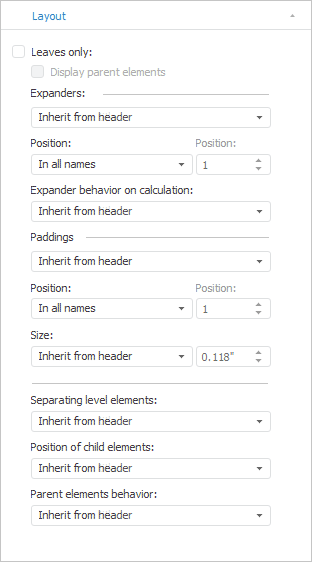
Layout settings for dimensions are similar to heading and sidehead settings. By default, layout settings are inherited from heading and sidehead to dimension and from dimension to levels.
 Leaves only / Display parent elements
Leaves only / Display parent elements
To quickly collapse or expand the hierarchy:
Select the Collapse All or Expand All context menu item of the panel heading or sidehead. It is applied to the entire heading or the entire sidehead.
Select the Collapse All > Dimension Name/Expand All > Dimension Name heading or sidehead context menu element item. It is applied for dimension. Only hierarchy of the selected dimension will be collapsed or expanded.
Select the Collapse All > Dimension Name > Level Name/Expand All > Dimension Name > Level Name of the heading or sidehead element context menu item. It is applied for the level. Only hierarchy of the selected level will be collapsed or expanded, except for the bottom.
NOTE. The report is not recalculated on collapsing or expanding the hierarchy.
See also: