Select a range including the cell from the data table heading or sidehead, click the  button and select the item, which name corresponds to the dimension name:
button and select the item, which name corresponds to the dimension name:
To set up dimension settings, select a dimension or its level in the table as in the case of selecting common elements of a table. Dimension settings are determined in the Dimension group of tabs of the side panel, dimension level settings are determined in the Level group of tabs of the side panel.
To determine dimension level settings, make sure that the dictionary, on which the cube that is a data source for data table is based, contains the levels:
Table Dictionary. Determine dictionary levels on the Levels wizard page.
Calculated Dictionary. Determine dictionary levels on the Levels wizard page.
Calendar Dictionary. Determine dictionary levels on the Calendar Structure wizard page.
MDM Dictionary. Determine dictionary levels on the Levels tab.
To select a dimension:
Select a range including the cell from the data table heading or sidehead, click the  button and select the item, which name corresponds to the dimension name:
button and select the item, which name corresponds to the dimension name:
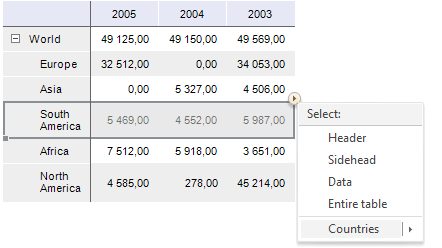
Select the item, which name corresponds to the dimension name in the drop-down list on the Format ribbon tab in the Current Section group.
Names of the specified dimension will be selected in the table:
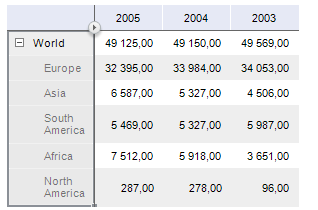
The Dimension group of tabs will be available on the side panel, which settings will be applied for the selected dimensions elements.
To select a dimension level:
Select a range including the cell from the data table heading or sidehead, where hierarchical dimension elements are located. Click the  button, select the item, which name corresponds to the dimension name, and select the dimension level in the drop-down menu:
button, select the item, which name corresponds to the dimension name, and select the dimension level in the drop-down menu:
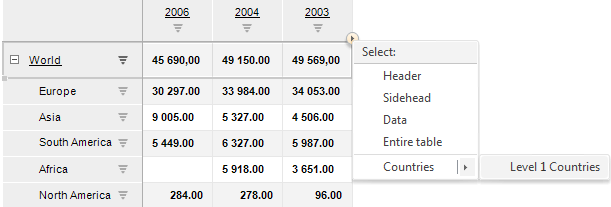
Select the item, which name corresponds to the dimension level in the drop-down list on the Format ribbon tab in the Current Section group.
Names of the specified dimension level will be selected in the table:
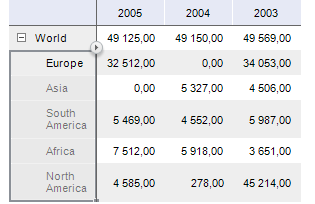
The Level group of tabs will be available on the side panel, which settings will be applied for the selected dimension level.
See also:
Working with Data Table Dimensions | Selecting Table Elements