Hold down the mouse button and move the cursor to determine size of the inserted component.
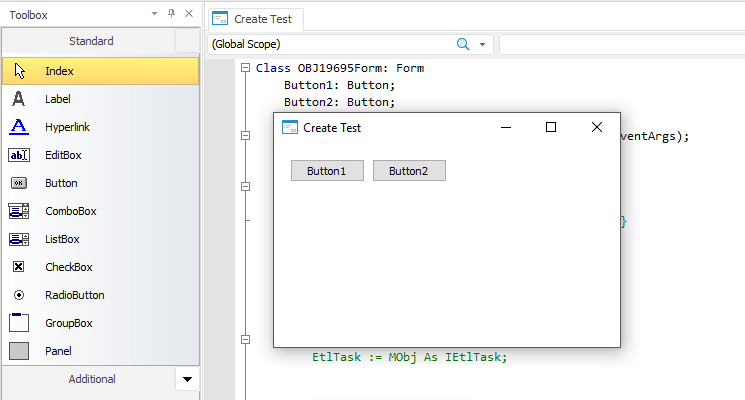
To add a new component to a form:
Click the required component on one of the components panel.
Click on the form to insert a component in this position
Hold down the mouse button and move the cursor to determine size of the inserted component.
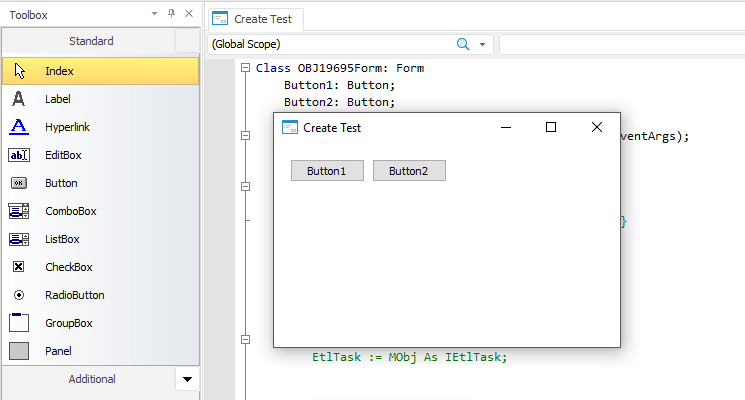
To relocate components in the form:
Select a component (a group of components)
Hold the mouse button while hovering over the component or a component from the group and move it to the required location on the form.
The component alignment procedure depends on the settings of the form designer.
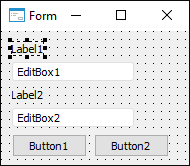
When a component or a group of components are moved with the mouse, they are aligned by grid nodes displayed as points on the form. The upper left corner of the component serves as the anchor point. When a component is resized, it is also anchored to grid nodes.
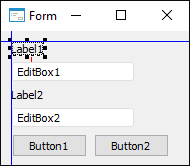
A component or a group of components are moved based on:
Coordinates of neighbor components.
Indents from the form edges.
Indents from other components.
When component coordinates or indents match, the form shows orientation lines for component alignment. The lines of allowed form and component borders are shown in blue. The lines showing the minimum allowed space between components are colored red.
To precisely set up component layout and size, use various combinations of keyboard keys:
To move components without grid snap or snap to other components, drag the component holding down the ALT key
To move components using keyboard, press CTRL+UP/DOWN/LEFT/RIGHT
To resize components, press SHIFT+UP/DOWN/LEFT/RIGHT.
See also: