This tab is used to determine display parameters for particular code parts in the macro window.
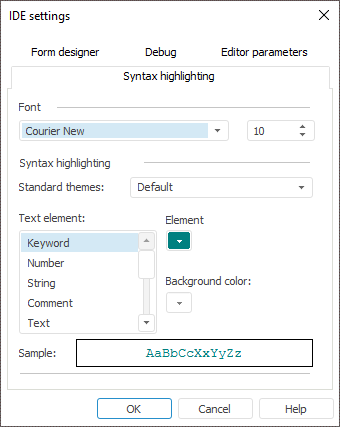
The Font group determines typeface and size of the font that is used to display macro text.
The Syntax Highlighting group includes parameters for color formatting of a macro window.
To change color formatting:
Select a color formatting theme in the Standard Themes menu.
Set custom color and background for each element.
Standard Themes
The standard themes include:
Default.
Classic.
Twilight.
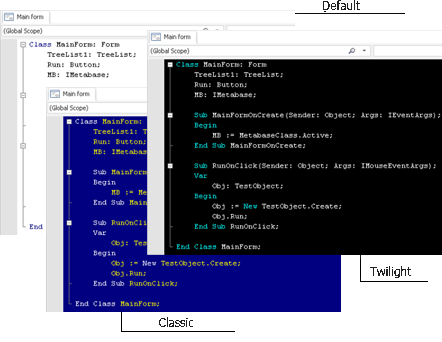
Selection of theme scheme depends on user preferences and does not affect the functionality of the form designer.
Custom Color Formatting
To set color for an element in a macro window, select the required color in the list and then select the text color and the background color from the appropriate color palettes on the right.
Macro window elements with changeable parameters:
Keyword.
Number.
String.
Comment.
Text.
Breakpoint.
Error.
Selected text.
Hyperlink.
Executable string.
The tab contains form options in edit mode.
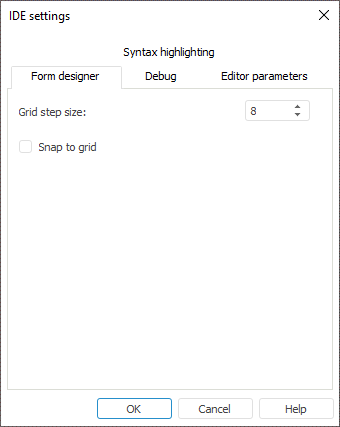
On selecting the Snap to Grid checkbox, on placing components on the form and resizing them using the mouse, they are snapped to the grid nodes. To set up precisely location and size of the components using the mouse, hold the ALT key.
The numeric step value (in pixels) is defined by the Grid Step Size option.
The tab contains settings defining the behavior in exceptional situations on debugging user assembly/unit/form.
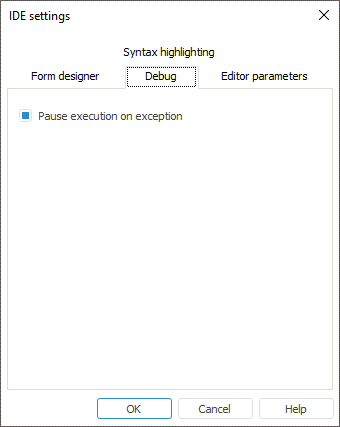
The checkbox selection leads to pause in program execution in case of exceptional situations.
The tab contains settings of form editor macro window.
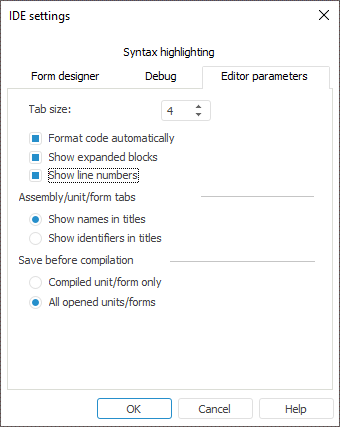
Tab Size determines tab length (number of tabulated characters on pressing the TAB key).
The Format Code Automatically checkbox is used to automatically manage text formatting of edited row. If the checkbox is selected, extra spaces are removed and missing spaces are added that is needed to create formatted rows for easy-to-read program text.
The Show Expanded Blocks checkbox manages whether hierarchy signs are displayed. They collapse a cycle, a procedure, a class and others into one row.
The Show Line Numbers checkbox is used to enable automatic numeration of code line in macro window.
The tab display format of development environment opened objects is selected in the Assembly/Unit/Form Tabs. By default, names of opened objects are displayed in titles.
The saving method applied on compilation is selected in the Save Before Compilation area. By default, all changes in all opened objects is saved before compilation.