Creating the Calculation Step
To create a calculation step, open calculation step wizard.
After the basic step properties have been determined, click the Next button on the first page of the wizard.
Step Description
The next wizard page is Step Description:
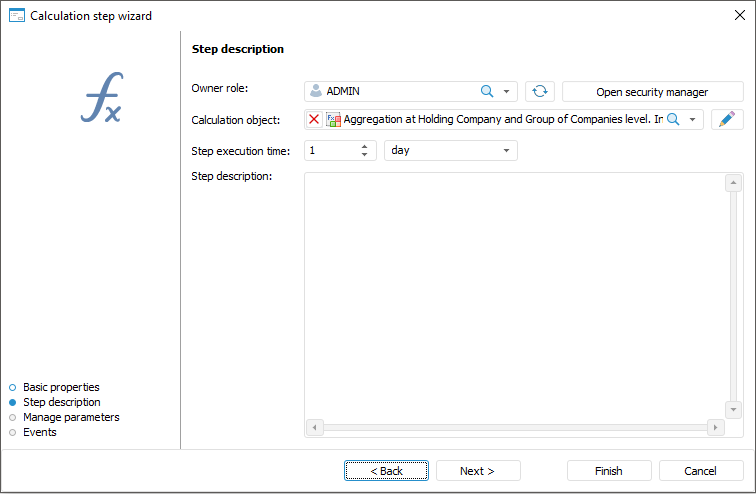
Determine the following on the Step Description page for the Calculation step:
Owner Role. The box is mandatory. In the drop-down list select the owner role. The list contains roles of users specified in the authorization object.
If there is no required group of users in the list, click the Open Security Manager button. The dialog box of security manager of Foresight Analytics Platform opens, which enables the user to create the required group of users.
Calculation Object. The box is mandatory. Select a calculation algorithm in the drop-down list using search. The list contains repository objects tree where calculation algorithms and folders containing them are only displayed. To edit the selected calculation algorithm, click the
 button. The calculation algorithm opens for edit.
button. The calculation algorithm opens for edit.
- Step Execution Time. The time, in which a step must be executed on process execution.
Enter a numeric value of step execution time and select a time measurement unit in the list:
Minute.
Hour.
Day (default).
Week.
Month.
Quarter.
Half-year.
Year.
To determine time by which step must be finished, select the Finish Step By checkbox. On selecting the "minutes" or "hours" time measurement units, this box is hidden.
If the step is not finished by the scheduled execution period, the step status becomes Expired.
The step execution period impacts the whole process execution period, which is determined on starting process for execution.
Step Description. The box is optional. A text box for entering a comment for a step.
After the parameters have been determined on the Step Description page, click the Next button.
Managing Parameters
The next wizard page is Manage Parameters:
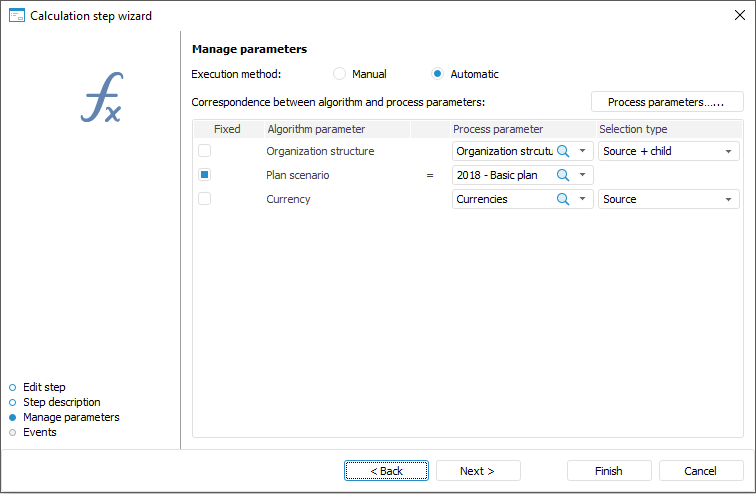
Determine the following for the Calculation step on the Manage Parameters page:
Execution Option. Select the Manual or Automatic radio button:
Manual. The step is started manually.
Automatic. The step is started automatically after the previous step was executed.
By default, automatic execution is selected for the step. The steps of the process with automatic execution are marked with the  sign at the top right corner of the block.
sign at the top right corner of the block.
It is possible to change execution option after step setup. To do this, select the step in the workspace on business process setup and select the Automatic Step Execution context menu item.
Correspondence Between Algorithm and Process Parameters. It is required to set correspondence between calculation algorithm and process parameters to start calculation algorithm with the same parameters as the process step. To do this, specify:
Fixed. Select the Fixed dialog box to limit a list with parameters values used on starting calculation.
Algorithm Parameter. The list displays algorithm parameters.
Process Parameters. From the Process Parameter drop-down list select a process parameter that corresponds to the algorithm parameter. If it is required to send values of specific attribute to the algorithm, select dictionary attribute as a parameter. If the attribute is not selected, the default attribute is sent:
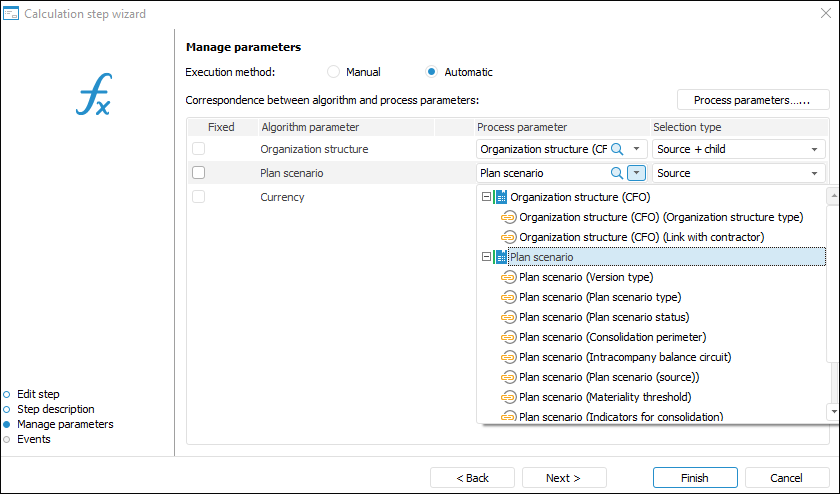
If there is no required process parameter, click the Process Parameters button. The Process Settings and Parameters dialog box opens where process parameter can be added.
Selection Type. Select one selection type from the Selection Type drop-down list:
Source. It includes elements only of the first hierarchy level.
Child Elements. It includes elements only of child hierarchy levels.
Source + Child. It includes elements only of the first and child hierarchy levels.
By Selection Schema. Previously created selection schema of dictionary elements is used, for example, for the Organization. Structure dictionary:
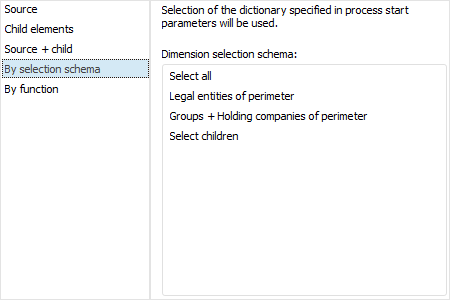
By Function. The selection schema created using Fore function is used, for example:
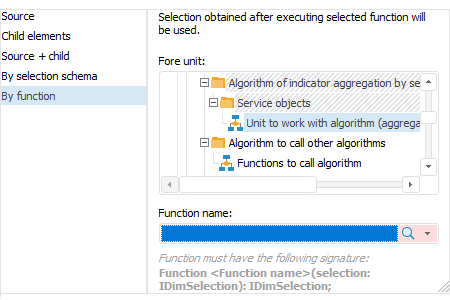
NOTE. After selecting the unit, determine function name: Function <function name>(selection: IDimSelection): IDimSelection.
The calculation algorithm in the given example is started with fixed value of the Plan Version parameter: Year plan 2018. For fixed parameter value, selection type is not selected.
After the parameters have been determined on the Manage Parameters page, click the Next button.
Events
The next wizard page is Events:
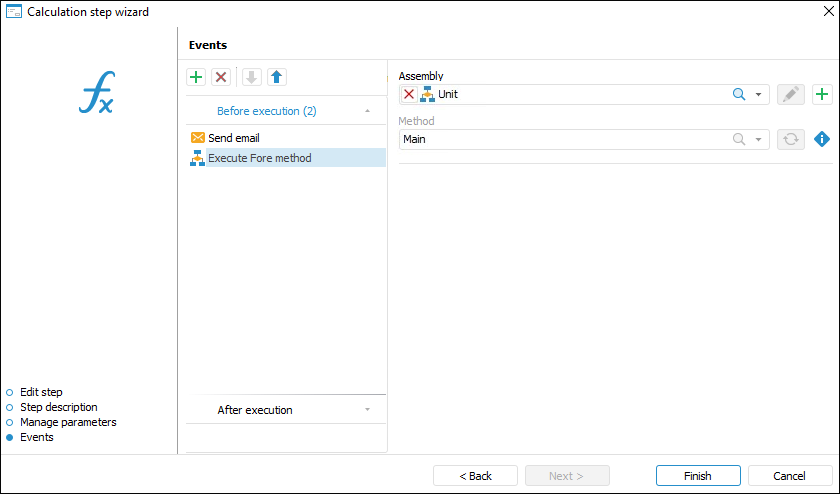
Set up automatically executed actions launched on step execution start or end.
On generating a list of executed actions, select a tab with event first:
Before Execution. The list of actions will be started before executing the current step in the specified order.
After Execution. The list of actions will be started after executing the current step in the specified order.
On Rejection. The list of actions will be started on the current step rejection. The list is available for steps with manual execution. If the step is executed automatically, the tab is not displayed.
On Failures. The list of actions will be started on failure to execute the current step in the specified order. To execute the actions:
When the server execution of processes is selected, select the Check Steps Execution Failures checkbox on the Scheduler page of the Parameters Setup and Business Process Management dialog box and set check frequency.
When the client execution of processes is selected, select the Check Failures item on the Administration page of the Parameters Setup and Business Process Management dialog box.
To add an event, click the  button on the ribbon. The number of added actions is unlimited.
button on the ribbon. The number of added actions is unlimited.
Actions to be added:
 . Execute Fore method. In the right part of the window select:
. Execute Fore method. In the right part of the window select:Unit. In the drop-down list select a unit written in the Fore language, the list contains all repository units and folders containing units. Search by unit name is available.
To edit the selected unit, click the  button.
button.
To create a unit, click the  button.
button.
Method. In the drop-down list select a method. The list contains all unit methods corresponding to the signature:
Sub <Fore-method name>(Sender: IBProcessInstance; Args: IBProcessStepStateEventArgs);
Parameter:
Sender. Process instance.
Args. Event information: step, step old state, new state.
To refresh the methods list, click the  button.
button.
To copy method signature, click the  button.
button.
 . Send Email. In the right part of the window select:
. Send Email. In the right part of the window select:To; Copy; Bcc. The recipient email is entered manually, using option of copy/paste from clipboard.
Subject. The email subject is entered manually, using option of copy/paste from clipboard.
Contents. The contents is entered manually using the option of variables values substitution with step parameters, links to step objects to view in the web application, file attachment.
To change order of operations execution, use the  /
/  buttons on the toolbar, to delete use the
buttons on the toolbar, to delete use the  button.
button.
The list of automatically executed actions can be empty.
Click the Finish button to exit the wizard.
NOTE. To speed up resource-intensive reports, select the Execute Calculation and Fore Methods Steps on BI Server checkbox in process settings.
After creating the process steps, set up process steps execution conditions.

 To open the wizard
To open the wizard