Creating Stage Steps
The process stage may consist of an unlimited number of consequent or parallel steps.
To add a process stage step, use the step wizard.
The first step wizard page is Basic Properties:
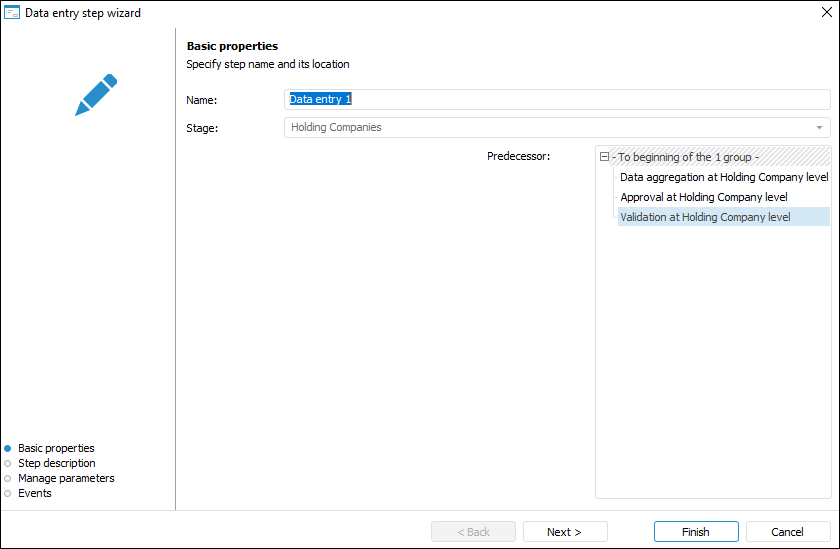
The step wizard contains the pages: Basic Properties, Step Description, Manage Parameters/Email Parameters and Events. The page contents depend on the type of the step being created.
Steps are started manually by user or automatically after the previous step is executed:
Automatically:
 Fore Method Call;
Fore Method Call;  ETL Task,
ETL Task,  Send Email Notification.
Send Email Notification.Manually:
 Data Entry,
Data Entry,  Approval.
Approval.User sets the execution option on setting up the step or on editing the process via context menu:
 Calculation and
Calculation and  Subprocess Call.
Subprocess Call.
Determining Basic Step Properties
The first step wizard page is used to set basic step properties that are common for all step types:
Name. Enter step name.
Stage. The box displays the stage where the step is created. The stage is not editable. To add a step to another stage:
Close the wizard, select the required stage or stage step and reopen the wizard.
Complete the step creation and move it to the required stage using the
 Move Up/
Move Up/ Move Down buttons on the Process ribbon tab.
Move Down buttons on the Process ribbon tab.Predecessor. Select the predecessor step in the list, after its execution the created step is started. The list is displayed for the second and the following steps.
NOTE. The list is unavailable on parallel execution of stage steps.
After the parameters have been determined on the Basic Properties page, click the Next button.
The next settings depend on the selected step:
After creating the process steps, set up process steps execution conditions.
See also:

 To open the wizard
To open the wizard