 To start the process for execution
To start the process for executionThe process can be started for execution the unlimited number of times by setting different start parameters. Process parameters are previously set up in the Process Settings and Parameters dialog box.
Starting process for execution is available in the desktop application in the business process setup window, in the object navigator and in business application.
The running processes are executed at the server or user local computer.
 To start the process for execution
To start the process for execution
Process start parameters can be set in the Start Process dialog box:
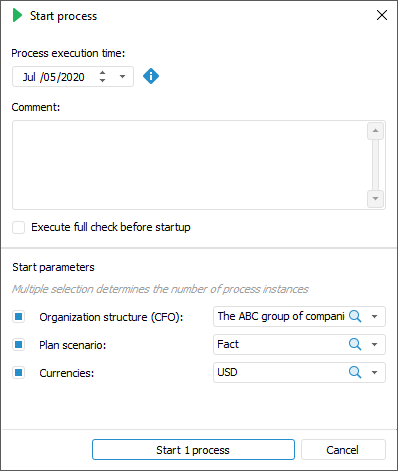
The dialog box contains general process parameters and parameters for starting process instances.
To start the process for execution:
In the general parameters area, select the parameters values:
Process Execution Time. It is selected using the calendar, the value cannot be less than the sum of execution steps of all stages. After this time is reached, the process is considered as expired.
Start Comment. The comment is entered if required.
Full Check on Startup. When checkbox is selected, all nested processes and their steps are checked to avoid errors. If the checkbox is deselected, the check is executed without checking steps in nested objects.
In the Start Parameters area select values of each parameter by selecting elements in the drop-down lists. Their multiple selection determines the number of started process instances. The list of startup parameters is set on setting up process parameters.
NOTE. If start parameters are deactivated, then one process without parameters is started.If the start parameter which is a splitting parameter for the Subprocess Call step was deactivated, then on the process execution the step finishes without subprocesses start.
Click the Start N Processes button where N is the number of started process instances. The number of started instances is equal to the number of start parameters combinations, which depends on the selected checkboxes and selected parameter values.
The example above shows selected checkboxes for the following parameters: Organization Structure (four organizations), Plan Scenarios (two plan scenarios) and Currencies (one currency). Therefore, the number of combinations is seven and seven process instances for each parameters combination will be started. If checkbox is deselected, the value of non-selected parameter will be selected in the list at step execution.
The number of started process instances is defined on the button, for example, Start 8 processes.
After executing the operations, open the Process Monitoring window to execute steps of started process. Process monitoring contains all started process instances.
NOTE. On application development using Fore/Fore.NET programming language for performance improvement of Foresight Analytics Platform, start business process execution in a separate thread using the IForeThread.Start method.
See also:
Process Execution Monitoring | Setting Up Parameters and Administrating Business Processes