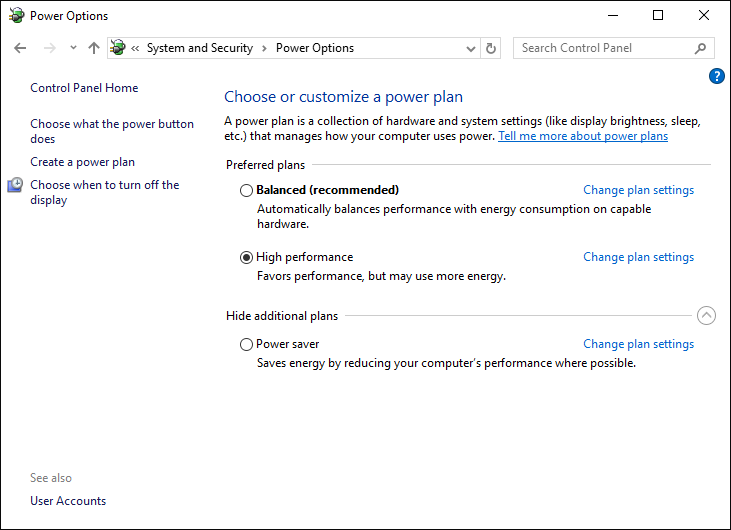
Foresight Analytics Platform enables the user to use advantages of SMP systems and can use all available processor cores. User queries are executed by multiple flows within application server. Flows are automatically distributed to available processor cores by the operating system. This helps distribute computation load.
To increase performance of Foresight Analytics Platform:
Make sure that when setting up elements layout in the Table data visualizer, cell autofit is not used. Set cell height manually using the ITabSheet.DefaultHeight property, set cell width using the ITabSheet.DefaultWidth property. Cell size is used by default on creating new rows and columns.
Take into account features of working with tables in the Foresight Analytics Platform development environment.
If Foresight Analytics Platform extensions are installed, to increase performance:
Use virtual cells and set up cell size manually in the Interactive Data Entry Forms extension:
Select the Use Virtual Cells checkbox in the table area wizard.
Make sure that cell autofit is set in the table area wizard. Set cell height manually using the ITabSheet.DefaultHeight property, set cell width using the ITabSheet.DefaultWidth property. Cell size is used by default on creating new rows and columns.
Use the ?: conditional operator instead of the Iif function on setting up calculation formulaS in the Calculation Algorithms extension.
Start business processes built in the Business Process Management extension, in a separate flow using the IForeThread.Start method on application development.
To increase work speed of Foresight Analytics Platform on Windows OS:
Open the Windows control panel.
Go to the Power Options section in the System and Security category.
Select the High Performance radio button:
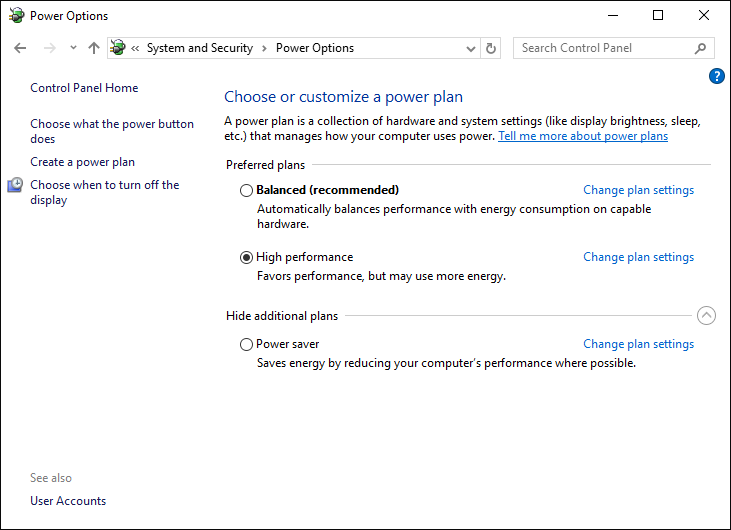
After the radio button is selected, work speed of Foresight Analytics Platform is increased.
See also: