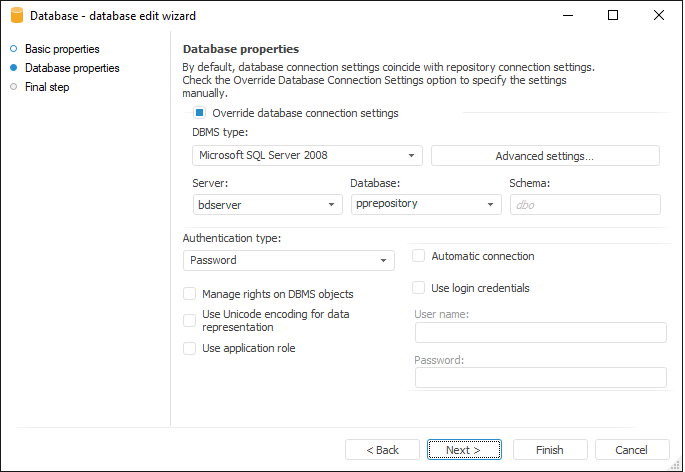
The Database Properties page is used to specify the type of the DBMS installed on the server and additional connection parameters:
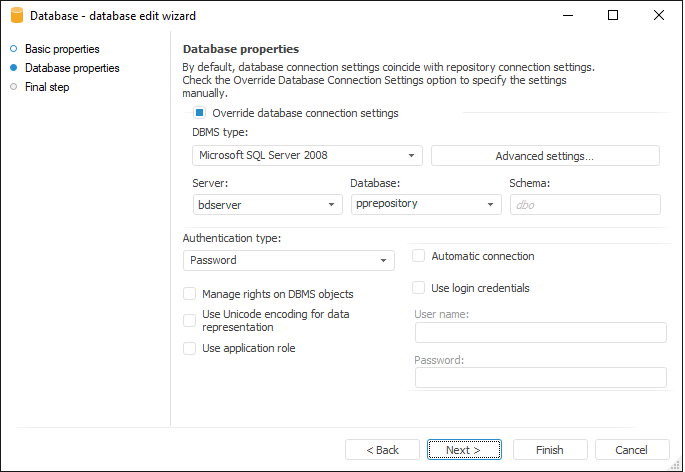
The Database Properties page is used to define the following settings:
Override DB Connection Settings. By default, database connection settings match the repository connection settings. Select this checkbox to specify settings that do not match repository connection settings:
DBMS Type. Select the DBMS type in the drop-down list. For detailed information about available drivers see the Supported DBMS section.
Server. Server alias, that is, the name of the server where the required database is stored. In this field you can use global variables of the repository.
Schema/Database. Database identifier to which the connection is executed. In this field you can use global variables. If the Microsoft SQL Server 2008, 2012\2014\2016, ODBC or PostgreSQL DBMS type is selected, the field is named Database.
Schema. The field is displayed if Microsoft SQL Server 2008, 2012\2014\2016, ODBC or PostgreSQL DBMS type is selected. Specify identifier of a user schema to use this schema in database. The default scheme for Microsoft SQL Server is "dbo" and for PostgreSQL is "public".
By clicking the Advanced Settings button displays the dialog box to specify the additional connection settings.
Authentication Type. This parameter determines in what way the user is identified on database server. The following three authentication types are supported:
Password. User specifies username and password.
Integrated Domain. The current OS account is used to connect to the server. You do no need to reenter username and password.
Domain. The user explicitly specifies domain, username and password. This item is available in the list if the Microsoft SQL Server, Oracle or PostgreSQL database is selected in the Database Client Type field.
Manage Rights on Objects. If this checkbox is selected, access permissions for database objects are distributed both at the repository level and at the DBMS level. If this checkbox is deselected, permissions are changed only at the repository level.
Use Unicode Encoding for Data Representation. When the checkbox is selected, text fields of the NVARCHAR type are created in the table, that enables the user to work with Unicode symbols and when the checkbox is deselected, the text filed type is VARCHAR.
Use Application Role. An application role is a role on the MS SQL of DBMS level, that has permissions to create tables in the specified schema and grant permissions for these tables. Application role allows getting access to creating tables on the DBMS level only from Foresight Analytics Platform. For example, if a user creates tables, but he does not have permissions to create tables in the selected database and distribute grants for these tables, a dialog box for authorization in the database is opened by default. In this case application role enables user to connect to the database using role credentials without opening the authorization dialog box. Then you can execute required operations over tables under this connection. Selecting the Use Application Role In Database checkbox activates using application role. The checkbox is deselected by default.This item is available if the Microsoft SQL Server DBMS client type is selected in database connection settings or this type of DBMS client is inherited from the repository connection. The Automatic connection and Use login credentials checkboxes do not affect using application role.
Automatic Connection. Select the checkbox to automatically connect to database and determine one of the connection options:
Use Login Credentials. If this checkbox is selected, the DBMS server connection uses the username and the password, specified at establishing repository connection. At the same time, the user gets required permissions for all available tables registered in the metadata schema on the DBMS server. If this checkbox is selected, the User and Password fields become unavailable. It is also recommended to select the Manage Rights on DBMS Objects checkbox along with this checkbox. This enables the user to automatically grant permissions for relational objects of repository (tables, queries and so on) on DBMS level.
NOTE. If the Use Login Credentials checkbox is selected for the database object, the length of the database schema name must be taken into account on creating DBMS objects, because using the database name for DBMS objects as a prefix results in exceeding the limit of 30 characters per name.
NOTE. If the Domain authentication type is selected, it is required to specify domain and user name in the following format: Domain\User Name.
If the Automatic Connection checkbox is selected, the system checks database connection after clicking the Next button. A warning message is displayed if an error occurs.
Connection errors may occur:
If user name and/or password are incorrect.
If the user has insufficient permissions to connect to the database.
If schema and/or server are incorrect.
If the error occurred on database connection is not related to incorrect credentials, you can continue with creating a database connection.
Automatic connection is executed on opening objects. On creating new relational objects (tables, queries, etc.) or changing access permissions to objects, it is required to have administrator's permissions, that is why if the current user is not administrator, the login dialog box will be displayed.
If the Automatic Connection checkbox is deselected, the Database Authorization dialog box opens where you should specify credentials. Clicking the Next button opens the last page without checking connection settings.
NOTE. The Database Authorization dialog box is not supported in the web application. To open web application objects, set up automatic connection to database, otherwise the database opening error message is displayed.
Click the Finish button on the last page to finish the wizard work.
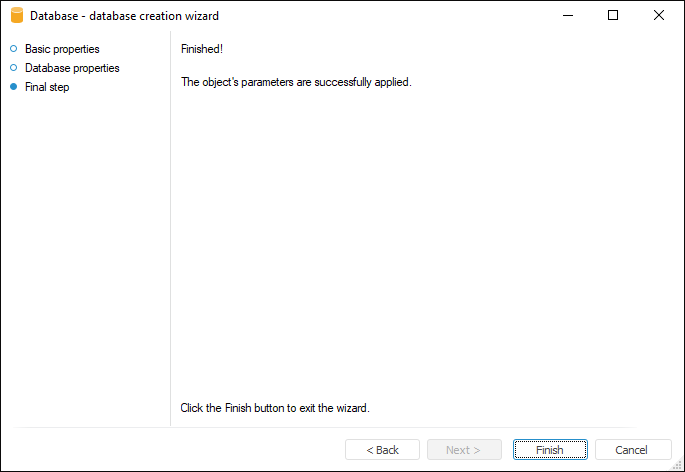
The page shows two options:
Revoke Permissions in Old Schema (the name of the old schema). Removes permissions of all users in the old schema.
Grant Permissions in New Schema (the name of the new schema). All users in a new schema will be granted with permissions.
See also: