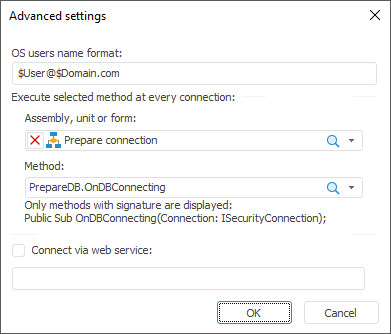
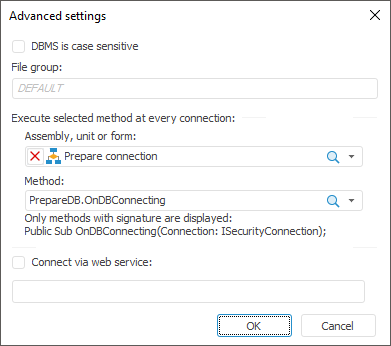
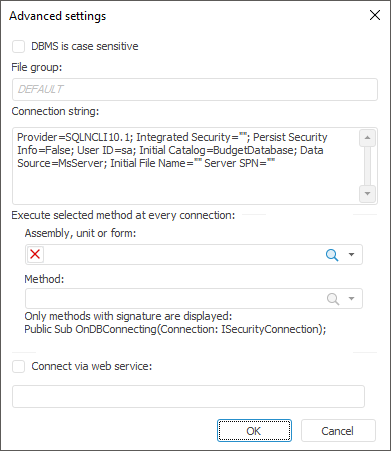

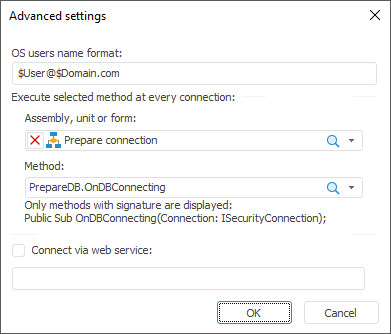
To set up advanced database connection parameters:
Click the Advanced Settings button on the Database Properties page. After executing the operation the Advanced Settings dialog box opens:
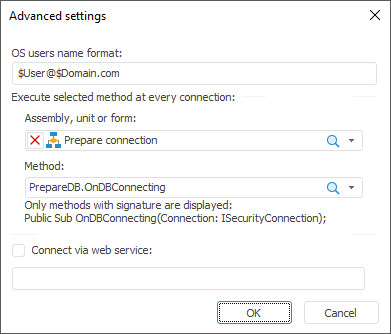
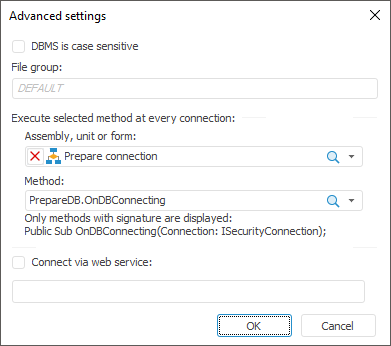
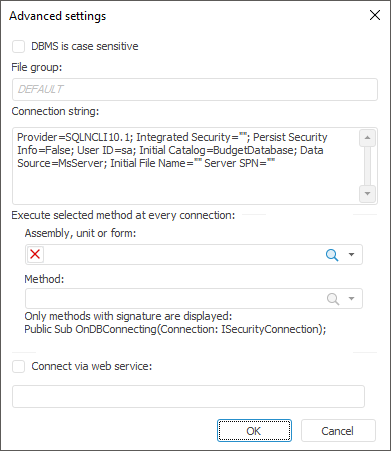

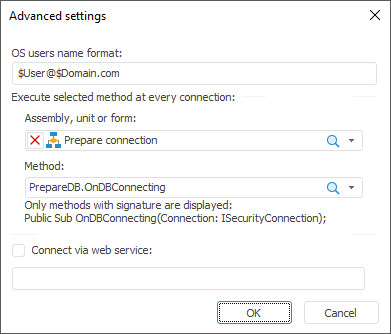
NOTE. The number of available parameters depends on the DBMS client type.
Set the parameters:
DBMS is Case Sensitive. The checkbox is available if Microsoft SQL Server DBMS, Microsoft SQL Server (ODBC) DBMS or PostgreSQL DBMS is selected. Selecting the checkbox takes into account different character case in DBMS object banes on working with them. The parameter is used on granting permissions on DBMS level and is taken into account on database connection and operations with database.
IMPORTANT. The parameter is set once on the primary setup of database connection. If the parameter is changed again, it may result in data loss.
Use GSS API. The checkbox is available if PostgreSQL DBMS is selected, and the Integrated Domain authentication type is selected on the Database Properties page. When the checkbox is selected, PostgreSQL server authentication can be used by the GSS API mechanism.
The Kerberos service is used together with GSS API. GSS API enables the use of various Kerberos implementations without modifying application code. Specify Kerberos server name determined in PostgreSQL server settings in the Kerberos Service box. For details about API Kerberos, visit the official website.
File Group. The box is available if Microsoft SQL Server DBMS or Microsoft SQL Server (ODBC) DBMS is selected. When connecting to DBMS the system uses the default file group, and the DEFAULT option is displayed in the box. To change the file group, enter name of the new file group.
Connection String. The box is available if Microsoft SQL Server (ODBC) DBMS is selected. If required, specify additional connection parameters using ODBC driver.
OS Users Name Format. The box is available if Oracle DBMS or Teradata DBMS is selected. When the domain authentication is used, it may require to specify the user names format because the following format is used by default: DOMAIN\USER_NAME. If prefix before user names is set for the server (the OS_AUTHENT_PREFIX parameter), it must be specified in this box. To create format, you can use static text and the following tags:
$User. User name.
$Domain. Domain name.
$FullDomain. Full domain name.
$FullDomainUser. Full domain user name (includes user name and full domain name separated with the @ character).
NOTE. Tags are case-sensitive.
Authentication. The box is available if Teradata DBMS is selected. Select password authentication type in the drop-down list:
Integrated. Default. When integrated authentication is selected, specify user name and password created on DBMS setup.
LDAP. When LDAP authentication is selected, specify user name and password to connect to LDAP server. Teradata will independently search repository user to connect to database. Data transfer is executed according to LDAP protocol.
Assembly, Unit or Form. It is possible to determine the macro that is executed on each connection regardless of the type of used DBMS. To do that select the Module/Form/Assembly/.NET Assembly in which the macro is implemented. The list of available methods is generated in the Method drop-down list. Available statistic procedures with one parameter of the ISecurityConnection type:
Class PrepareDB: Object
Public Shared Sub OnDBConnecting(Connection: ISecurityConnection);
Begin
//Preparing connection
End Sub OnDBConnecting;
End Class PrepareDB;
The procedure is executed right after connection and before of any other queries. The created connection is available in the procedure input parameter. Any advanced connection settings can be determined in this procedure.
Connect via Web Service. When the checkbox is selected, connection to database and working with DBMS objects are executed via web service. In the box specify BI server URL, via which DBMS queries are to be sent.
Click the OK button.
After executing the operations, advanced connection settings to database are determined.
See also: