Double click the ![]() icon in notification area of the task panel.
icon in notification area of the task panel.
Select the Parameters item in the context menu for the ![]() icon.
icon.
To open the window of a started task scheduler:
Double click the ![]() icon in notification area of the task panel.
icon in notification area of the task panel.
Select the Parameters item in the context menu for the ![]() icon.
icon.
After executing those actions the dialog box opens:
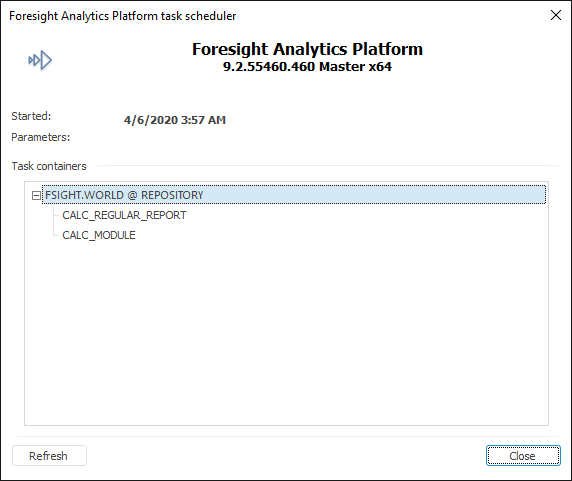
Task scheduler dialog box displays:
Started. It displays time when task scheduler was started.
Parameters. The specified parameters of task scheduler are displayed.
Task Containers. Server, repository and identifier of scheduler tasks container are displayed.
A context menu with the following items is available for this icon:
Parameters. It opens task scheduler dialog box.
Refresh Settings. It checks whether a new version of configuration file is available. If a new version of the configuration file is found, the task scheduler is restarted using new settings.
Close. It stops all running tasks and closes the task scheduler.
The task scheduler polls the task container in specified time intervals and if the time has come, it executes the tasks. By default the task scheduler checks the existence of tasks every five minutes. If the time of task execution is the same for more than one task, they are executed simultaneously.
On working with a big number of tasks in the task scheduler, there are features of splitting task threads.
NOTE. OS Linux does not support visual interface to view tasks.
The window shows time and parameters, with which the task scheduler is started, and the list of executed task containers.
See also: