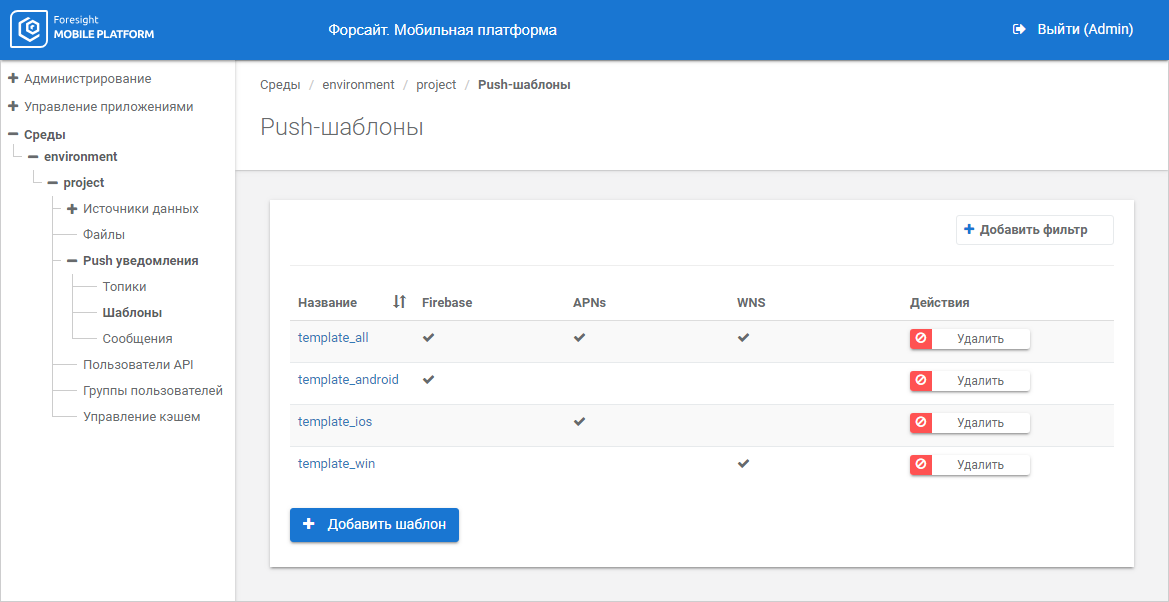
To set up push notification templates, use the Templates subsection:
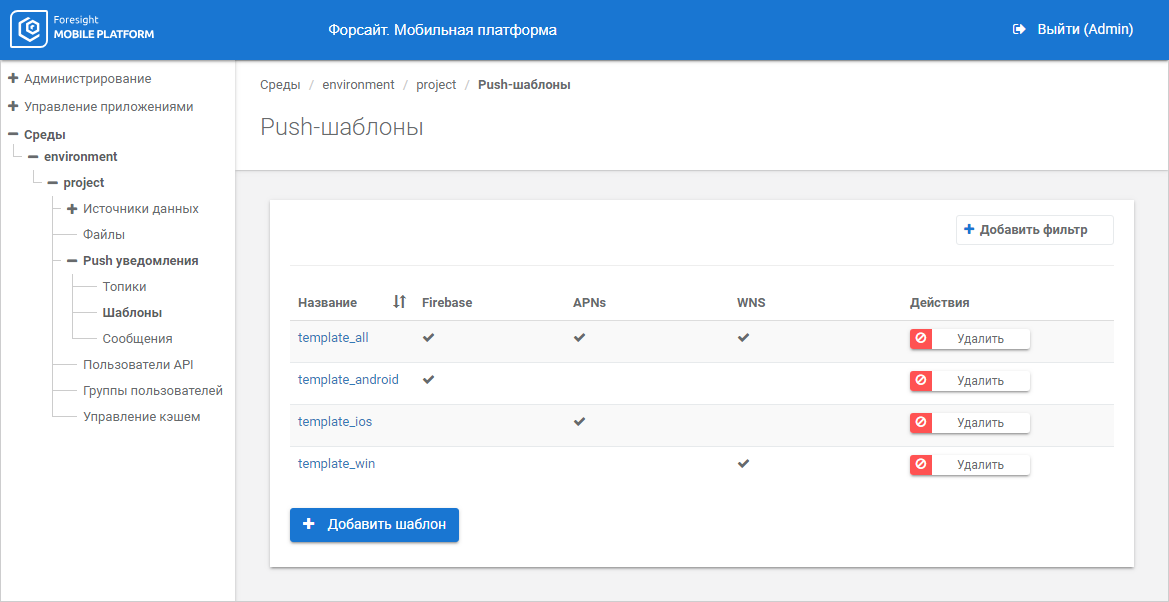
The working area displays the list of push notification templates within the project.
To add a template:
Click the Add Template button.
After this the parameters for adding a template are displayed:
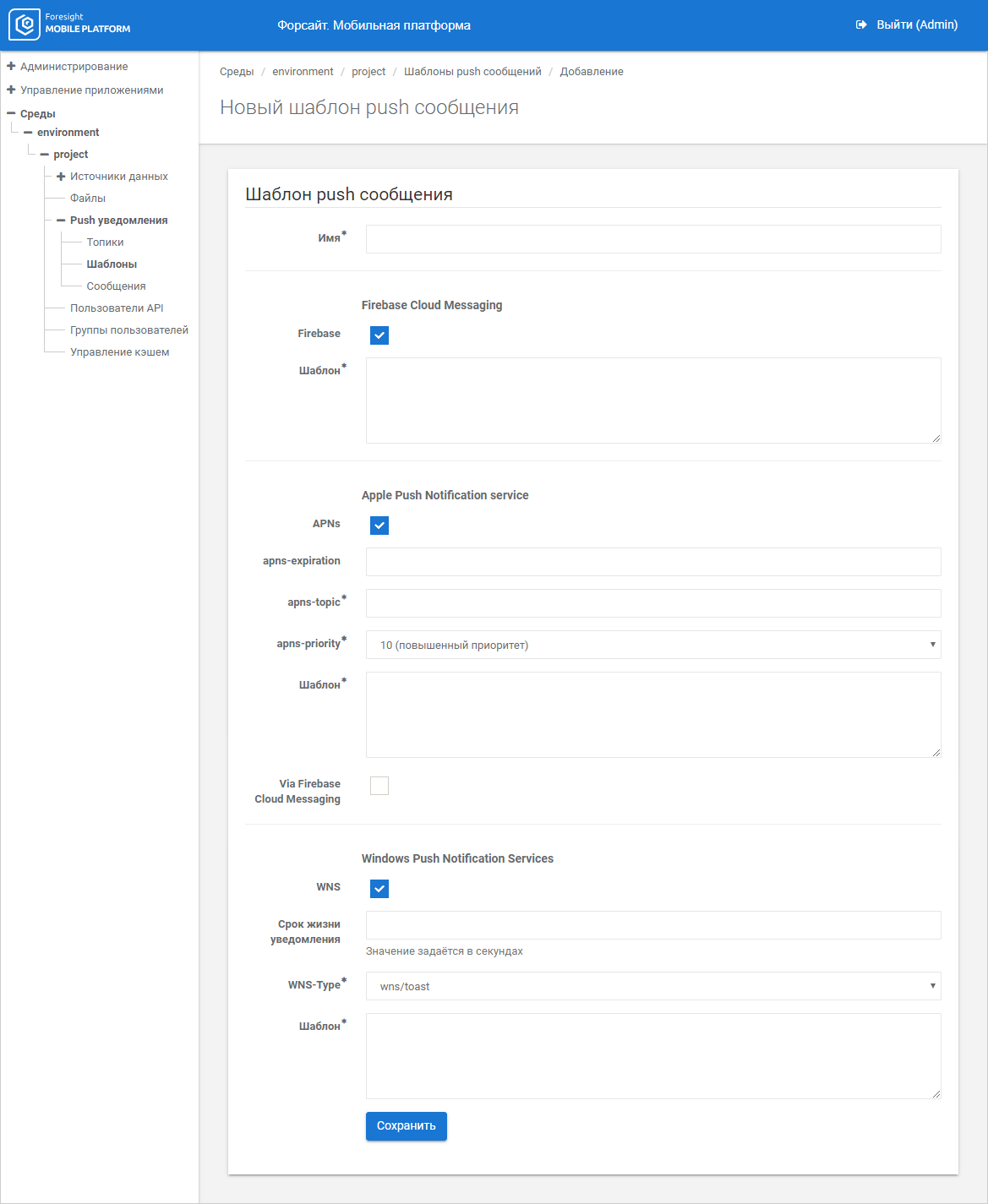
Set parameters depending on the OS type in use:
Name. Set unique template name within the project. The box is mandatory.
Firebase Cloud Messaging. The section for setting up Android service template:
Firebase. Select the checkbox to set up Push message template and set the displayed parameter:
Template. Enter template text. The box is mandatory.
Apple Push Notification Service. The section for setting up iOS service template:
APNs. Select the checkbox to set up Push message template and set the displayed parameters:
apns-expiration. Set notification expiration time in seconds.
apns-topic. Specify apns-topic. The box is mandatory.
apns-priority. Select the notification priority in the drop-down list: 10 (high priority), 5 (medium priority).
Template. Enter template text. The box is mandatory.
Via Firebase Cloud Messaging. If required, select the checkbox to set up Push message template if the Firebase service is used on iOS, and enter template text in the Template box.
NOTE. When the Via Firebase Cloud Messaging checkbox is selected, only the Template box is available.
Windows Push Notification Services. The section for setting up Windows service template:
WNS. Select the checkbox to set up Push message template and set the displayed parameters:
Notification Expiration Time. Set notification expiration time in seconds.
WNS-Type. Select the notification display type in the drop-down list: wns/toast, wns/badge, wns/tile.
Template. Enter template text. The box is mandatory.
Click the Save button.
After this the template is added to the templates list.
To edit template:
Click the template name.
Change parameters specified on adding a template.
Click the Save button.
After this the template is edited and refreshed in the templates list.
To delete template, click the Delete button next to the template name.
After this it is asked to confirm template deletion. If the answer is yes, the template is deleted from the list.
See also:
Setting Up Push Notifications | Checking State of Push Notification Sending
 Add a template
Add a template