 To display the
tab
To display the
tabTo manage source or slice parameters:
Go to the Manage Parameters tab of the Data group of tabs on the side panel.
Go to the Manage Parameters of the Parameters dialog box. It is used to be compatible with previous versions of Prognoz Platform.
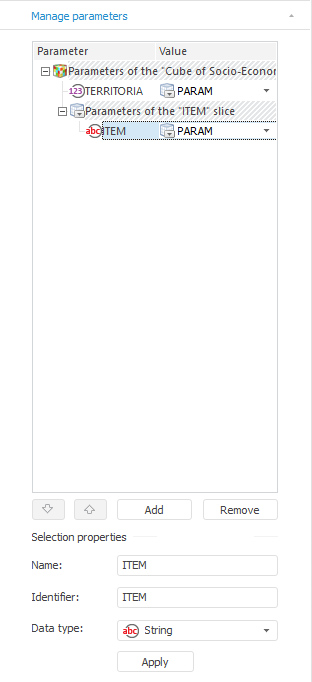
The tab displays all parameters of the source and slice where the selected visualizer is built. First, source parameters are displayed, next slice parameters are shown.
The list of parameters consists of two columns:
Parameter. It contains names of parameters.
Value. It contains parameter
value. To select value type, click the  button.
The values can be the following:
button.
The values can be the following:
Value. Determine fixed value depending on the parameter data type.
Parameter. Determine parameter by selecting it from the drop-down list. The list consists of all document parameters.
Formula. Determine formula writing it in the input field or using formula editor. To call formula editor, click the Open in Formula Editor button.
It is possible to set up values of source parameters for each slice.
On working with slice parameters, the following operations are available:
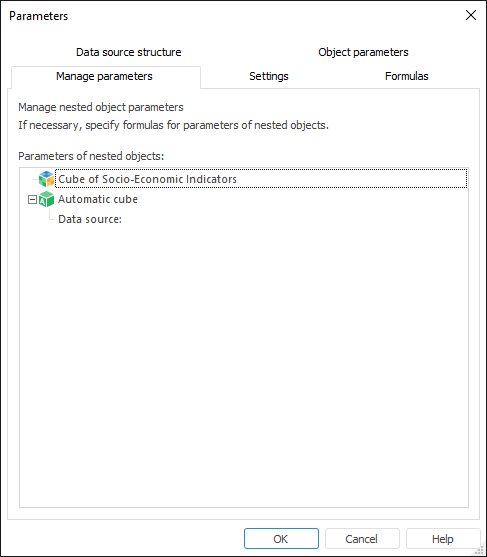
The list of all objects used by the report is displayed on the Manage Parameters tab of the Parameters dialog box. The following options are available:
If an object does not have parameters, only its name is displayed.
If an object has a collection of parameters, the ![]() icon is displayed to the left of the object name. Clicking this icon
opens the list of parameters for this object. After that the sign
of a number changes to opposite
icon is displayed to the left of the object name. Clicking this icon
opens the list of parameters for this object. After that the sign
of a number changes to opposite ![]() .
.
To set parameter values, double-click the selected parameter with the main mouse button. The Expression Editor dialog box opens.
See also:
Setting Up Report Parameters | Using Text Sheet | Working with Ready Reports