
The desktop application enables the user to create multilingual MDM dictionaries, that is, dictionaries that contain translation of attributes and elements into different languages. These dictionaries support displaying in different languages in the desktop, web and mobile applications. If a multilingual MDM dictionary is used as a dimension in a cube or time series database, on changing of user repository language elements of the corresponding dimension are displayed in the selected language.
To translate an MDM dictionary:
Open the Parameters dialog box. To do this, select the Tools > Parameters item in the main menu of the object navigator.
Go to the Default Settings tab and make sure that default language is set for repository. If language is not set, set it. Note that default repository language is selected once and cannot be changed later.
Close the Parameters dialog box and save pending changes.
Open a dictionary, for which translation must be set up.
Go to the Description tab and select the Translate Dictionary into Other Languages checkbox. The Translation tab is displayed.
Go to the Translations tab:

Originally, only the column with the attribute names for the current repository default language contains values in table. It is highlighted in bold.
Click the Managing Languages hyperlink at the table corner. The Managing Languages dialog box opens:
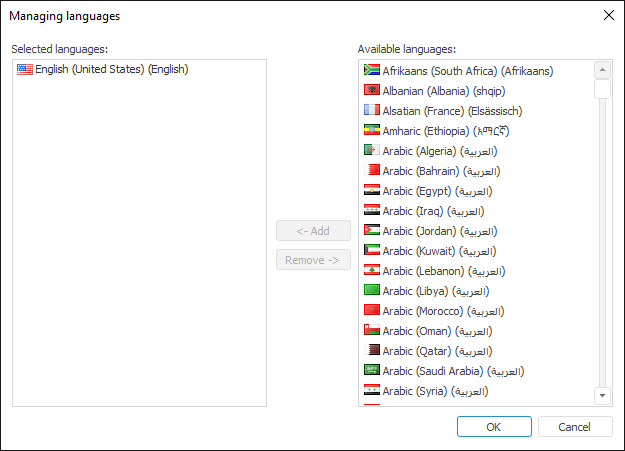
The Selected Languages list contains the list of languages, into which the attribute names and the values of string attributes of the dictionary are translated automatically. The Available Languages list contains the languages, into which the dictionary can be translated.
Create a list of languages, into which MDM dictionary will be translated.
To move the selected language between the Available Languages and Selected Languages lists:
Drag the selected language to the required list.
Double-click the selected language with the main mouse button.
Click the Add button to move the language to the Selected Languages list.
Click the Remove button to move the language to the Available Languages list. This option is available for all languages except for repository default language.
Close the Managing Languages dialog box and save pending changes.
The Translations tab displays columns for translation of MDM dictionary attributes into the selected languages. To translate attributes:
Switch the cell with attribute translation to the edit mode. To do this, double-click the cell with the main mouse button. To edit the cell that is above the selected one, use the Up arrow, to edit the cell below the selected one, use the Down arrow.
Enter attribute translation.
Press the ENTER key or click outside the edited cell.
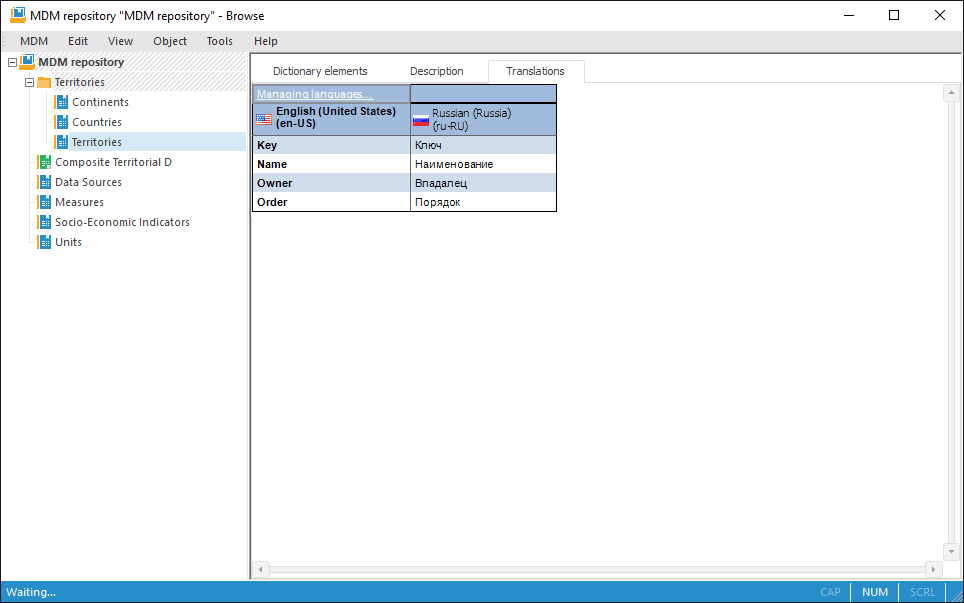
Go to the Description tab and click the Save button. Child translation attributes are created on this table for string attributes. The number of child attributes corresponds to the number of languages, into which MDM dictionary is translated. Identifiers of these attributes consist of the identifier of the parent attribute with added suffix (international abbreviation of the language).
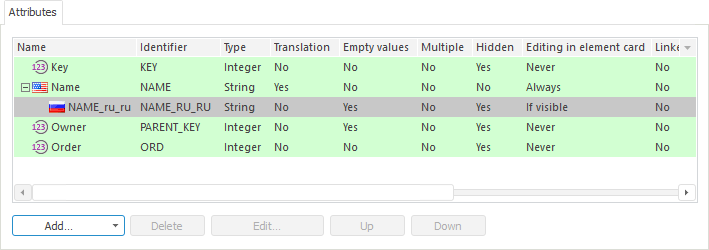
Set MDM dictionary element translation. To do this:
Go to the Dictionary Elements tab.
If it is required to translate new elements, click the ![]() Add button on the toolbar or select the Add context menu item. If it is required to translate existing elements, click the
Add button on the toolbar or select the Add context menu item. If it is required to translate existing elements, click the ![]() Edit button on the toolbar or select the Edit item in the element's context menu.
Edit button on the toolbar or select the Edit item in the element's context menu.
The Dictionary Element Properties dialog box opens.
Select the language in the Set Values for Language box and set element's attribute values in the selected language. Attributes, which values must be translated, are marked with a flag icon that corresponds to the translation language.
Repeat this operation for all languages in the Set Values for Language list:
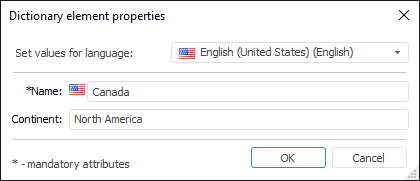
Thus, a multilingual MDM dictionary is created. Working with elements of a multilingual dictionary is the same as working with elements of standard MDM dictionaries. The difference is that on entering values of the string attributes for the elements you need to specify the language, for which the value is used.
The example of a multilingual dictionary:
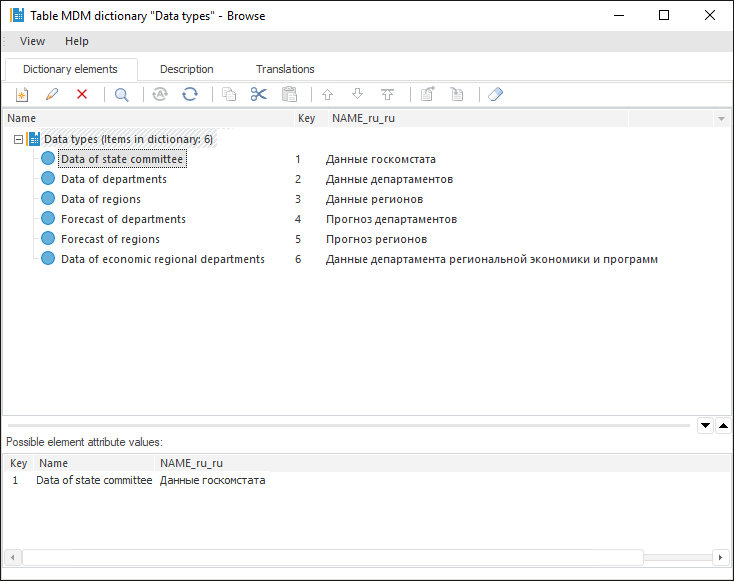
See also:
Setting Up Dictionary Structure | Working with Dictionary Elements