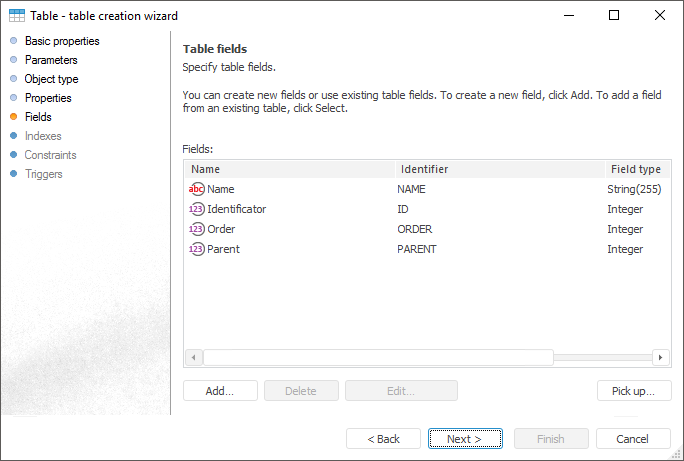
On the Table Fields page of the table creation wizard determine the structure of the table to create, that is, the list of table fields and their properties is created.
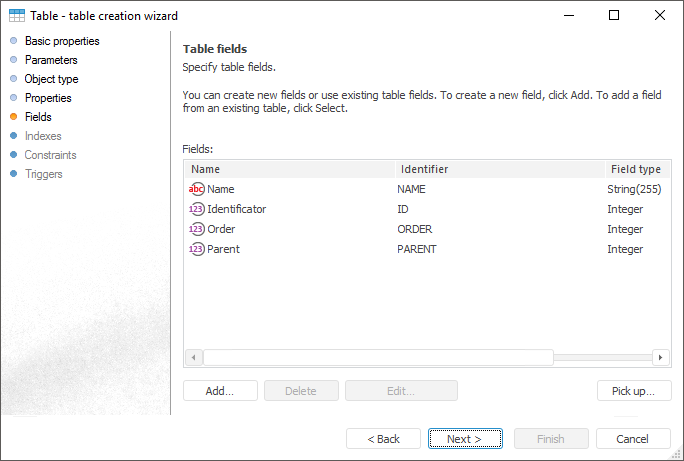
To create new fields:
Click the Add button.
Double-click the field list area with the main button of the mouse.
It is available to add a description of fields of earlier created tables to a currently created table. To do this, click the Pick Up button. Select the existing table in the opened dialog box. Descriptions of selected table's fields are added to the list of fields of the created table.
To edit parameters of the selected table field:
Click the Edit button.
Double-click the field name with the main button of the mouse.
Make the required changes in the Table Field Properties dialog box.
NOTE. If the field identifier and other properties of table field (such as field type) were modified on edit, only identifier modification is applied.
To delete the current field, click the Delete button.
See also: