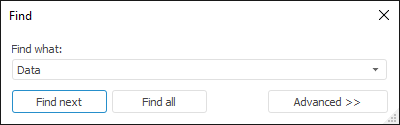
The Search Element operation is used to make the process of finding required data easier.
NOTE. Operation is available when browsing dictionary.
To open the search dialog box:
Select the Edit > Search main menu item.
Press CTRL+F.
The Find dialog box opens:
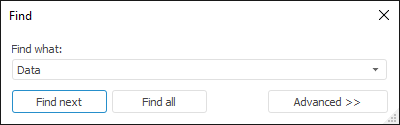
Enter full name or part of the name of the searched element and click the button:
Find Next. The first found element gets focus. Clicking this button again moves the focus to the next found element and so on. An information message is displayed when the dictionary reaches the end.
Find All. Displays the list of all elements satisfying the search criteria:
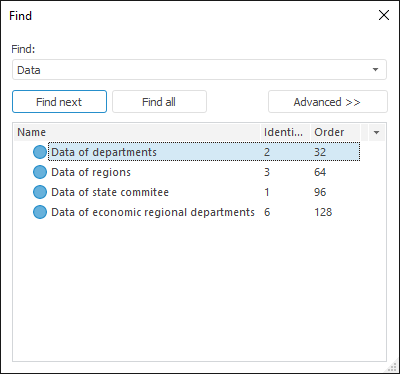
Navigating along the found elements selects
the corresponding elements in the dictionary list (in this case variants
of the selected element attributes are displayed).
Multiple selection is available in the list. If you select multiple elements
while holding down the CTRL key, these elements are also selected in the
main list. To select all elements in the list, press CTRL+A or select
the Select All context menu item.
To enter advanced search parameters, click the More button. The dialog box looks as follows:
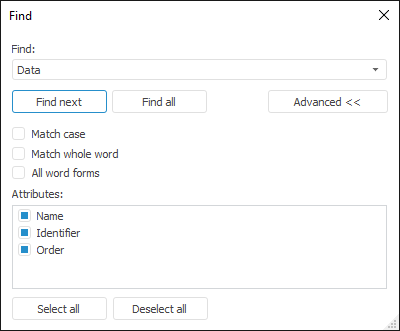
Advanced search parameters are available:
See also:
Dictionary Viewing | Managing Dictionary Elements and Hierarchies