Select criterion function in the working area.
Click the  Add Constraint button on the Criterion Function ribbon tab. A constraint is added to the working area, for example:
Add Constraint button on the Criterion Function ribbon tab. A constraint is added to the working area, for example:
After setting up of expression and calculation options of criterion function, set up criterion function constraints and trajectory.
In order the criterion function solution is in the certain value interval, set criterion function constraints.
To create criterion function constraints:
Select criterion function in the working area.
Click the  Add Constraint button on the Criterion Function ribbon tab. A constraint is added to the working area, for example:
Add Constraint button on the Criterion Function ribbon tab. A constraint is added to the working area, for example:
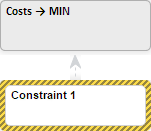
By default, constraint name is generated automatically in the Constraint N format, where N is the constraint's sequence number. A constraint is renamed similarly to variable.
Set constraint value. For details see the Setting Up Constraints section.
Go to the Specification tab on the results panel and set up constraint expression. The setup is executed similarly to criterion function expression setup.
Constraints are created for the criterion function.
If trajectory is set for the criterion function, constraints can be weakened. For details see the Setting Up Constraints section.
To specify the required solution of criterion function, set criterion function trajectory.
NOTE. If the criterion function contains the trajectory, the optimal control problem is calculated.
To set up criterion function trajectory:
Select criterion function in the working area.
Click the  Set Trajectory button on the Criterion Function ribbon tab.
Set Trajectory button on the Criterion Function ribbon tab.
The New Scenario dialog box opens, in which set scenario name for the criterion function trajectory. A new object named Criterion Trajectory is added to the working area. For example:

Set the criterion trajectory value in the forecasting period:
A trajectory is set for the criterion function.
After the trajectory is created, constraints and controlling variables can be weakened. For details see the Setting Up Constraints section.
See also: