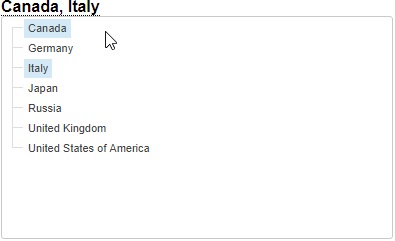
A title is presented in the control mode by default and displayed as a hyperlink, clicking on which opens a hierarchical list that is used to select a dimension element. For example:
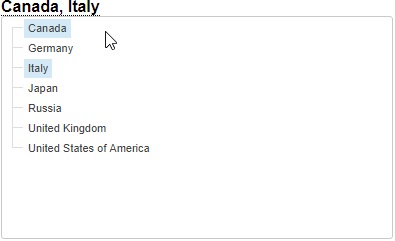
TIP. If it is required to use a title separately from visualizer, use the Text block. The Text block is set up similarly to a title.
 To create a multilingual title
To create a multilingual title
To set up title structure:
Open the title in the edit mode. To do this, double-click the empty space in the title. Parts of the title will be displayed as templates:

To set up additional title parameters in the desktop application, for example, selection mode, select the Editor Parameters item in the title's context menu in the edit mode. The Editor Parameters dialog box opens. This option is not available for the Text block.
Add text manually or by means of substitutions. Substitutions enable the user to quickly insert particular text to a title. Add substitutions to a title by using the buttons in the Insert group on the Title ribbon tab:
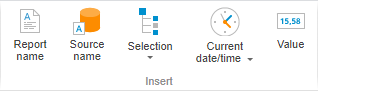
TIP. For details about working with substitutions see the Using Substitutions in Title section.
To save changes end exit the edit mode, click the main mouse button outside the title bar.
To set up title appearance, use the groups of commands: Number Format, Font, Alignment, Sizes on the Title ribbon tab.

The Alignment group of commands is available only in the desktop application.
The following settings are available:
See also: