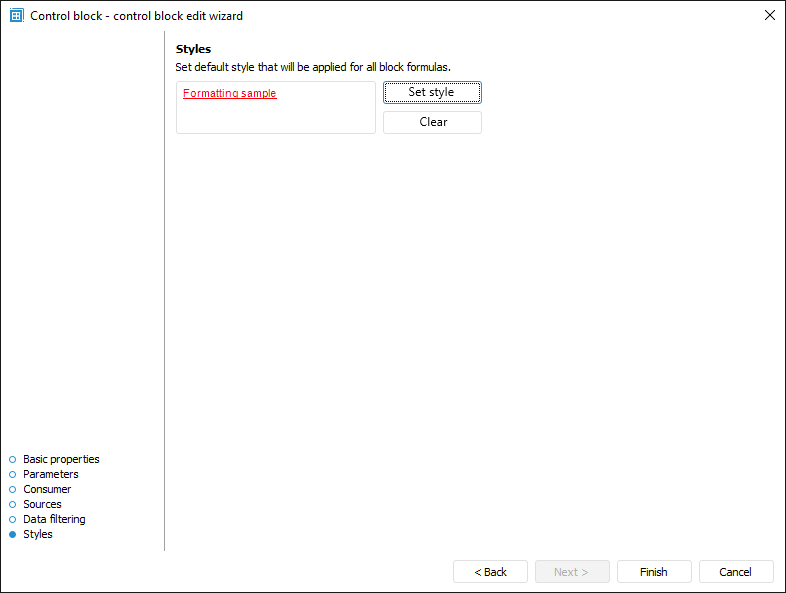
Formatting setup enables the user to visually highlight data that did not pass control in a data entry form.
To set up a formatting style, use the Styles page in the control block editing wizard:
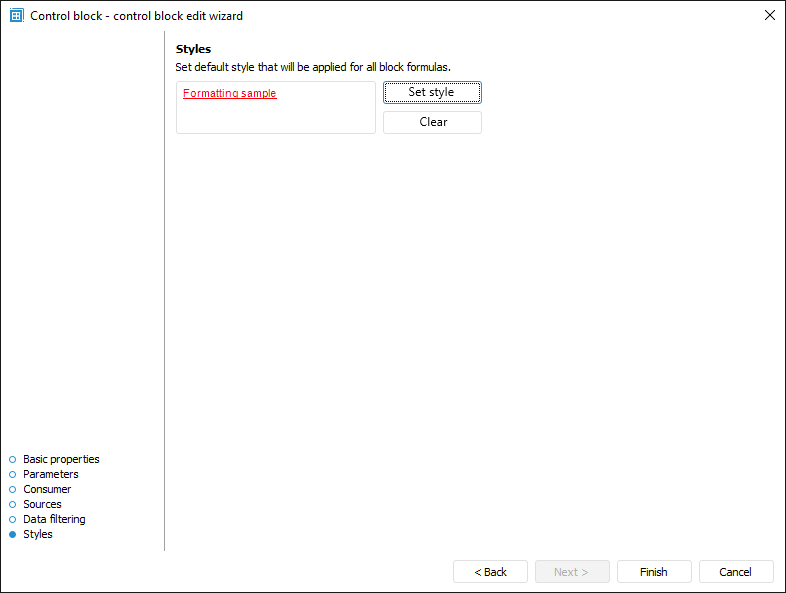
To set a style, click the Set Style button: The Formatting dialog box opens with the following tabs:
Number Format. Data display format settings.
Font. Cell text font settings: type, size, color, and so on.
Fill. Cell background fill settings: fill type, fill color, fill hatching, and so on.
Alignment. Cell text settings: alignment, paddings, and so on.
Borders. Cell border style settings: displayed borders, border line type and color.
Other. Cell protection settings, print options, and so on.
To reset the specified style and return to the default style, click the Clear button.
NOTE. When a data entry form is built and when a calculation algorithm is selected, the custom style settings are determined for data data that did not pass control. These settings have a higher priority comparing to style settings in the control block. For example, if font settings are determined in the data entry form and control block, the font settings from the data entry form are used for data formatting.
See also: