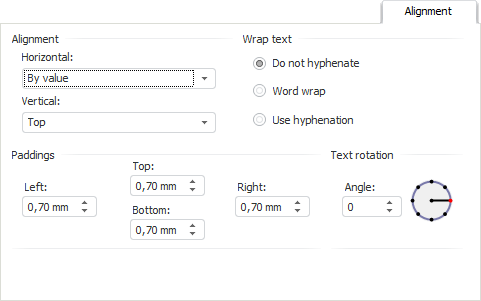
The Alignment tab is used to determine value position in the cell. Cell value can be aligned horizontally and vertically with selected rotation angle and paddings from the cell borders. Wrap method can also be selected for string values.
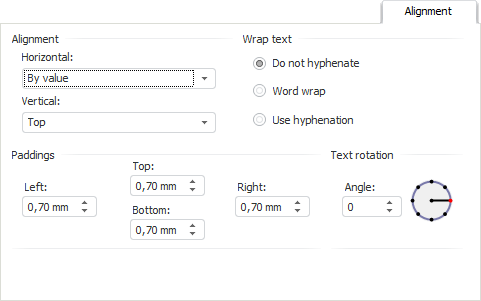
Set the following options of value position within a cell on the tab:
In the Alignment group set the value alignment method:
Horizontal. The following options are available:
By Value. Alignment depends on the cell(s) contents. If a cell contains only numbers (including digit group separators, decimal separators, and the percent sign), it is right-aligned; otherwise, it is left-aligned.
Left. Aligns data to the left border of the cell.
Center. The value is aligned at the same distance from the left and right cell border taking into account defined paddings.
Right. Aligns data to the right border of the cell.
By Width. The value is aligned to fit the cell width.
Vertical. The following options are available:
Top. The value is top-aligned.
Center. The value is aligned at the same distance from the top and bottom border taking into account defined paddings.
Bottom. The value is bottom-aligned.
Options of the Wrap Text group are used to determine methods of wrapping the cell text:
Do not Hyphenate. The text is not wrapped. The entire text is displayed as a single line.
Word Wrap. Cell text is wrapped. The width of a cell determines where line breaks occur.
Use Hyphenation. Cell text is wrapped. The width of a cell determines where line breaks occur.
NOTE. When setting text wrap method in a cell, take into account the following features:
• If cell height was not changed manuualy, after the Word Wrap or Use Hyphenation method is set, cell height is automatically selected.
• If the Word Wrap or use Hyphenation wrap method is set for cells of the regular report opened for edit in the desktop application, text in these cells in the web application is wrapped by words.
• Text in the Chinese language is wrapped by hieroglyphs.
In the Paddings group set paddings of element from cell borders: set padding size from the corresponding cell border in each box. The values can be entered in different measurement units, however, the input box stores the value using measurement system defined in regional settings of the operating system.
The Text Rotation group is used to set up text position in a cell.
Select required text rotation angle in the Angle box (in degrees). To set the angle value, use values between -180° and 180°. Text is always rotated from the standard text position in the cell (rotation angle is 0°), regardless of its actual position at the moment of rotation. If the angle value is positive, text is rotated counter-clockwise (left image); if the value is negative, it is rotated clockwise (right image):
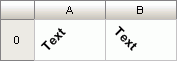
To the right of the Angle box, there is an element displaying the specified rotation angle.
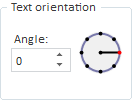
To determine rotation angle value using this element, execute one of the following operations:
Hover the cursor over the element and move the cursor while holding down the left mouse button. Angle change is also displayed in the Angle box.
Click the circle in required position.
When a report is exported, the text rotation angle is exported only into the following formats:
XLS. The XLS format does not support rotation angle values greater than 90° and less than -90°. During export, the angle value is changed as follows:
If the rotation angle value is greater than 90°, it is changed to 90°.
If the angle value is less than -90°, it is changed to -90°.
RTF. The RTF format supports three rotation angle values: -90°, 0°, and 90°. During export, the angle value is changed as follows:
If the angle value is between -180° and -46°, the value is changed to -90°.
If the angle value is between -45° and 45°, the value is changed to 0°.
If the angle value is between 46° and 180°, the value is changed to 90°.
See also:
Working with Formatting Dialog Box
 Alignment
Alignment