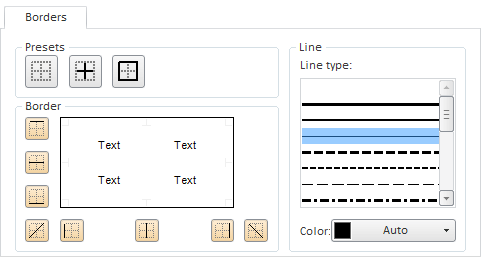
The Borders tab looks as follows:
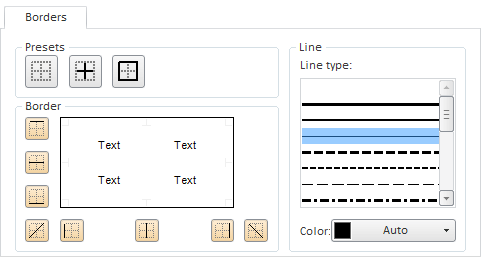
The borders of each cell include the rectangle that marks the limits the cell and the diagonals of this rectangle.
The borders of a rectangular cell range include the borders of cells that are contained in this range:
Outer. Vertical and horizontal borders of range cells that form the rectangle bounding the range.
Inner. Vertical and horizontal cell borders not included into outer borders.
Diagonals. Range cell diagonals.
The borders of a compound cell range include the borders of the rectangular ranges that comprise the compound range, subdivided into the same groups as the borders of the rectangular range.
The Presets and Border sections are used to set and remove borders. The look of the borders depends on the settings that are defined in the Line group of elements.
Presets. Sets the same format for inner and outer range borders:
![]() . Both outer and inner borders are not displayed.
. Both outer and inner borders are not displayed.
![]() . All inner borders are displayed.
. All inner borders are displayed.
![]() . All outer borders are displayed.
. All outer borders are displayed.
Border. Buttons of this group control displaying and formatting each border individually. When a button is pressed, the corresponding border is displayed as defined in the Line group. When a button is released, the corresponding border is removed. Here are the buttons and corresponding borders:
![]() . Top border.
. Top border.
![]() . Inner horizontal border.
. Inner horizontal border.
![]() . Bottom border.
. Bottom border.
![]() . Diagonal from the bottom left to the top right corner.
. Diagonal from the bottom left to the top right corner.
![]() . Left border.
. Left border.
![]() . Inner vertical border.
. Inner vertical border.
![]() . Right border.
. Right border.
![]() . Diagonal from the top left to the bottom right corner.
. Diagonal from the top left to the bottom right corner.
Line. The line section includes the following controls:
Line Type. Select the width and the type of the border line in this list.
Color. Select the border color in the standard or advanced color palette. Click the Color box to open the standard palette; click the Custom button to open the advanced palette.
See also: