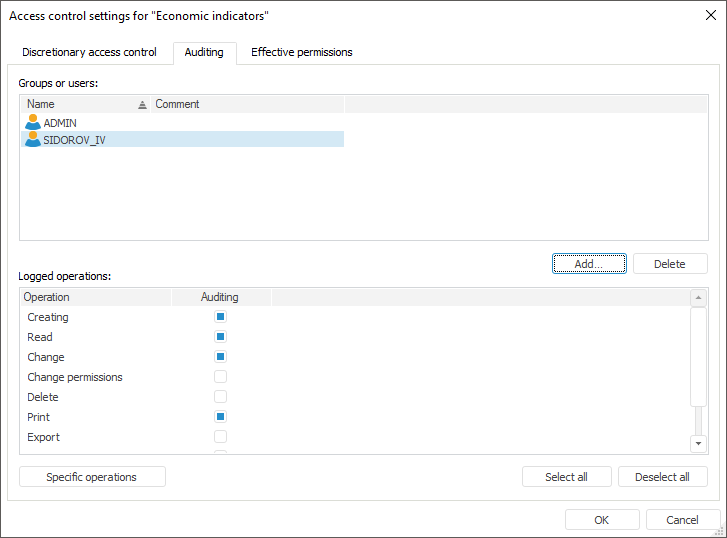
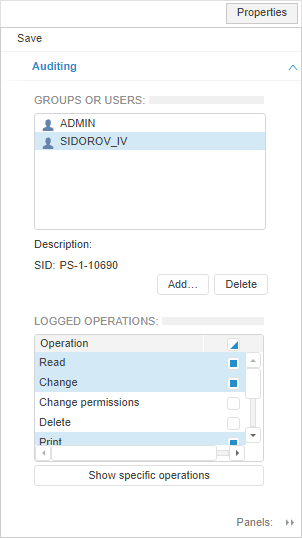
To set up auditing, use the Auditing tab in the Access Control Settings dialog box in the desktop application and on the Properties side panel in the web application:
NOTE. Auditing can be set up only for one selected object.
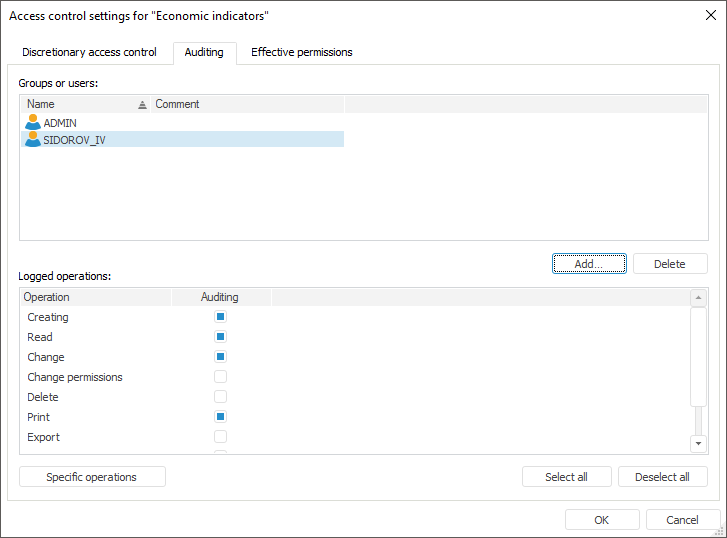
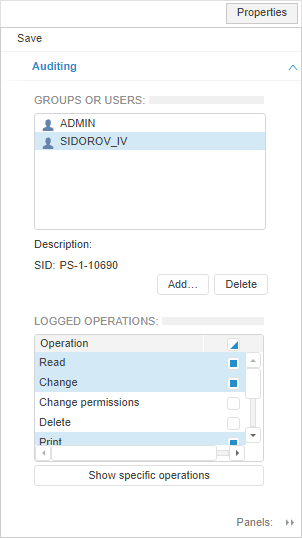
Auditing setup is used to allow or deny actions of user or group of users with the selected object.
Add a user or a group of users by clicking the Add button and then the Select Users and Groups dialog box opens. Select a user or a group of users to set up auditing.
For the specific added user or group of users determine logged operations by selecting the appropriate checkboxes in the Logged Operations or Logged Operations for Selected list. The selected operations will be saved to the access protocol.
To log the selected operations and set up auditing for specific operations, select the checkboxes:
In the desktop application:
Click the Specific Operations button to open the Set Up Permissions dialog box.
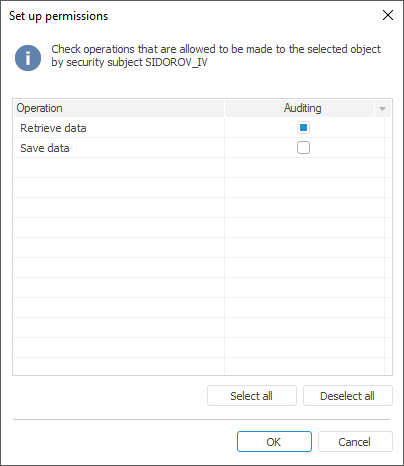
Select checkboxes of permissions for the operations executed with the selected object for a user or a group of users by means of multiple selection or buttons and context menu items:
Select All. It selects checkboxes for all operations.
Deselect All. It deselects all selected checkboxes.
After selecting operations, click the OK button. In the Logged Operations list on the Auditing tab, the checkbox state will be refreshed next to specific operations.
In the web application:
Click the Show Specific Operations button to display specific operations in the Logged Operations for Selected list.
NOTE. Auditing setup for specific operations is available for the object types, for which specific operations are assumed. The list of specific operations differs for different types of objects.
See also: