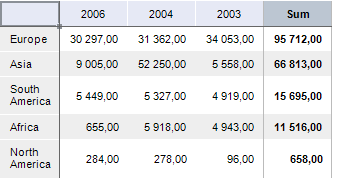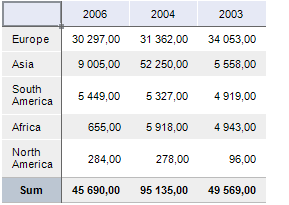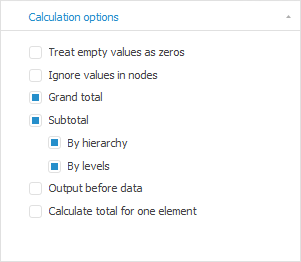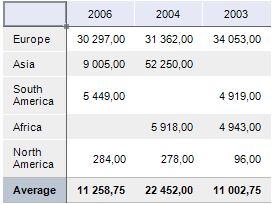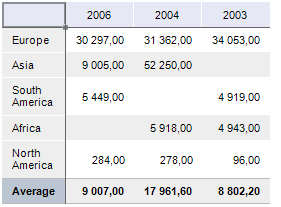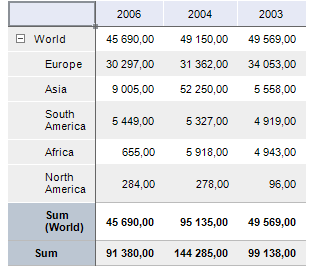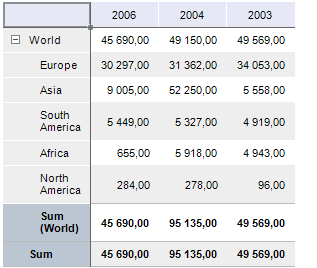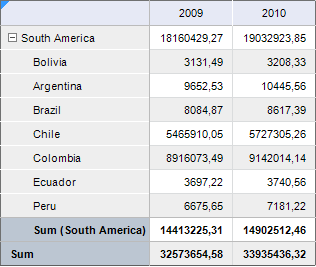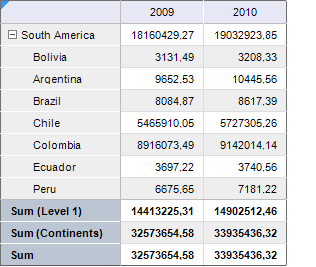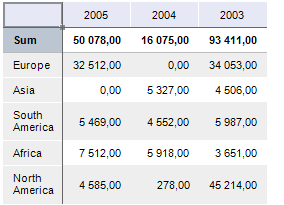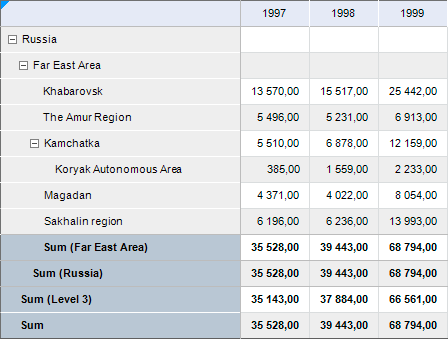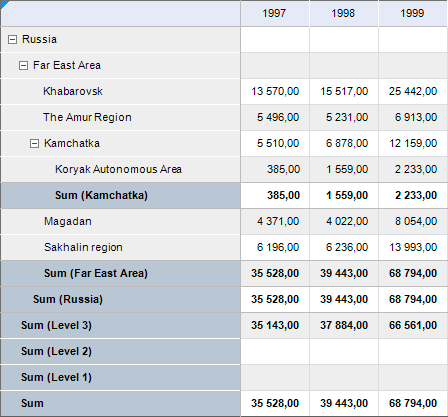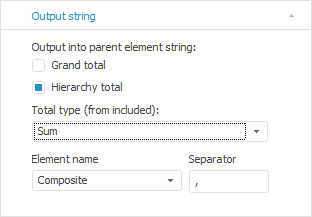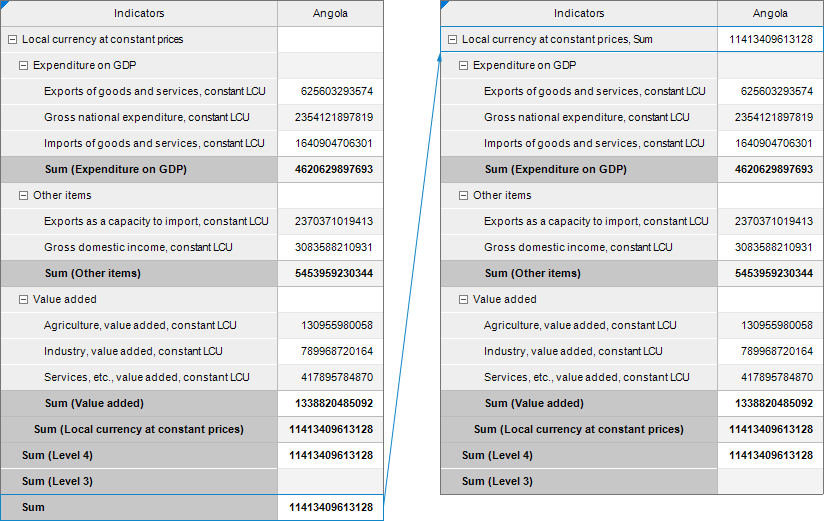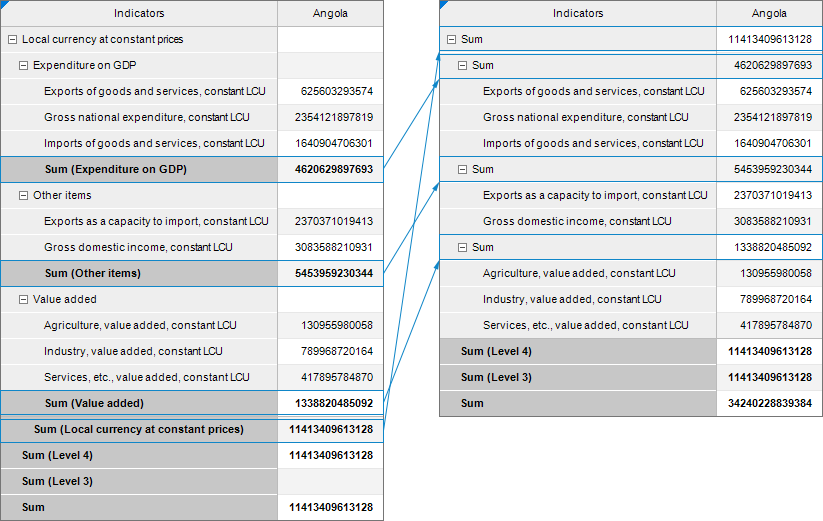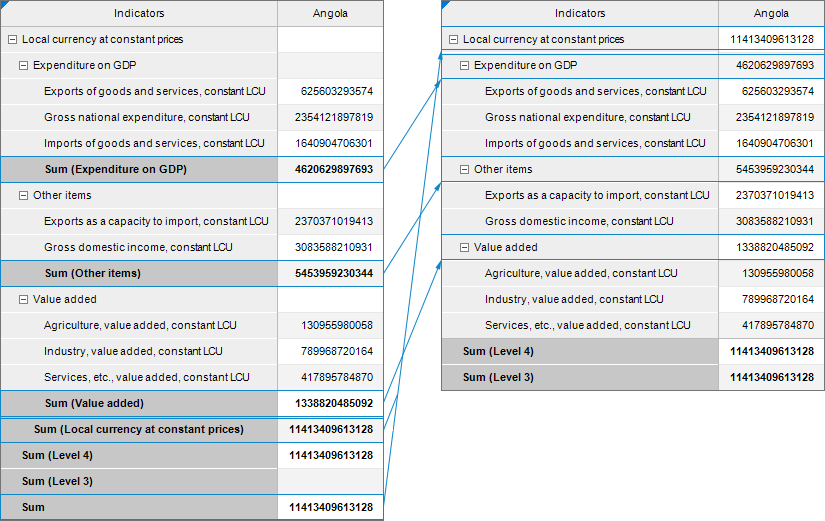Calculating Totals
Total values in data table can be set up to be displayed by rows and/or columns.
Displaying Totals
To display totals by rows or by columns:
Select the required total calculation options in the drop-down menu of the  Totals by Rows /
Totals by Rows /  Totals by Columns button on the ribbon tab:
Totals by Columns button on the ribbon tab:
Select the table header or sidehead and select the required total calculation methods on the Totals tab that opens:
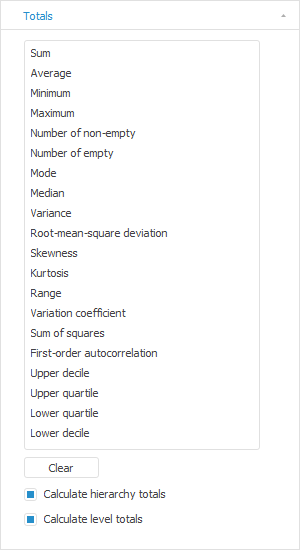
To disable all selected calculation methods, click the Clear button.
To display totals by hierarchy or by levels, select the Calculate Totals by Hierarchy or Calculate Totals by Levels checkboxes.

 Available Calculation Methods
Available Calculation Methods

 Example of totals by rows and columns
Example of totals by rows and columns
To set up calculation by edited data without preliminary data saving to the source, Setting Up Formula Calculation is used.
Setting Up Totals
To set up totals, use the Calculation Parameters/Totals and Output String side panel tabs.
Totals Calculation Options
To set up totals calculation options, use the Calculation Options or Totals tabs on the side panel.

 To display the tab
To display the tab
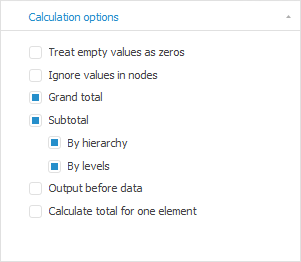
Determine the following calculation options on the tab:

 Treat empty values as zeros
Treat empty values as zeros

 Ignore values in nodes
Ignore values in nodes

 Grand total/subtotal
Grand total/subtotal

 Output before data
Output before data

 Calculate total for one element
Calculate total for one element
Output string
If the table displays elements of hierarchical dimension of various hierarchy levels, then use the Output String side panel tab to display the total or total by hierarchy in the parent element string.

 To display the tab
To display the tab
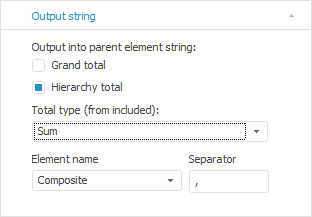
To set up display parameters of totals in the parent element string, select one or both checkboxes. The setting is separate for row and column totals.

 Type of the output total
Type of the output total

 Element name
Element name

 Separator
Separator

 Example of applying total display setting in the parent element string
Example of applying total display setting in the parent element string
Formatting of Data and Totals Headers
Totals data and headers can be formatted on the Data Formatting and Headers Formatting tabs in the Totals group of tabs of the side panel.

 To display the tab
To display the tab
The following formatting settings are available:
The following settings are available for data formatting:
Hiding Totals
Select the Reset item in the drop-down menu of the  Totals by Rows /
Totals by Rows /  Totals by Columns button on the ribbon tab:
Totals by Columns button on the ribbon tab:
See also:
Working with Data Table
![]() Totals by Rows /
Totals by Rows / ![]() Totals by Columns button on the ribbon tab:
Totals by Columns button on the ribbon tab: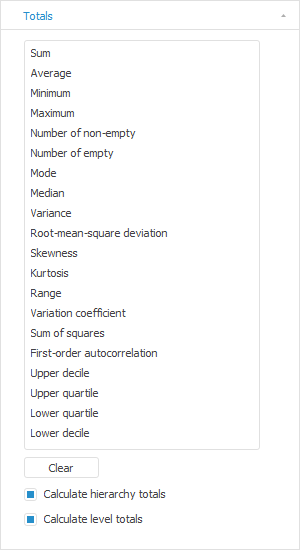

 Available Calculation Methods
Available Calculation Methods