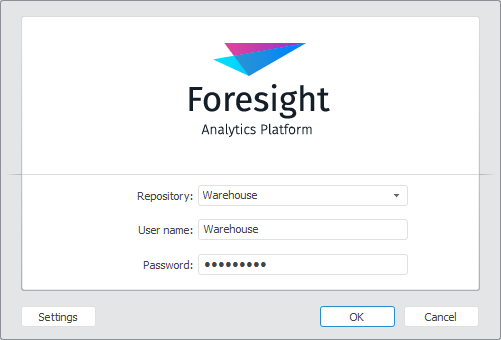
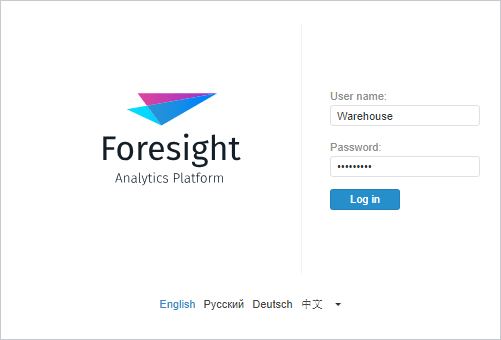
To start working, start Foresight Analytics Platform:
Desktop application:
Select the Foresight Analytics Platform 9.2 > Foresight Analytics Platform 9.2 in Windows menu.
Enter a command in the command line.
Web application:
Open supported internet browser and in the connection string specify web application URL.
As a result on a successful connection to server, the login dialog box opens:
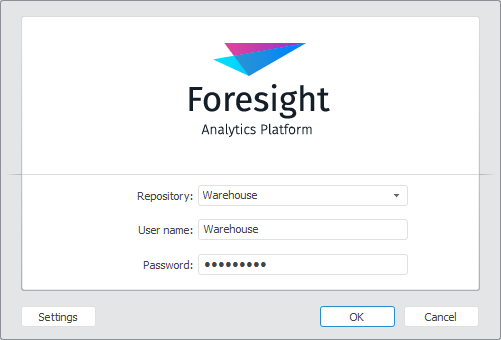
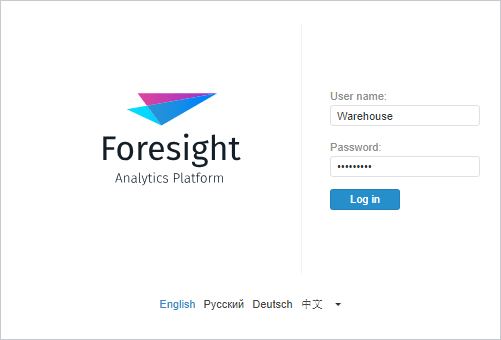
Appearance of the login dialog box depends on the authentication type selected in repository settings. A more flexible setup of the login dialog box is available.
NOTE. Correct start of Foresight Analytics Platform desktop application or its particular units from the server requires to have prerequisites on the workstation. Network resource can be started only in Reg-free platform versions.
 Features of Starting Desktop and Web Applications
Features of Starting Desktop and Web Applications
In the desktop application:
Select the necessary repository in the Repository list. If there is no required repository in the list, click the Settings button. The Parameters dialog box opens where connection settings to the required repository can be determined.
NOTE. If the Settings button is hidden in the login dialog box, change interface settings to display it.
Enter user name and password into the appropriate boxes. If integrated domain authentication is selected, the User Name and Password boxes are unavailable. When domain authentication is used, specify user name and domain in the Domain\User Name box in the following format: Domain\User Name.
Click the OK button.
In the web application:
Select Foresight Analytics Platform interface language. Set of available languages is created in the PP.xml file.
Enter user name and password into the appropriate boxes.
Click the Login button.
NOTE. Twitter account can also be used to log in. To do this set up login via OAuth.
After registration the welcome screen opens:
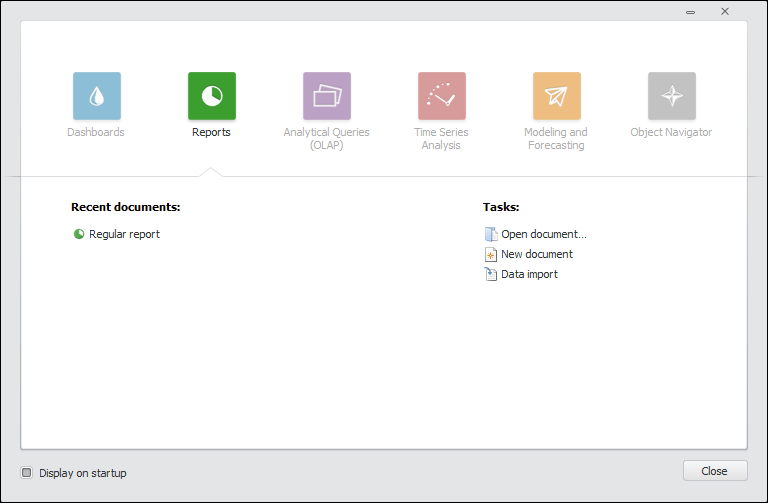
Select the required tool or open one of the recent documents:
To open the document, click on the document name with the main mouse button.
To open the tool, go to the tab corresponding to the tool and double-click on the tool name with the main mouse button.
After executing one of the operations, the interface of the selected Foresight Analytics Platform tool or object navigator opens.
NOTE. The welcome screen shows icons of the tools, for which there are features.
 Features of displaying welcome screen in desktop application
Features of displaying welcome screen in desktop application
If problems occur, study the Solving Possible Problems in Foresight Analytics Platform section.
See also: