Using Batch Operations
Batch operations are operations executed for multiple report versions. Report versions are based on the selection of fixed dimension elements that should be set using the controls shared by all report sheets.
The number of report versions is equal to the Cartesian product of all the elements selected in fixed dimensions. For example, a report contains two controls shared by all report sheets. If the user selects two elements for each dimension when executing a batch operation, the number of possible pairs based on these elements (that is, the Cartesian product) is four. Therefore, four report versions are created.
The batch operations are available:
Batch print
Batch Print
To execute batch print, click the ![]() Batch Print button in the Batch Operations group on the FORESIGHT ribbon tab. The Printing Multiple Report Versions dialog box opens:
Batch Print button in the Batch Operations group on the FORESIGHT ribbon tab. The Printing Multiple Report Versions dialog box opens:
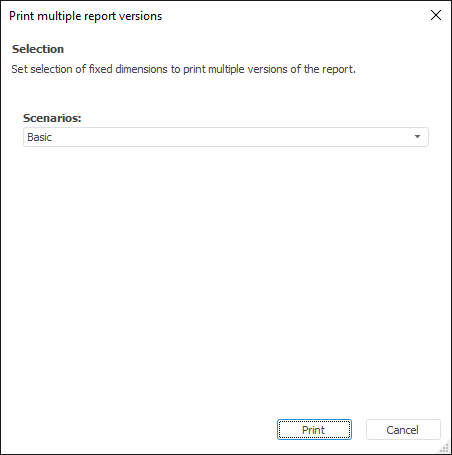
The dialog box displays all fixed dimensions, for which the controls applied to all report sheets are created. Set the required selection and click the Print button.
Batch Export
To execute batch export, click the ![]() Batch Export button in the Batch Operations group on the FORESIGHT ribbon tab. The Creating Multiple Report Versions dialog box opens:
Batch Export button in the Batch Operations group on the FORESIGHT ribbon tab. The Creating Multiple Report Versions dialog box opens:
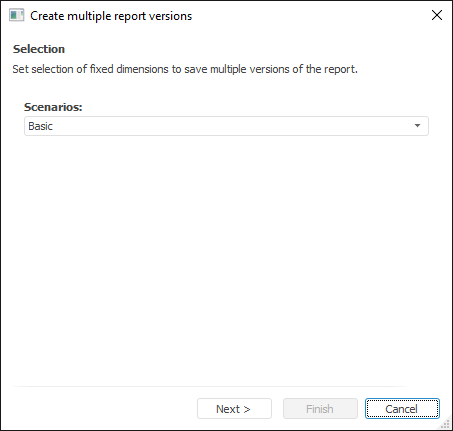
The dialog box displays all fixed dimensions, for which the controls applied to all report sheets are created. Set the required selection.
Click the Next button to select the export format and specify the path to save the output file:
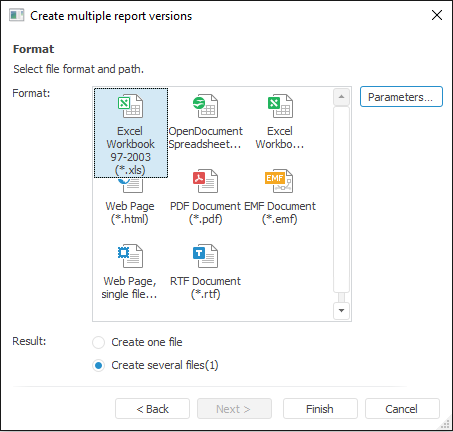
The dialog box displays available export formats and the number of output files. Select the required format. To select export options, click the Parameters button located to he right of the format selection box. Each format has different export options.
Next, depending on the number of report sheets, the user is prompted to select the number of output files. The names of the output files are generated as follows by default: <file name>+(<combination of fixed dimensions' elements>)+.+<format>. For example: Financial indicators forecast (Joint Stock Company _ABC_).xls.