Double-click the selected object.
Select the Rename context menu item.
In the web application click the  Add/Edit Text button on the popup panel of the selected object.
Add/Edit Text button on the popup panel of the selected object.
To enter and edit line/shape/image text:
Double-click the selected object.
Select the Rename context menu item.
In the web application click the  Add/Edit Text button on the popup panel of the selected object.
Add/Edit Text button on the popup panel of the selected object.
The text editor is displayed. To finish text editing, click outside the editor area.
NOTE. In the web application, the text created for lines is always located at the same angle with the line, and in the desktop application the text is always located horizontally. Object, to which the text belongs, is rotated with the text.
to set up text formatting of the selected object, use the popup panel:
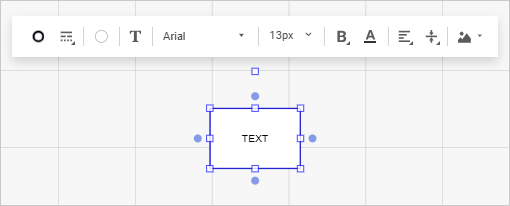
Set text parameters:
To set mixed text formatting, change font options of the selected text part.
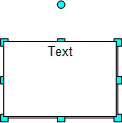
The following context menu items are available when the edit mode is enabled:
Format. It opens a dialog box to set up parameters of selected autoshape text:
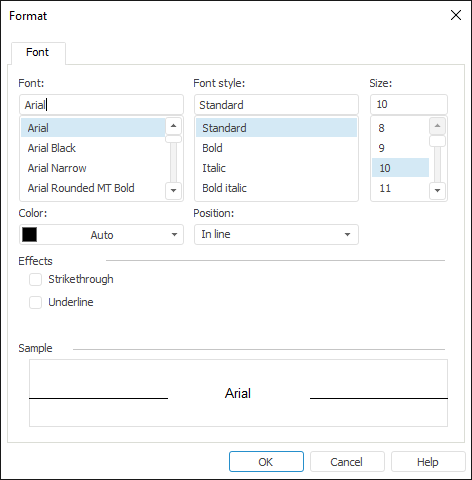
Undo. It undoes the last action.
Redo. It redoes the undone action.
Cut. It cuts selected autoshape text to clipboard.
Copy. It copies selected autoshape text to clipboard.
Paste. It pastes data from clipboard.
Select All. It selects the whole autoshape text.
If required, one can load custom fonts.
Moving text is available only for lines in the desktop application.
To move line label relative to the line itself, select the line and drag text by dragging the yellow marker at the label center:
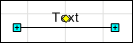
See also: