Find and Replace Data
Data is found and replaced on the search panel.
The following search panel modes are available:


To toggle between the modes, use the  Replace button.
Replace button.
To hide the search panel, click the  Close button.
Close button.
Data Search
Data search is available in any search panel mode.
To find data:
Enter the value, formula or text to be searched in the Find box.
If required, set additional search options.
Navigate between search results:
To go to the next search result, use the
 Find Next button or press the ENTER key.
Find Next button or press the ENTER key.To go to the previous search result, use the
 Find Previous button.
Find Previous button.
After executing the operations, data search is executed. If required data is not found, the appropriate message is displayed.
To view all search results and to quickly navigate through them, use the Search Results panel.
Data Replace
Data replace is available only in the find and replace string.
To replace data:
Enter the value, formula or text to be searched in the Find box.
Enter the text, with which the found data should be replaced, in the Replace box.
Execute data search.
Replace the found data:
Click the
 Replace button to replace only the selected search result.
Replace button to replace only the selected search result.Click the
 Replace All button to replace all search results.
Replace All button to replace all search results.
After executing the operations, data is found and replaced.
Additional Search Options
To set advanced search options, click the  More Options button on the search panel. The popup panel opens:
More Options button on the search panel. The popup panel opens:
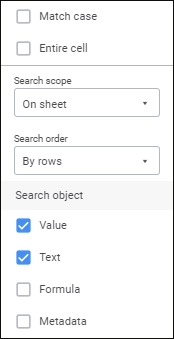
Determine the settings:
Match Case. Select the checkbox for case sensitive search.
Entire Cell. Select the checkbox to search only by the cells, which contain the entire searched text.
Search Scope. Select the search scope in the drop-down list:
On Sheet. Default value. Search will be executed on an active report sheet.
In Report. Search will be executed on all report sheets.
Search Order. Select the priority search order in the drop-down list:
By Rows. Default value. Search will be executed first by rows, then by columns.
By Columns. Search will be executed first by columns, then by rows.
Search Object. Select checkboxes next to required data types to be searched:
Value. The checkbox is selected by default. Search will be executed by cell values.
Text. The checkbox is selected by default. Search will be executed by text displayed in cells.
NOTE. The text displayed in a cell may differ from the text stored in a value cell because of configured cell data format. For example, a cell may contain the 2.5879 value and display the 2.59 text.
Formula. Search will be executed by formulas, based on which cell values are calculated.
Metadata. Search will be executed by table cell metadata. Calculated elements are searched by their formula.
Metadata consists of a data source name and names of dimension elements corresponding to this cell.
Search Results
To see all search results, click the  Search Results button. The Search Results panel opens:
Search Results button. The Search Results panel opens:
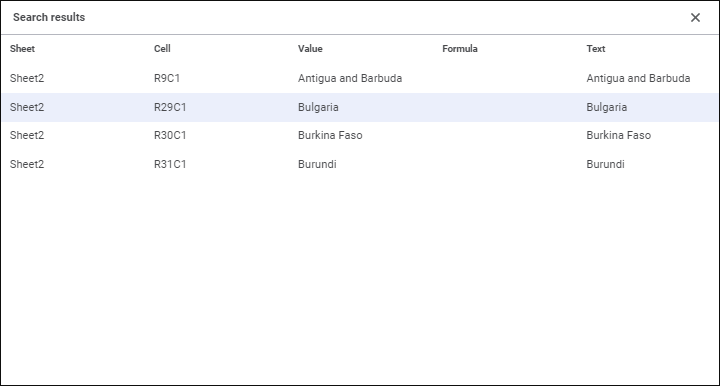
The panel displays information about all search results:
Sheet. The sheet that contains the found cell.
Cell. The cell that satisfies the search conditions.
Value. Cell value.
Formula. The formula, by which call value is calculated.
Text. The text displayed in the cell.
When the string with the found value is selected, the searched report cell gets focused in the working area.

 Show the search panel
Show the search panel Find and Replace button on the Home
Find and Replace button on the Home