
By default, the toolbar contains system tabs and buttons for building and setting up report:

Operations with the toolbar:
To create a custom toolbar, use the Toolbar Settings dialog box.
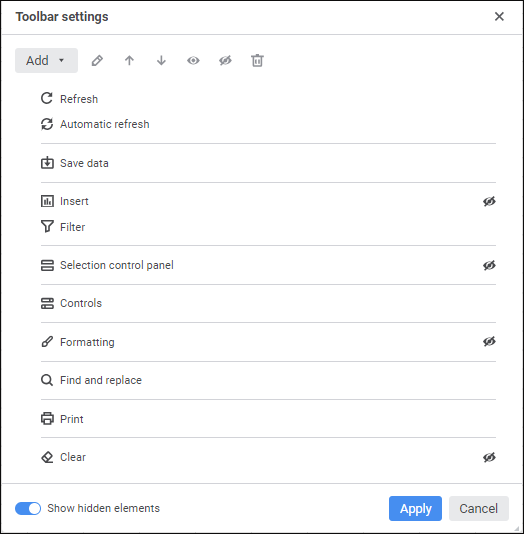
Toolbar setup modes:
Show Hidden Elements. Toggle the Show Hidden Element switch to the active state to show all toolbar elements. The switch is active by default.
View Mode. Toggle the Show Hidden Elements switch to inactive state to show elements available only in the view mode. A tooltip is displayed on mouseover on system tabs and buttons available only in the view mode.
Available operations:
 Set up displaying of button name
Set up displaying of button name
To reset options, select the Reset Options item in the toolbar's context menu. After this, all system and custom buttons are shown on the toolbar in the default order, and custom groups and separators added by the user are deleted.
See also: