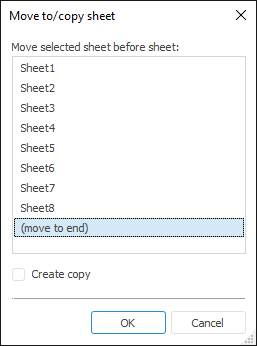
To move or copy an existing sheet:
Select the Format > Move or Copy Sheet item in the Cells group of the Home ribbon tab.
Select the Move/Copy context menu item of the selected sheet tab.
The Move To/Copy Sheet dialog box opens:
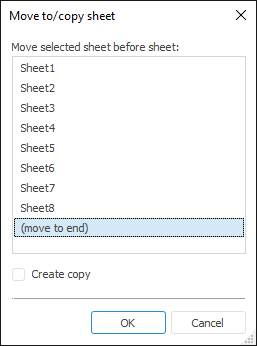
In the dialog box that opens:
In the list select a sheet, before which a sheet or sheet copy must be inserted.
Select or deselect the Create Copy checkbox. If the checkbox is deselected, clicking the OK button moves the sheet to the selected position. When the checkbox is selected, a sheet copy is created and placed to the selected position. By default, a sheet copy is named Sheet Name 1. The checkbox is deselected by default.
To move the selected sheet to the end of the list, select the Move to End item.
When creating a report sheet copy, one can create copies of all objects located on the sheet. Some objects have some features:
Formula areas. On copying a formula area, formulas are adjusted: if a "Sheet1"!A0 formula refers to the same sheet, the formula changes to"Sheet11"!A0. The formula is not adjusted if it has reference to another sheet. If the formula has a reference to a named range, the range name is adjusted.
Named ranges. Name of a named range must be unique within each report sheet. Names of named ranges are not adjusted when copied.
Charts and 3D scenes. When charts or 3D scenes are copied, references to source data are adjusted as follows: on copying a sheet named Sheet1 together with chart or 3D scene housed on this sheet, a link is adjusted to refer to source data for the chart or 3D scene shown in Sheet11. If the chart or 3D scene in Sheet1 does not refer to the current Sheet1, the reference to source data is not adjusted when copying this sheet.
See also:
Getting Started with the Reports Tool in the Web Application | Adding a New Sheet and Working with It