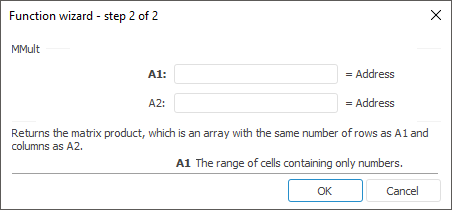
To work with the tool in Foresight Analytics Platform 10, use the new interface.
The function wizard for the MMult function looks as follows:
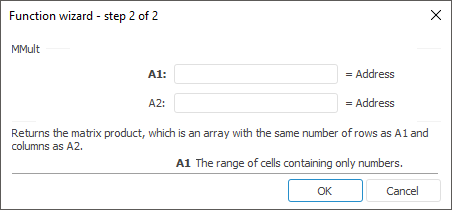
MMult(A1, A2)
A1. Range of cells that contain a numeric array.
A2. Range of cells that contain a numeric array.
The number of columns in the array transferred within the A1 parameter must match the number of rows in the array transferred within the A2 parameter.
NOTE. To define the range, specify the addresses of the upper left and the lower right cells where the matrix is located.
It returns the number matrix equal to the product of the A1 and A2 matrices. The result is an array with the same number of rows as A1 and the same number of columns as A2. The function returns the array that is why it should be inserted as an array formula.
The MMult function returns an error value if:
Any of the array cells is empty or contains text.
Number of columns in the A1 parameter differs from the number of rows in the A2 parameter.
The source matrixes (see above) and their product (see below) look as follows:
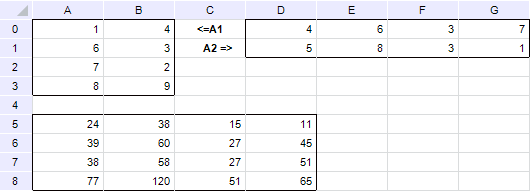
| Formula | Result | Description |
| =MMult(A0:B3, D0:G1) | See image. | The product of the above given matrixes. |
The formula in this example is to be entered as an array formula. To do this:
Enter formula into the cell.
Select a range with the size equal to size of the source matrix, starting with the cell that contains formula.
Press F2, and then CTRL+SHIFT+ENTER.
If the formula is not entered as an array formula, the value  of inverse matrix is displayed.
of inverse matrix is displayed.
See also:
Function Wizard │ Mathematical Functions │ MDeterm │ MInverse │ IMath.MMult